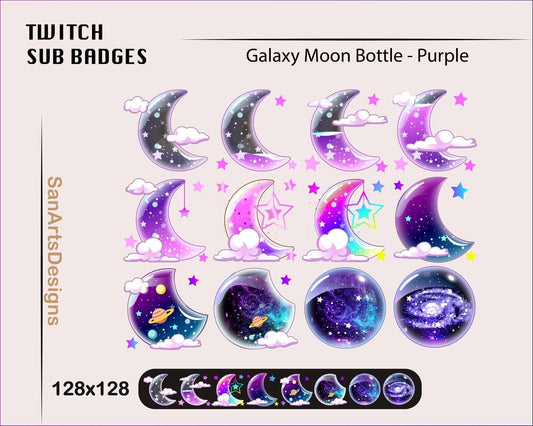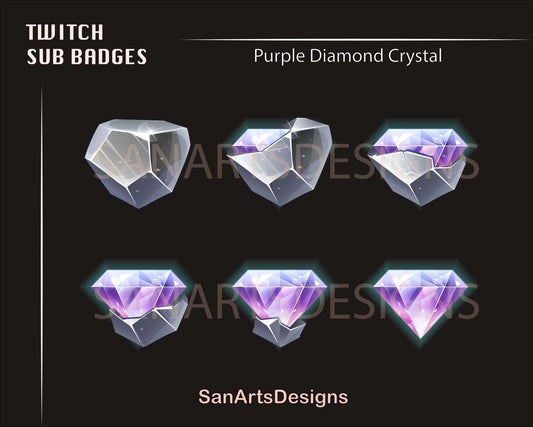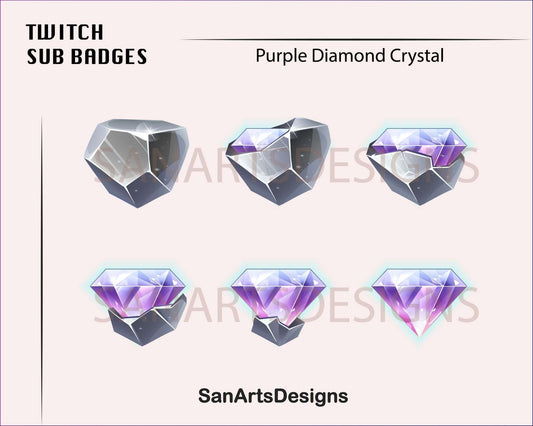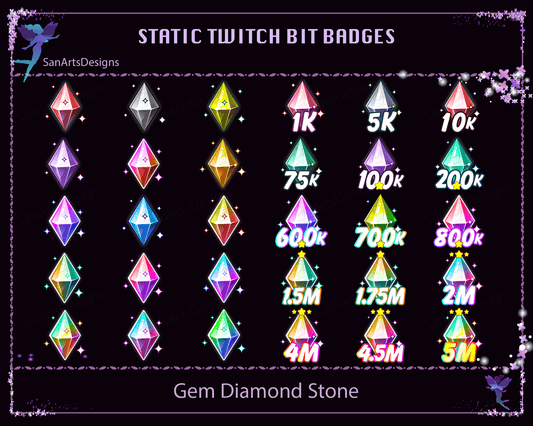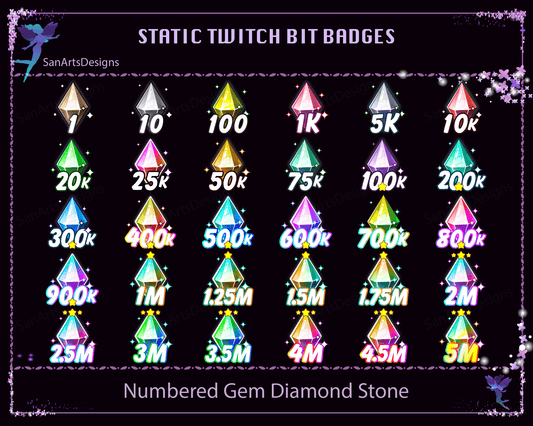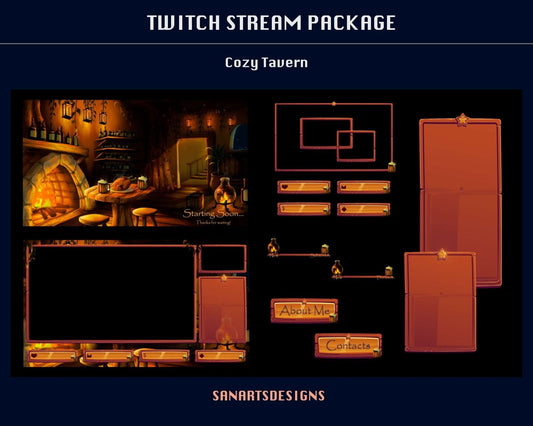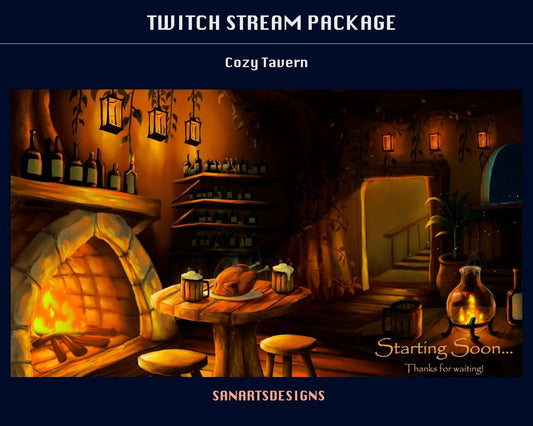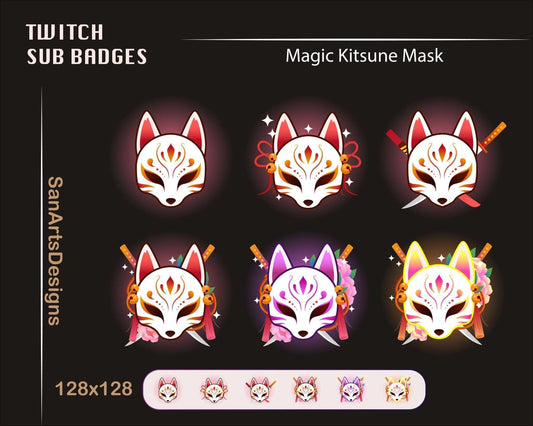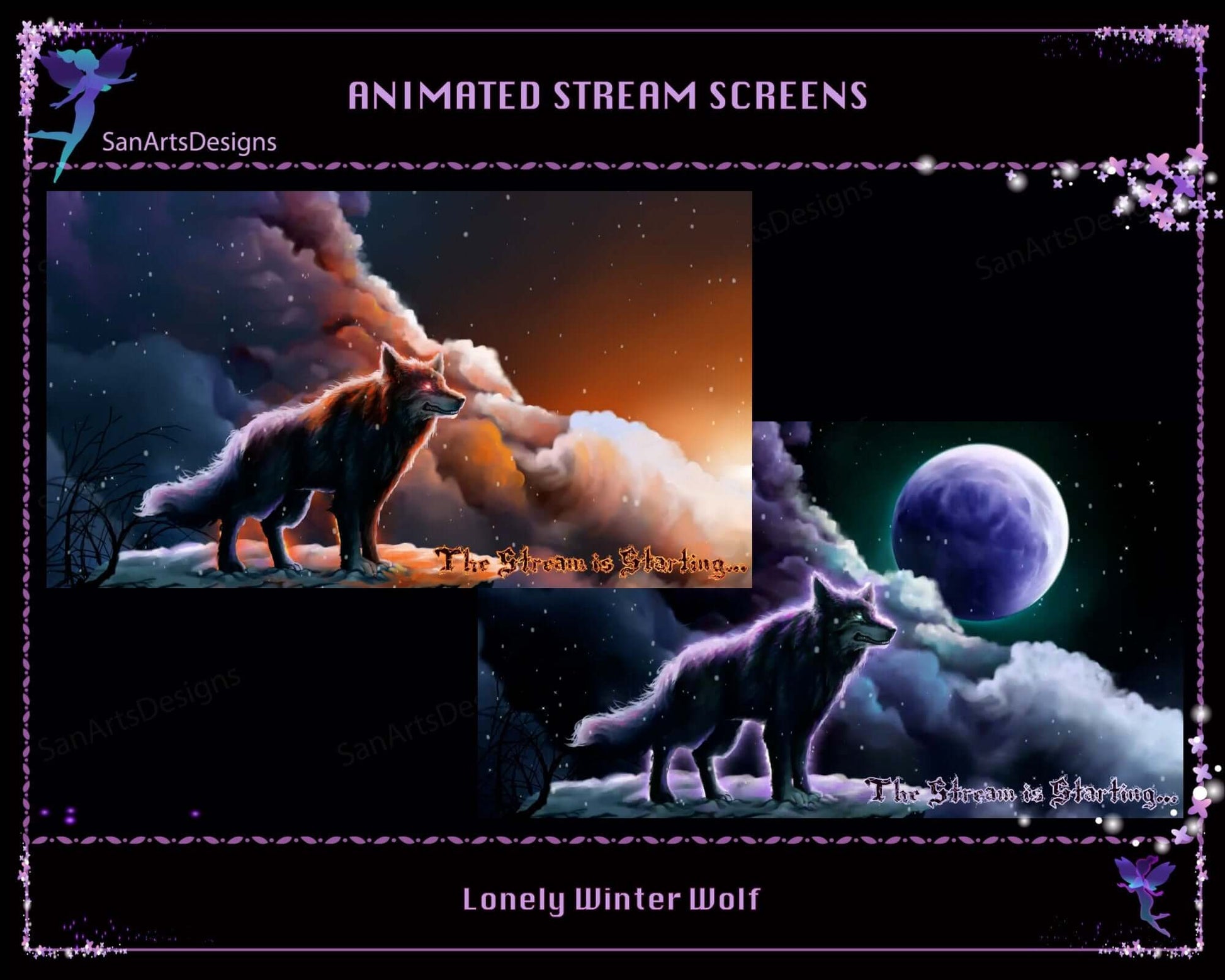

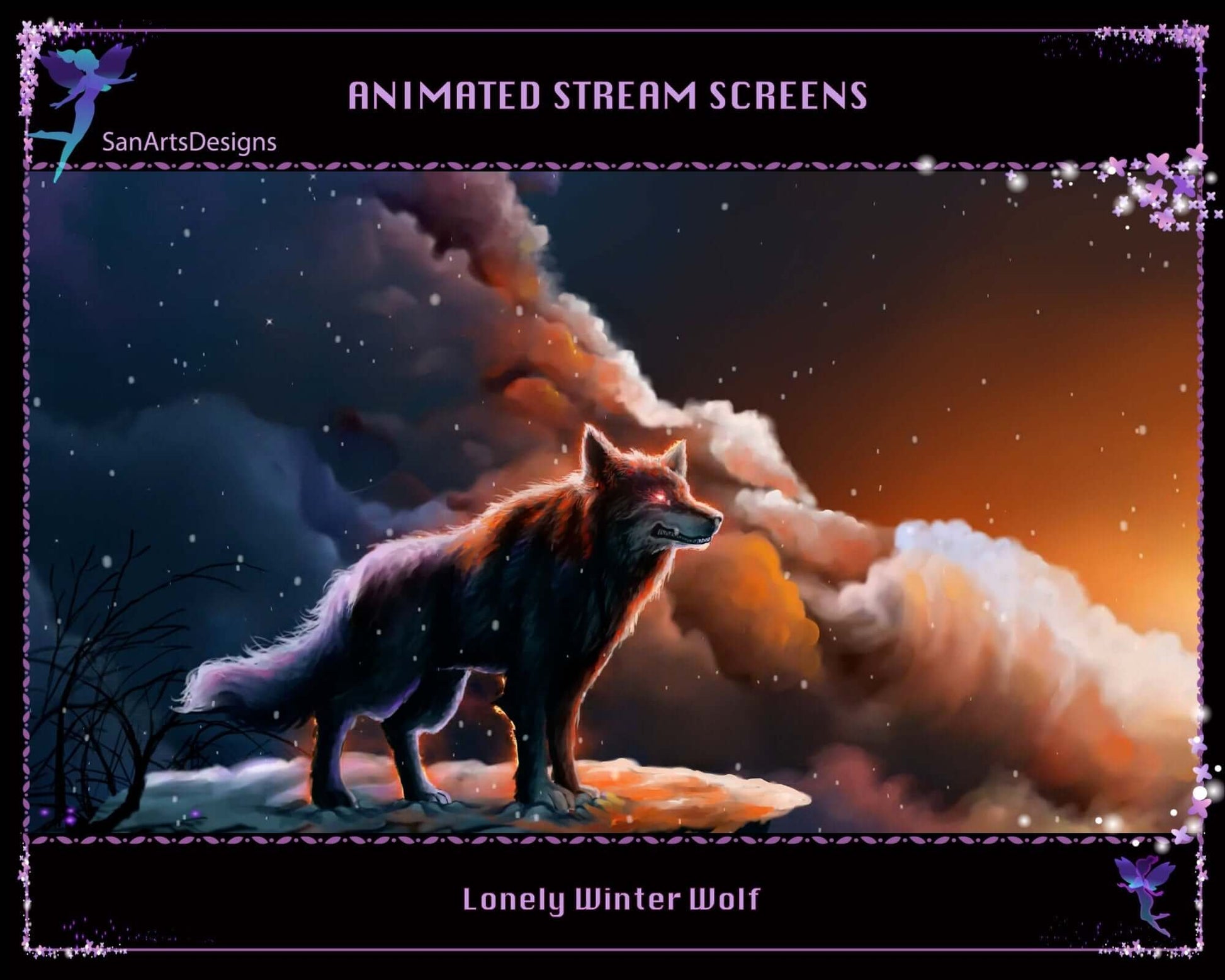
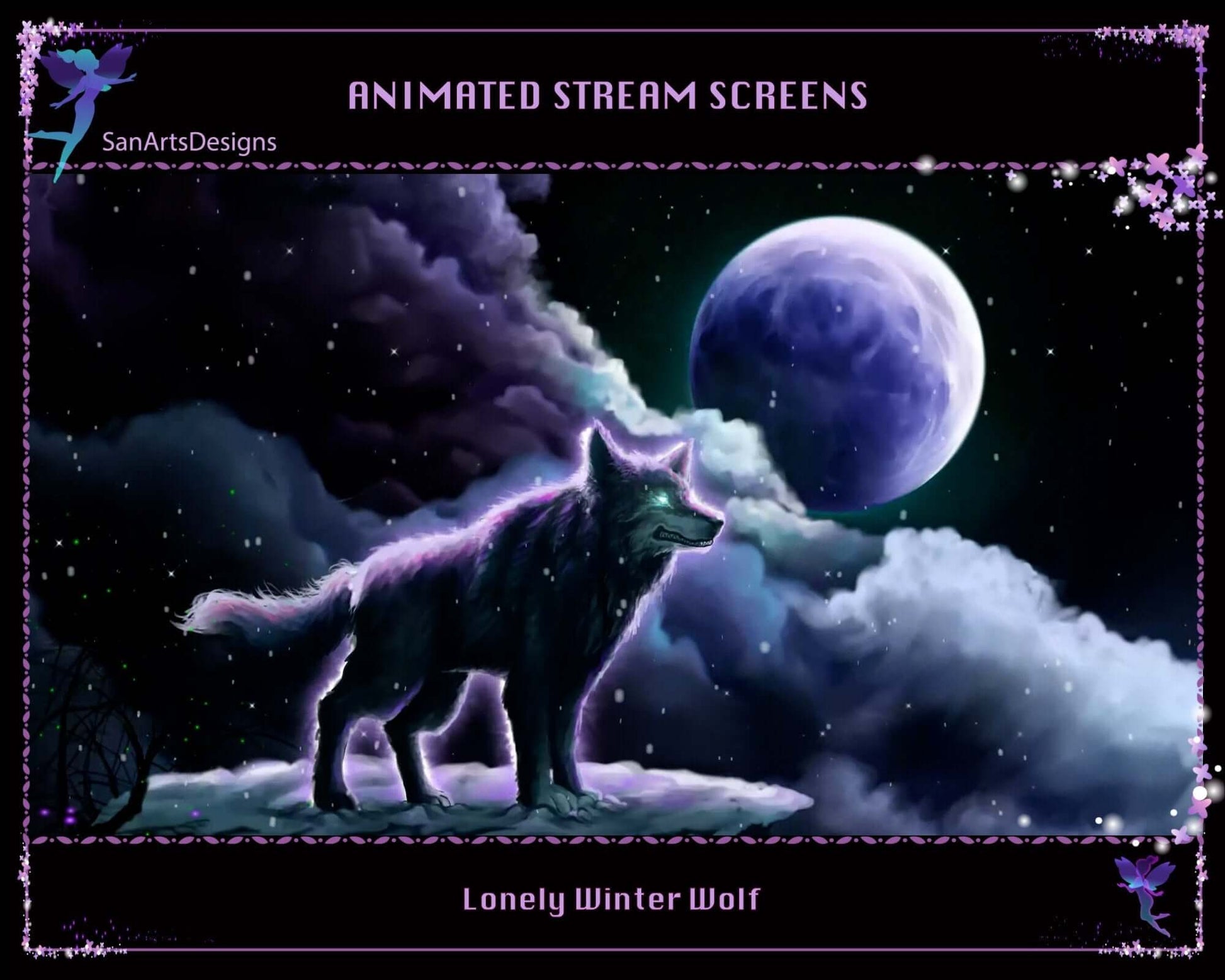
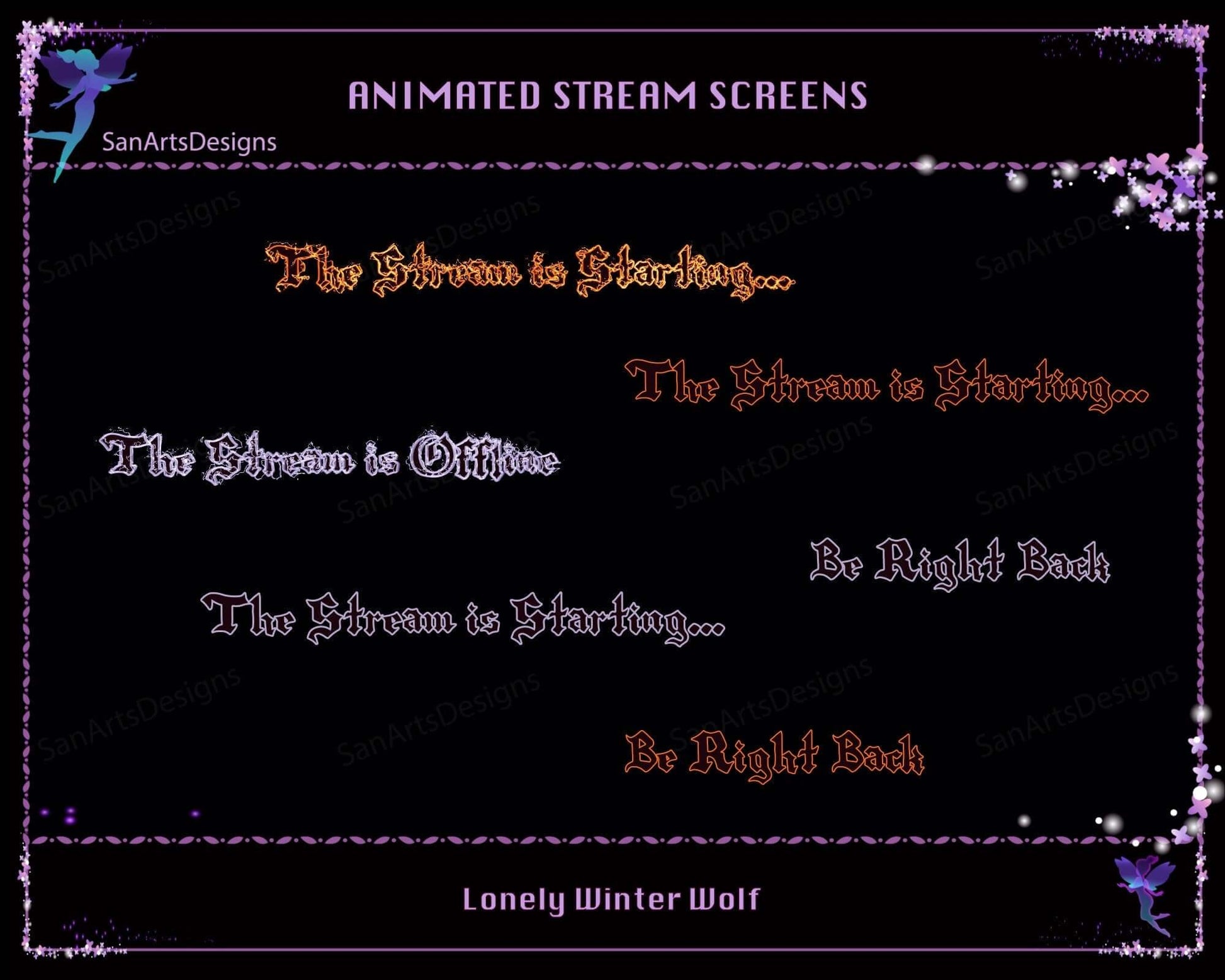
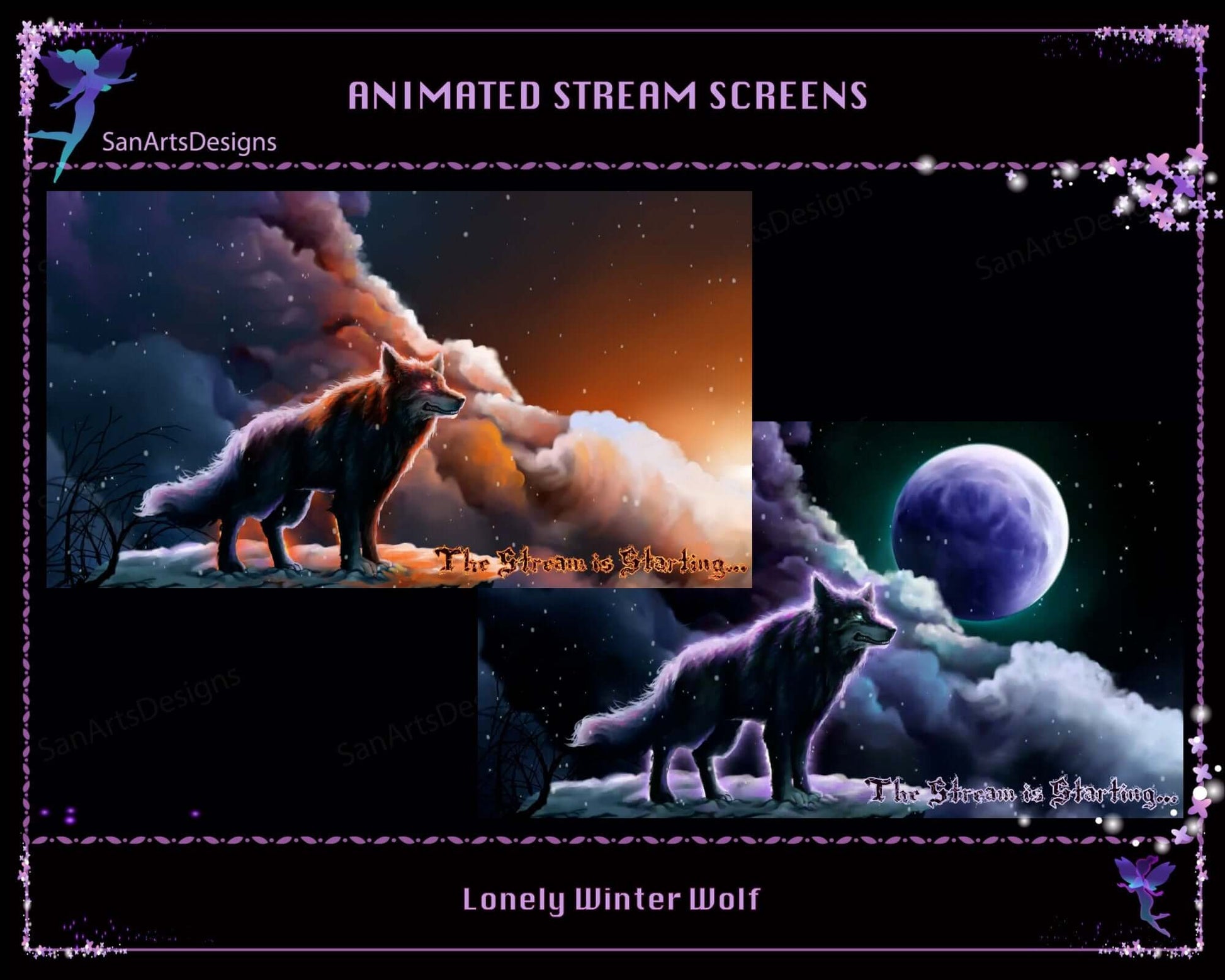

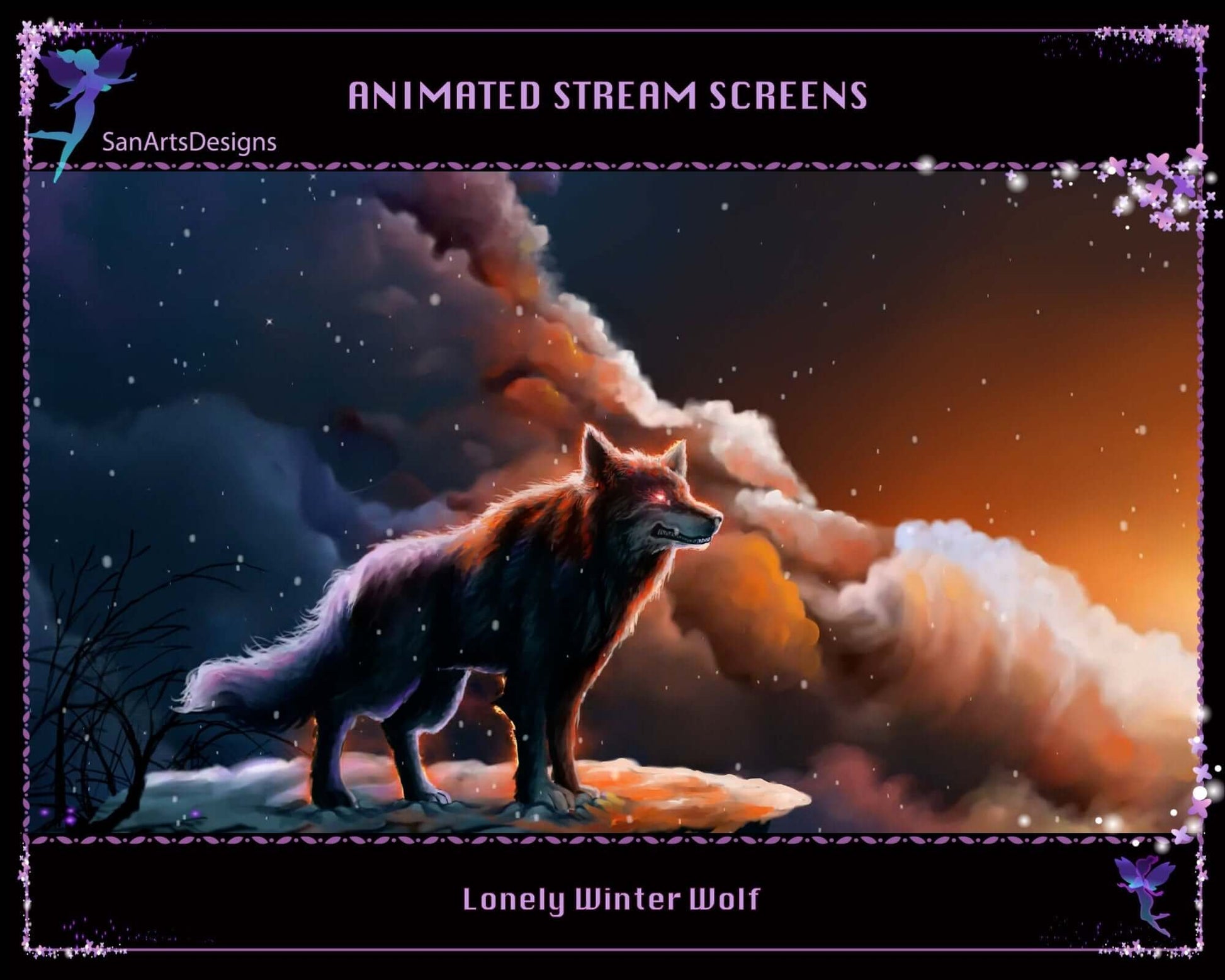
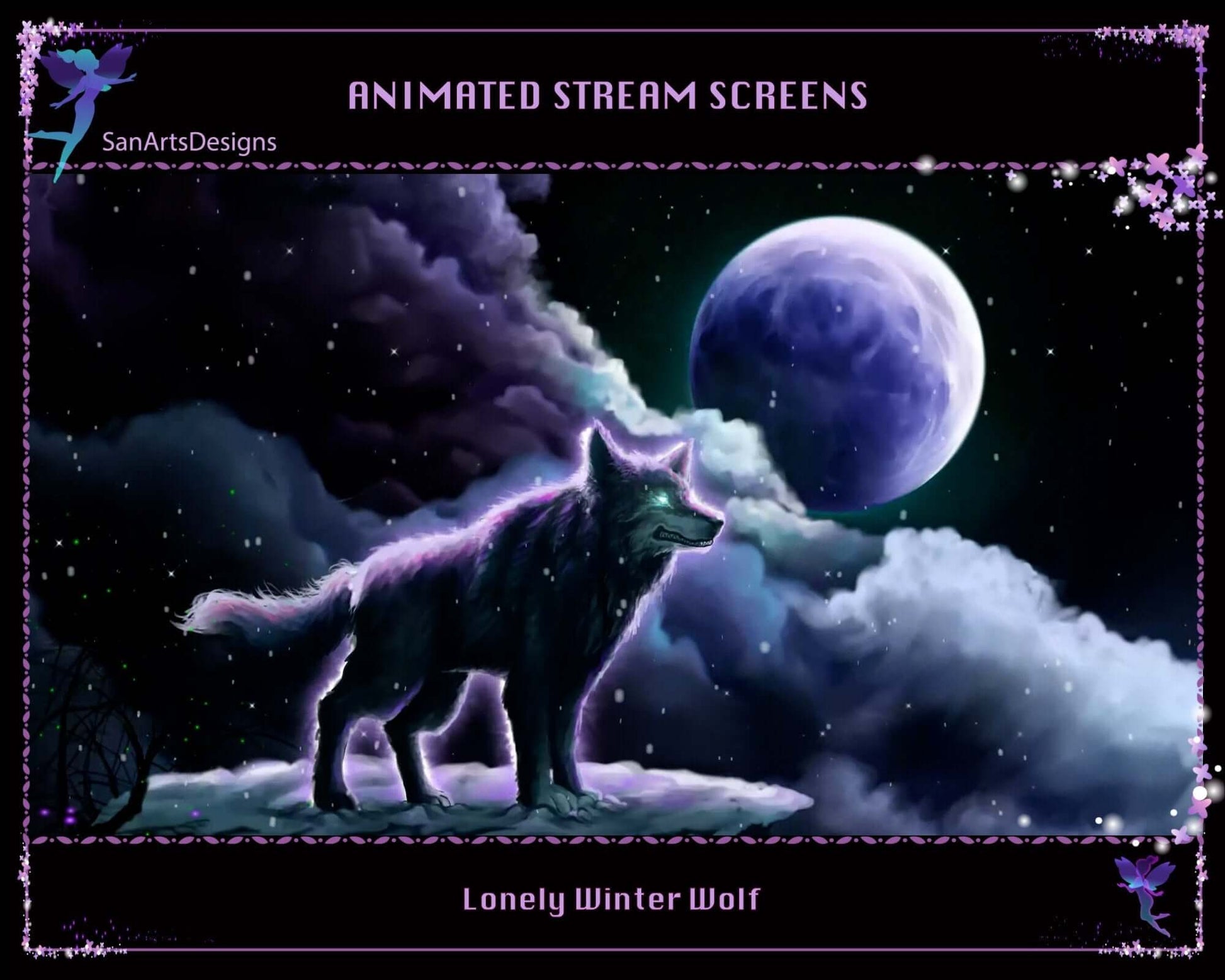
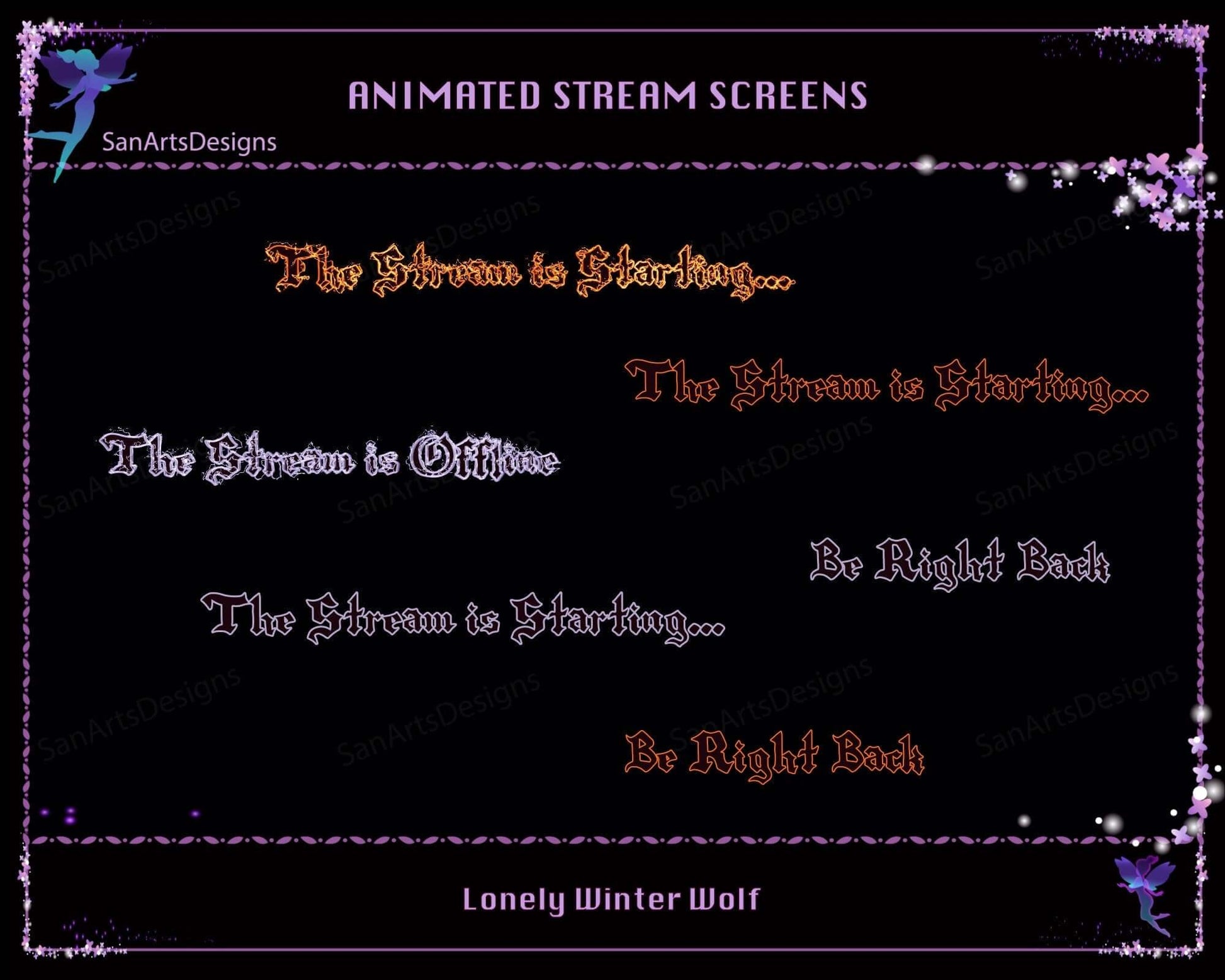
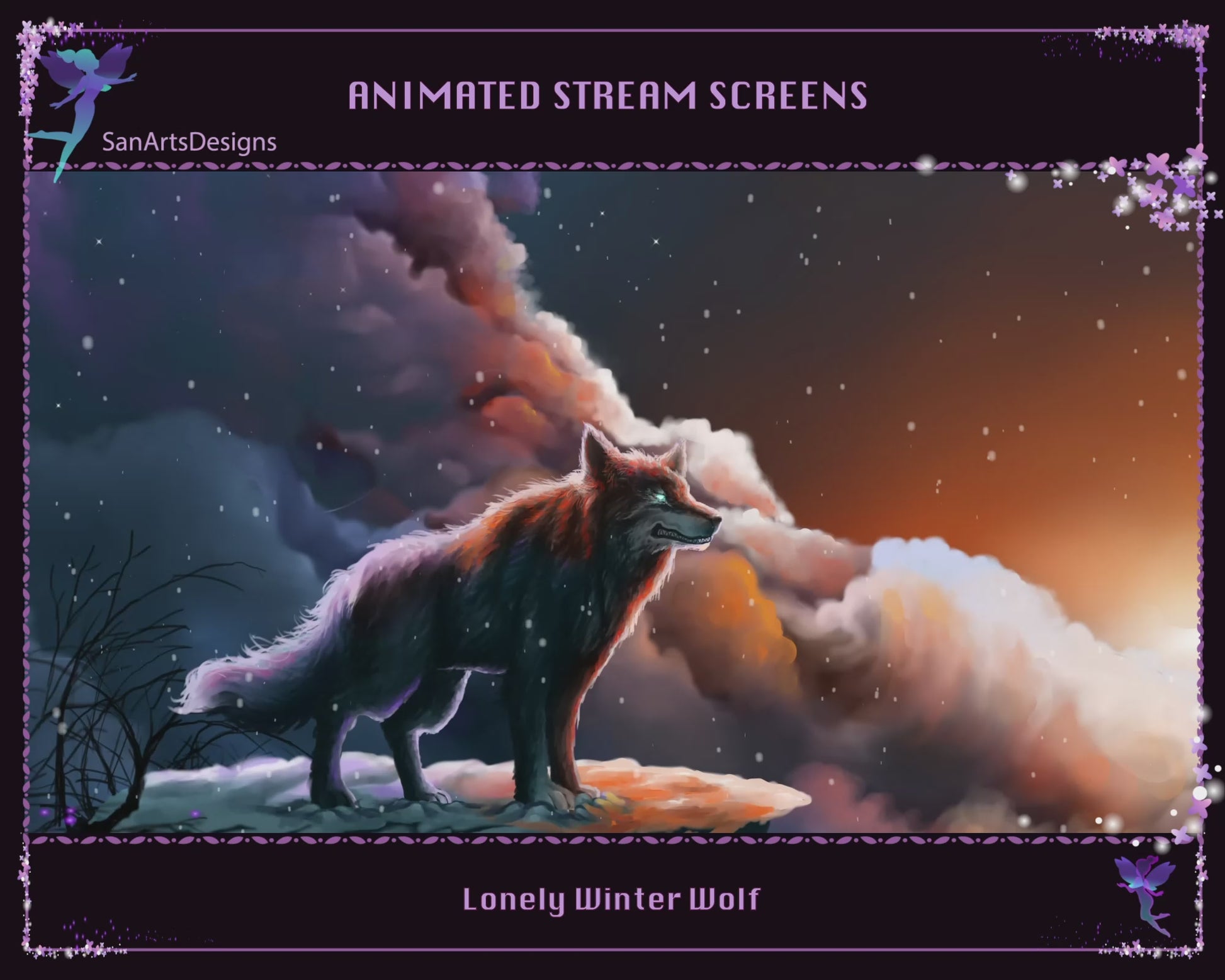
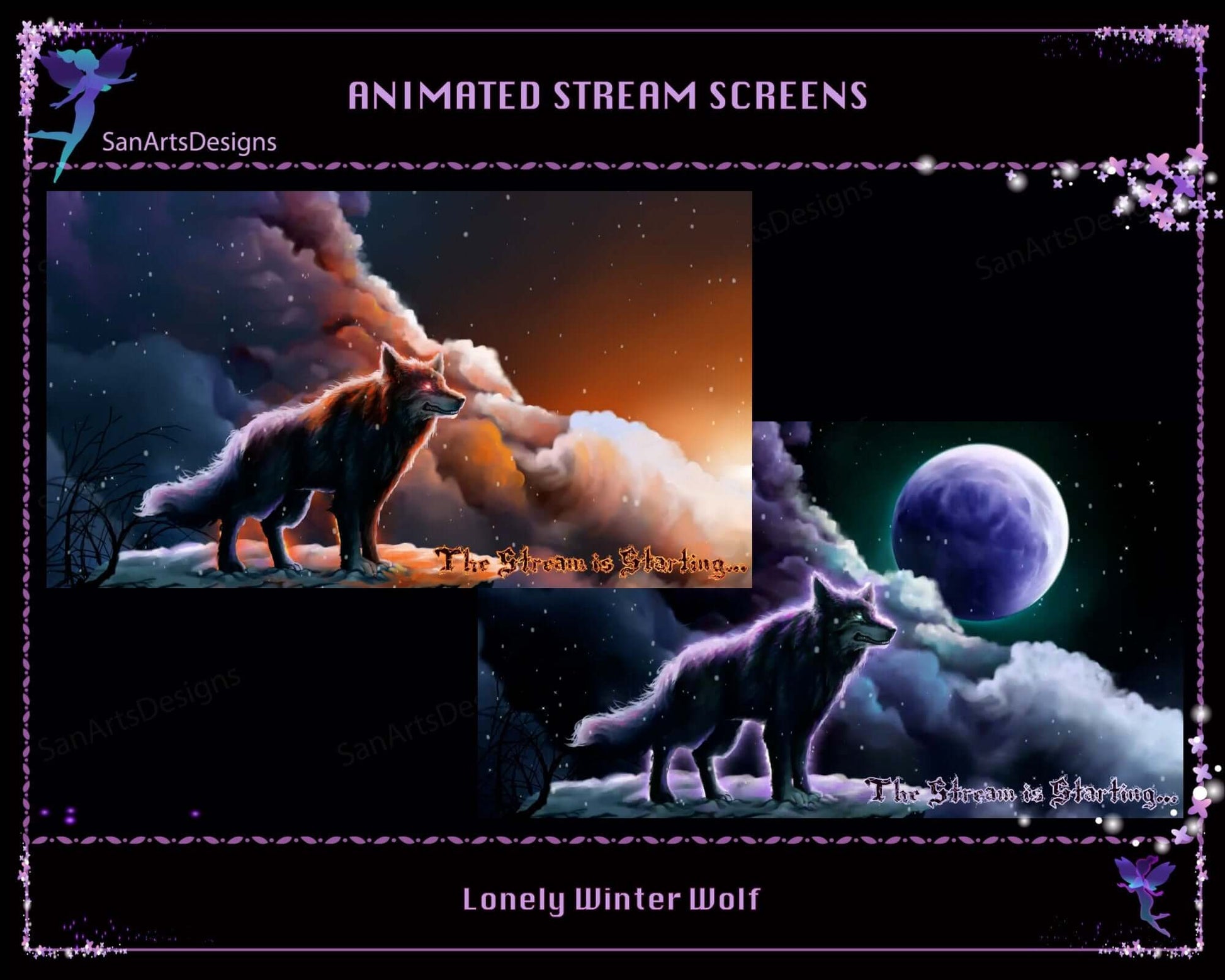

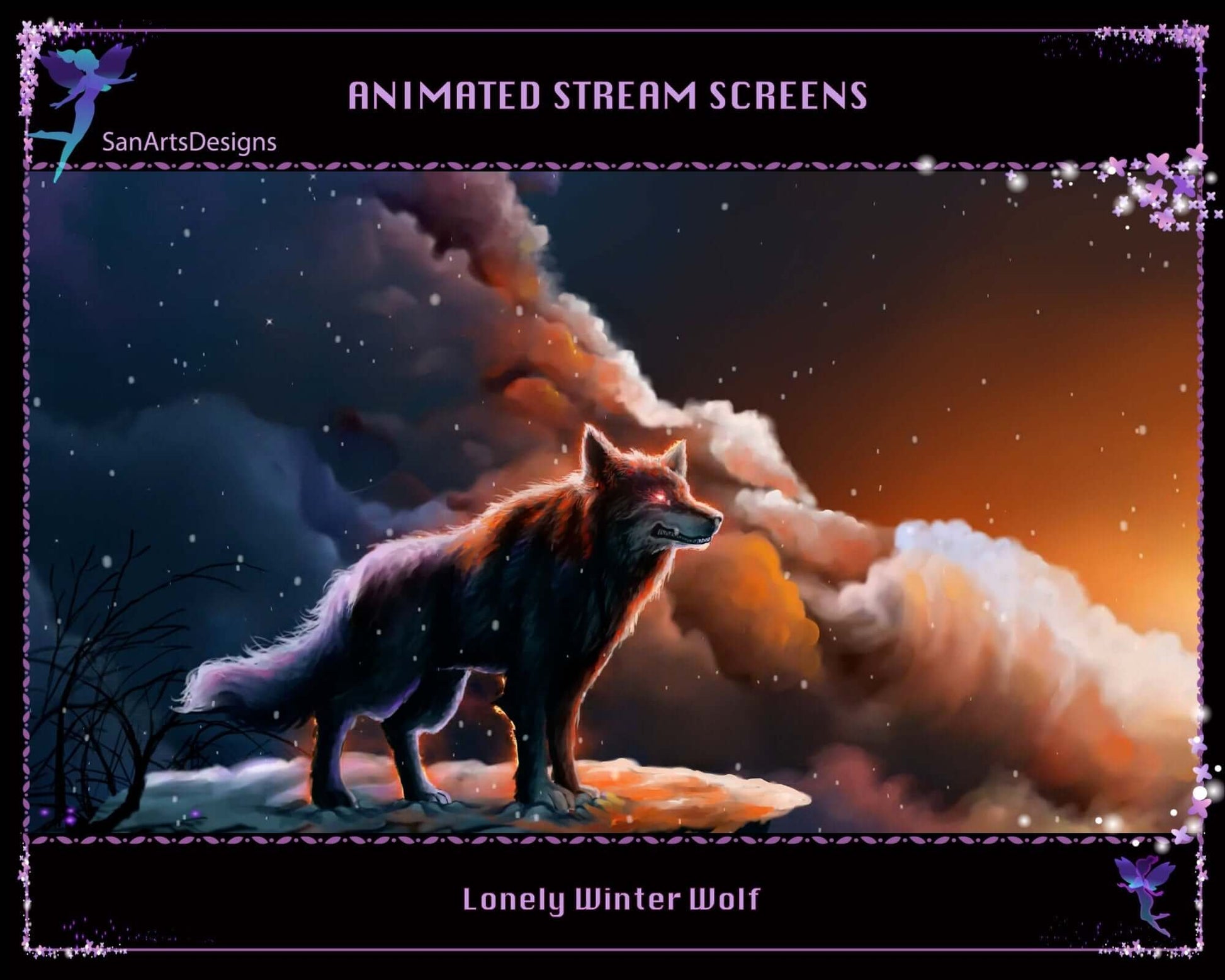
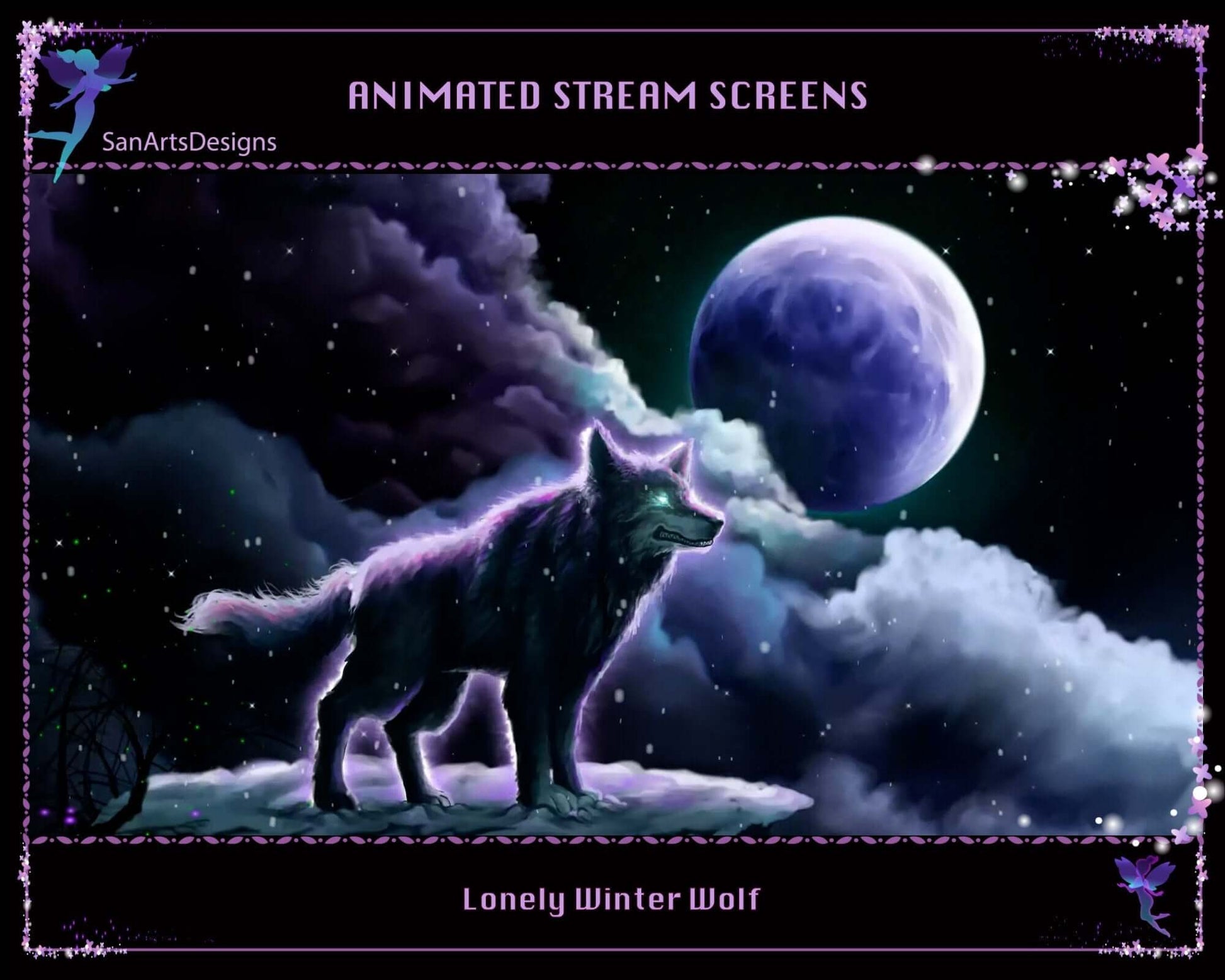
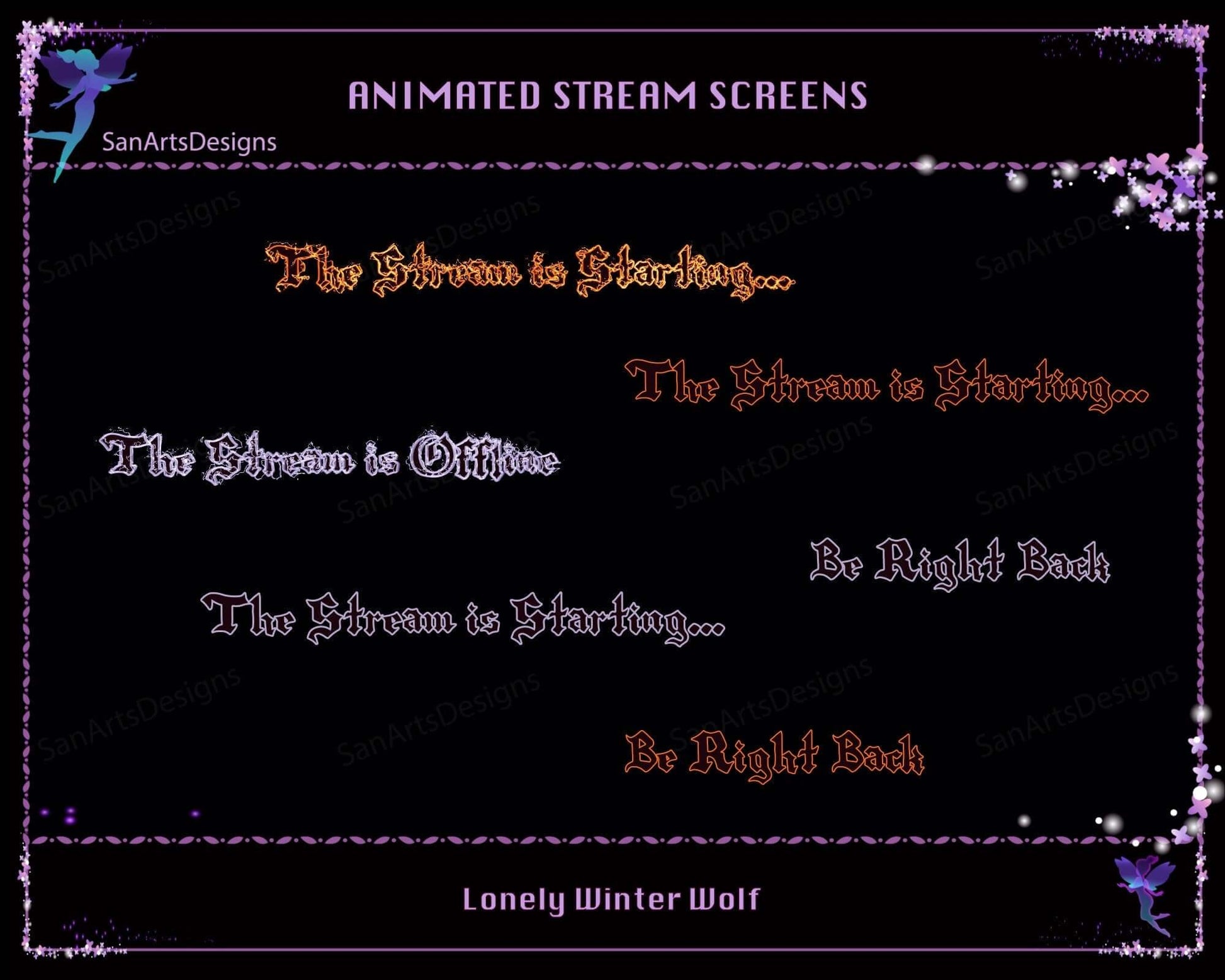
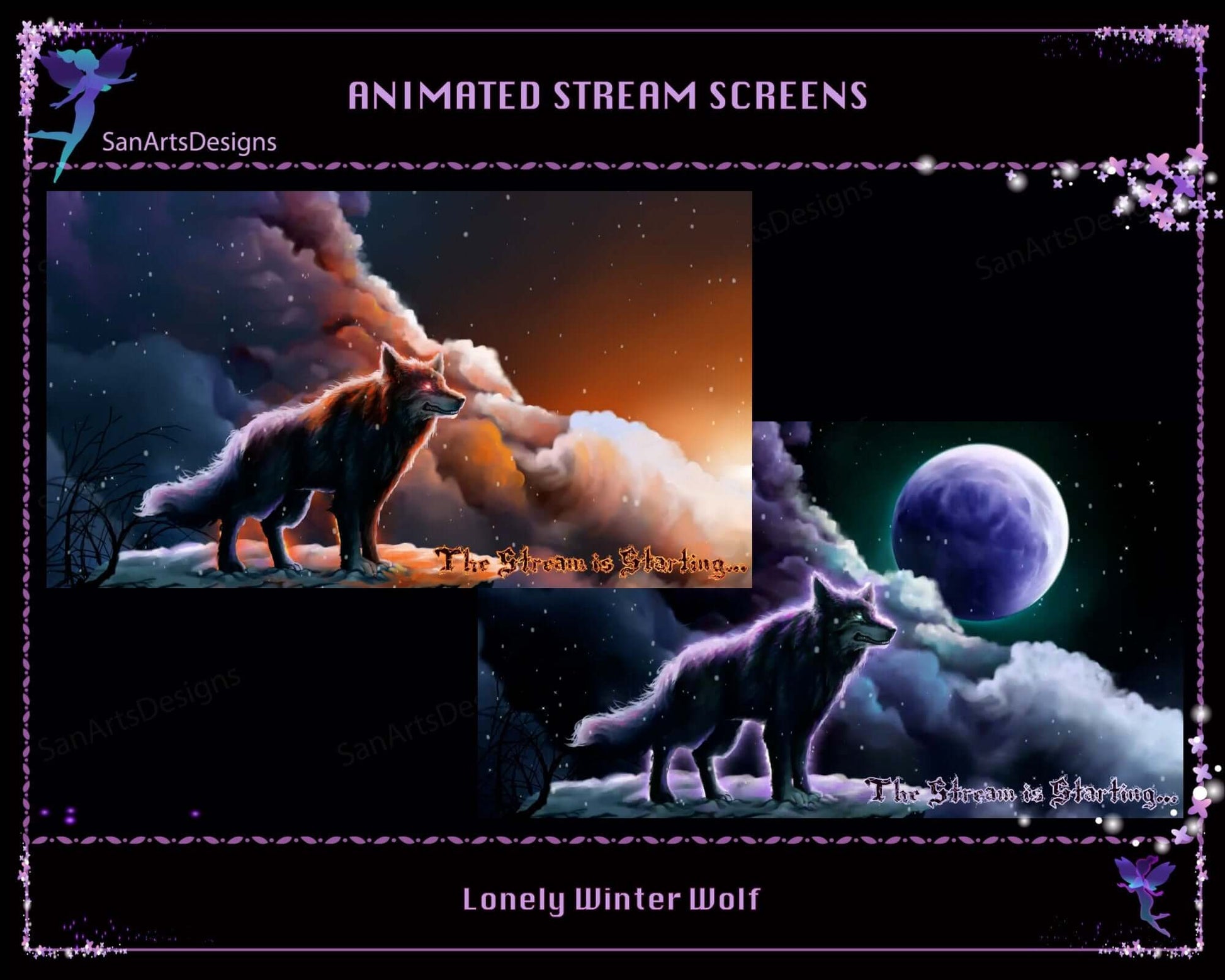

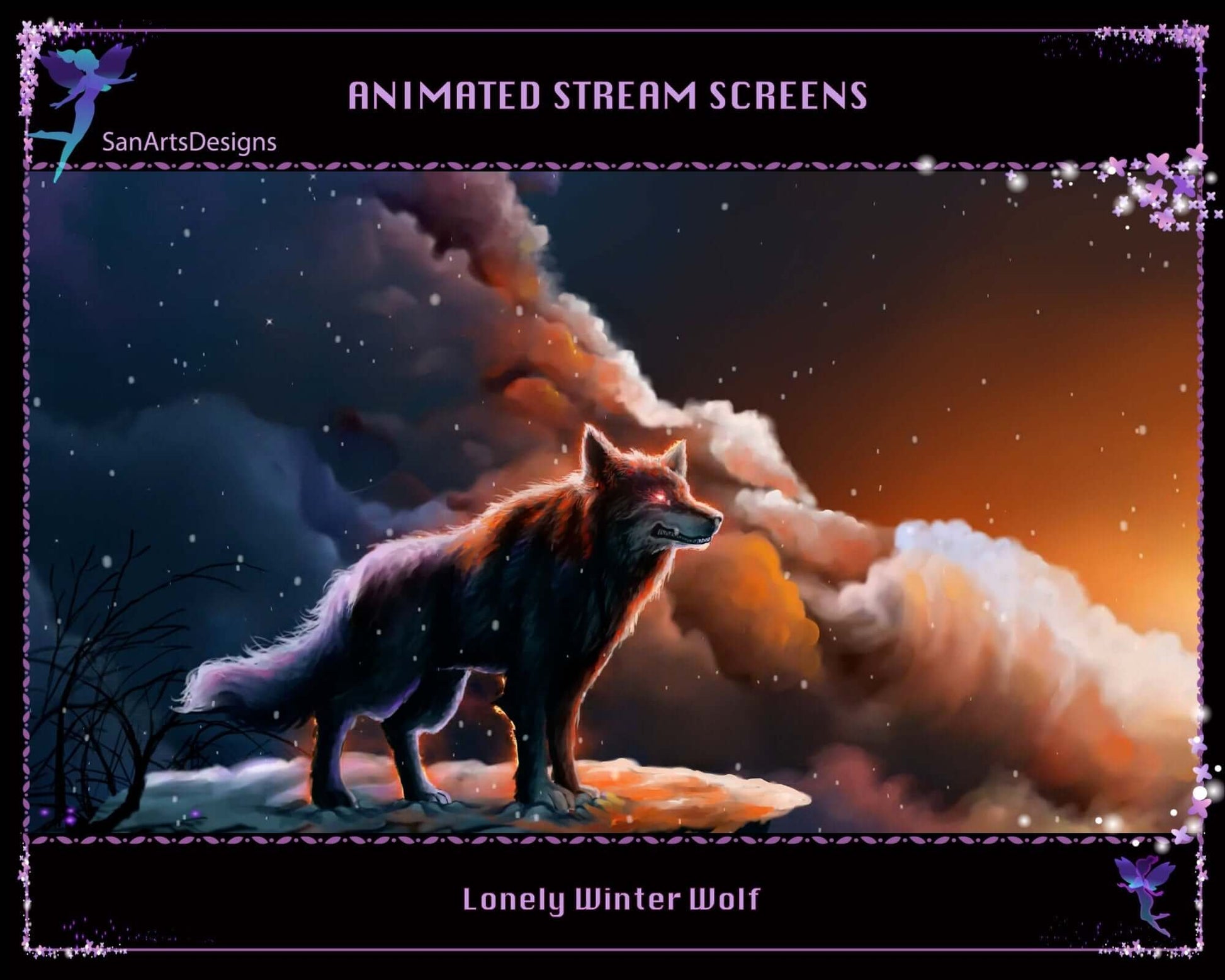
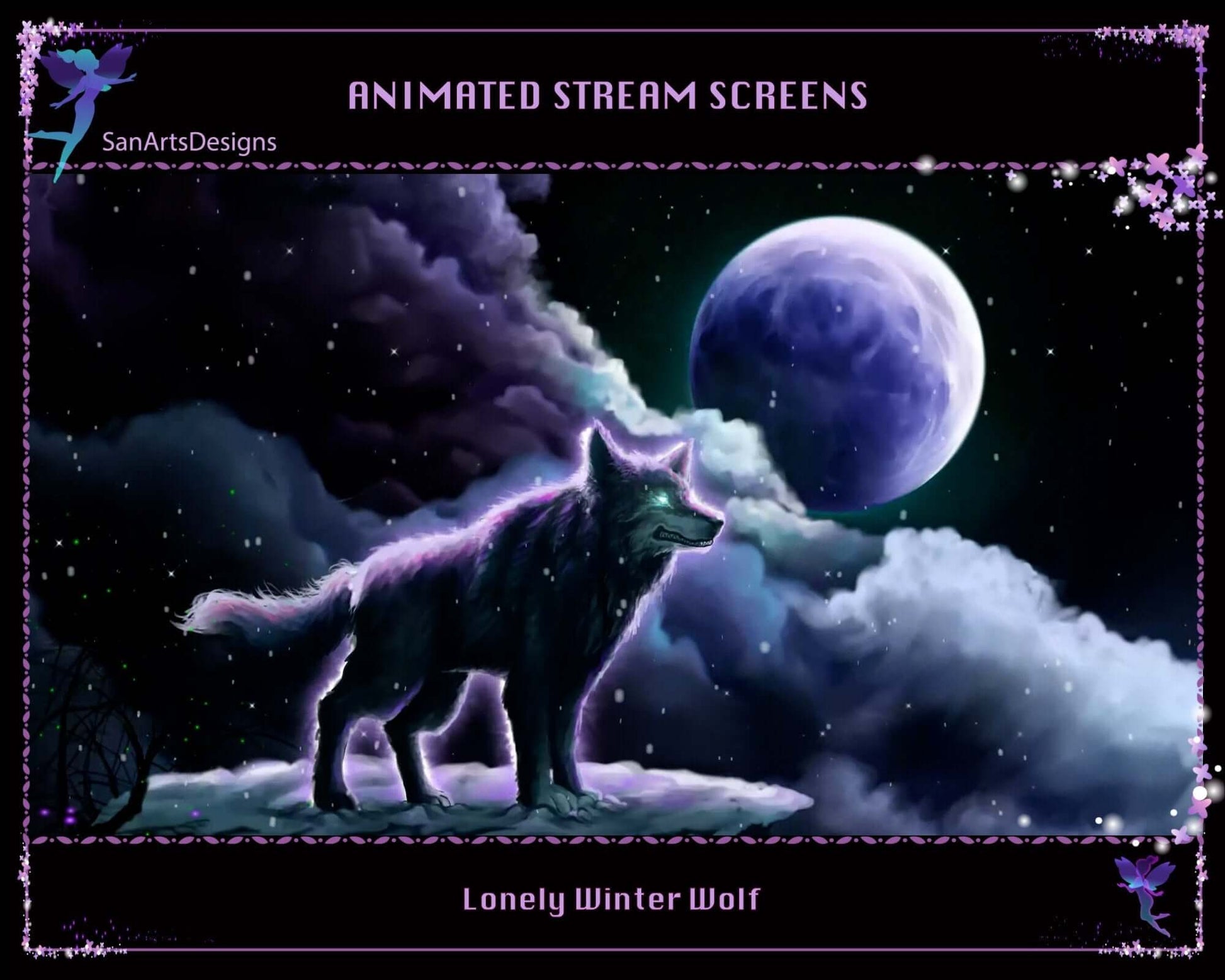
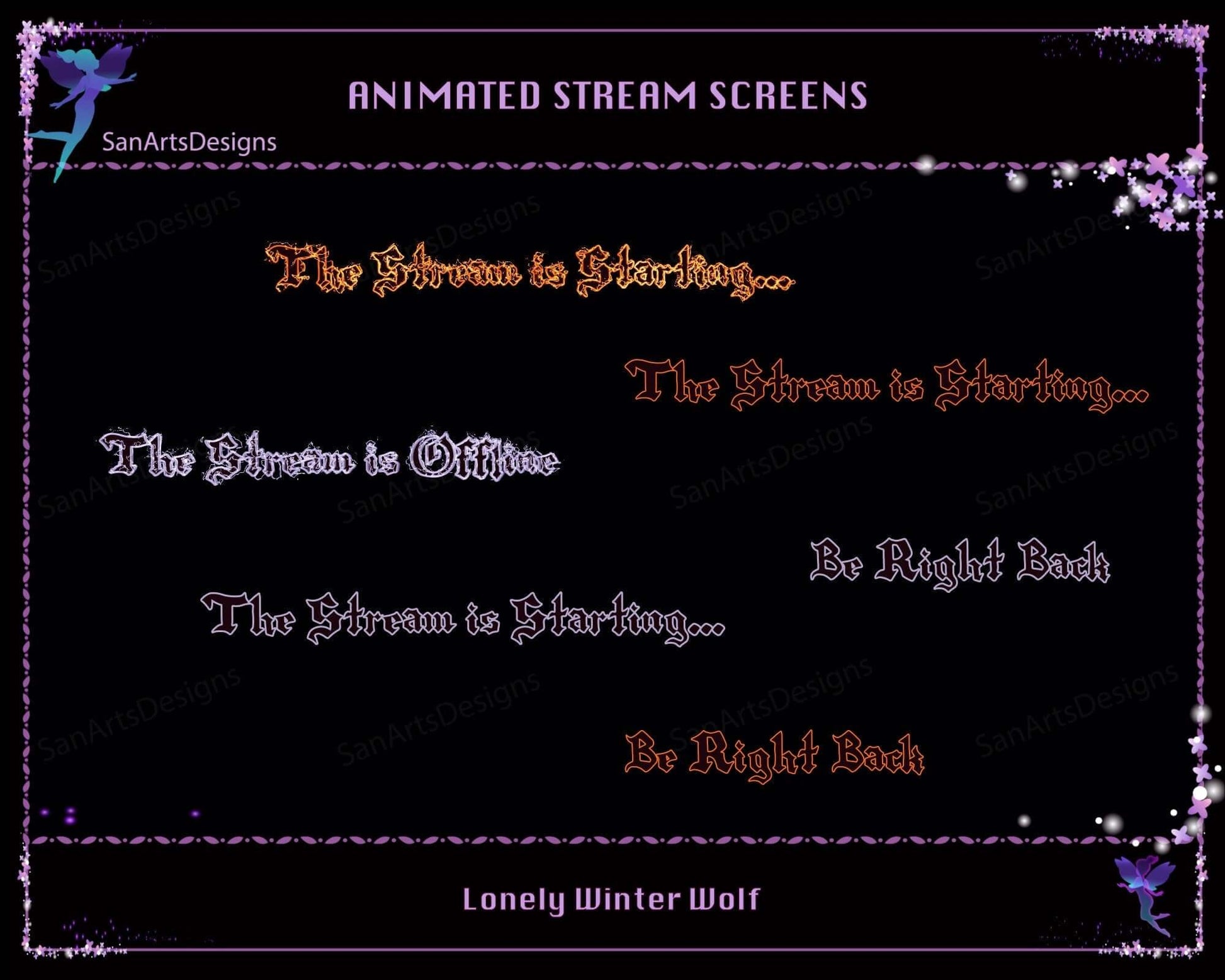
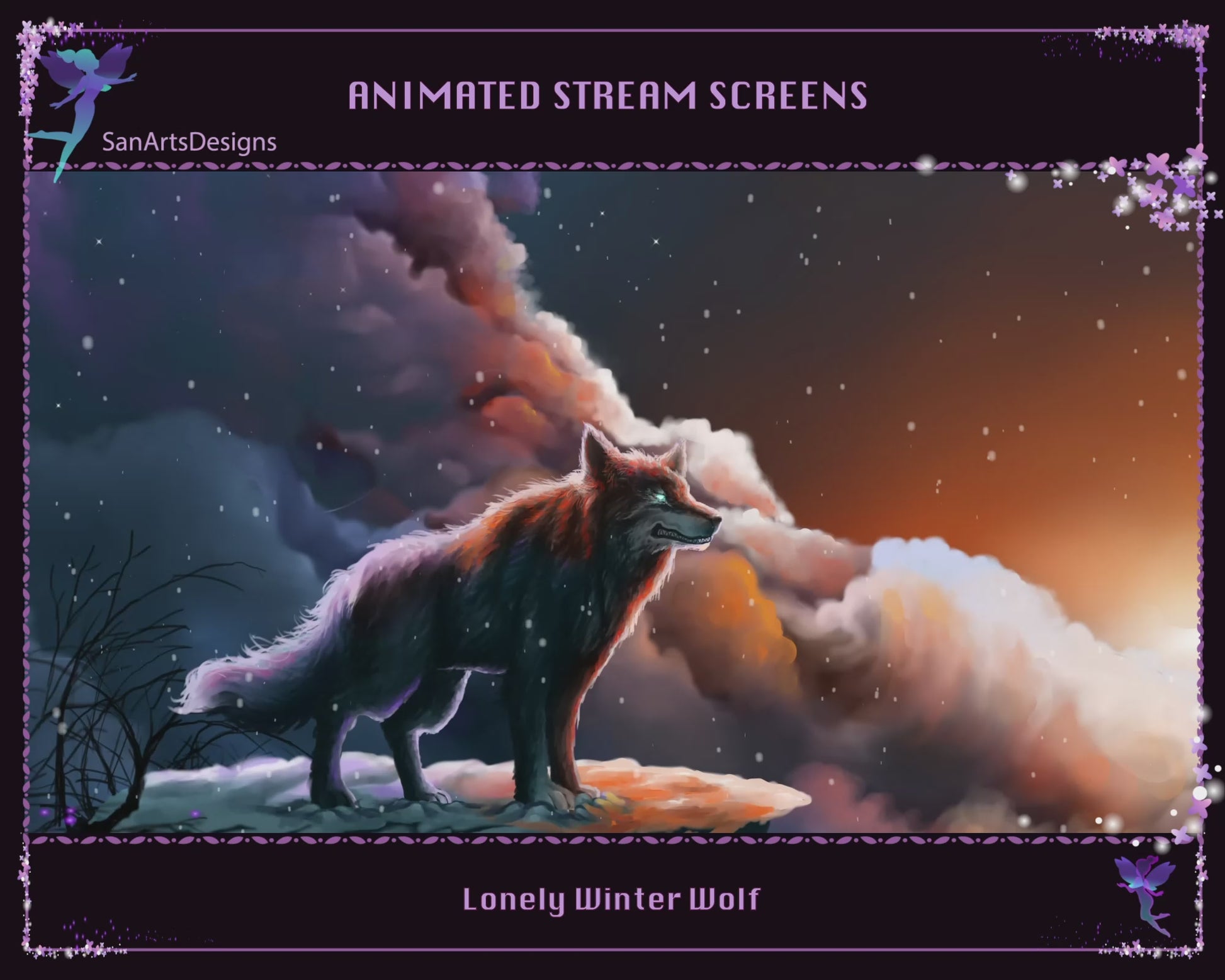
Animated Scenes Lonely Winter Wolf
No reviews
Regular price
$9.00 USD
Sale price
Hurry Up! Only 0 left in stock!
Couldn't load pickup availability
Instant download: 1 zip file
- Vendor: SanArtsDesigns
- Type: Overlay
- Collections: Stream Screen Overlays
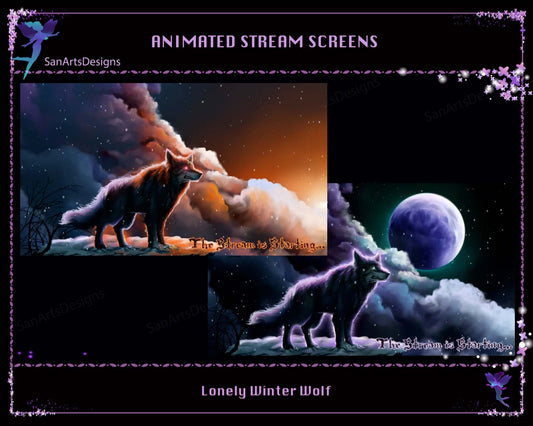
Animated Scenes Lonely Winter Wolf
Regular price
$9.00 USD
Sale price