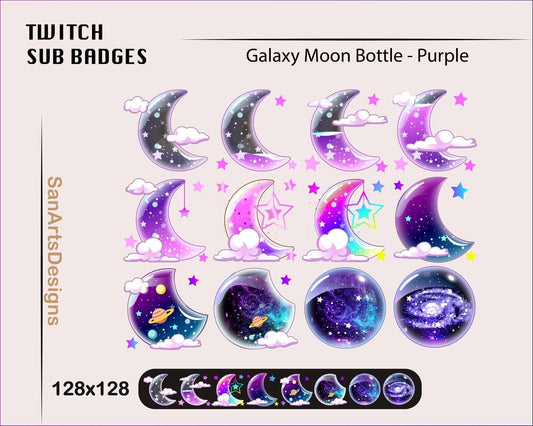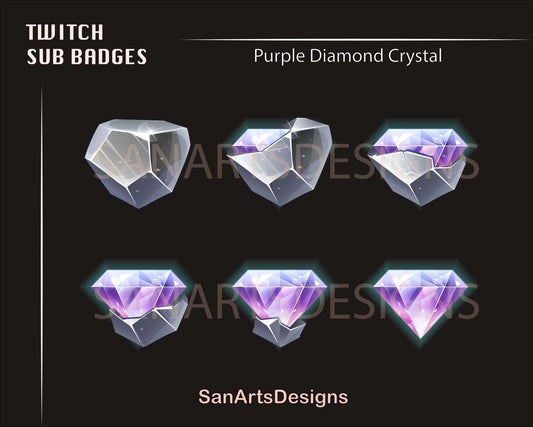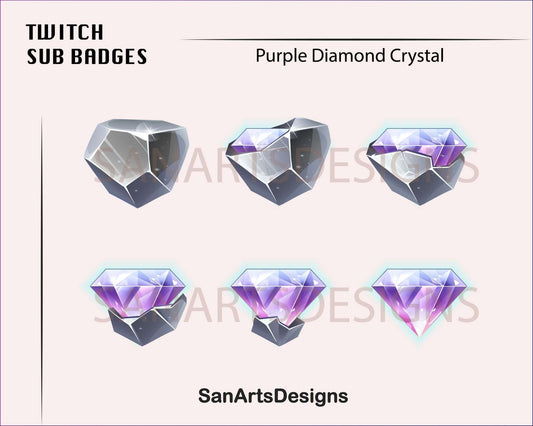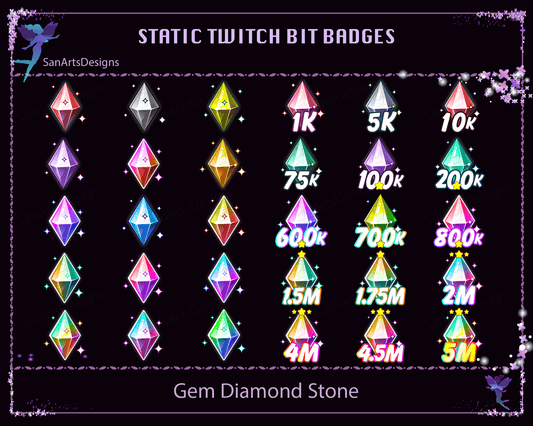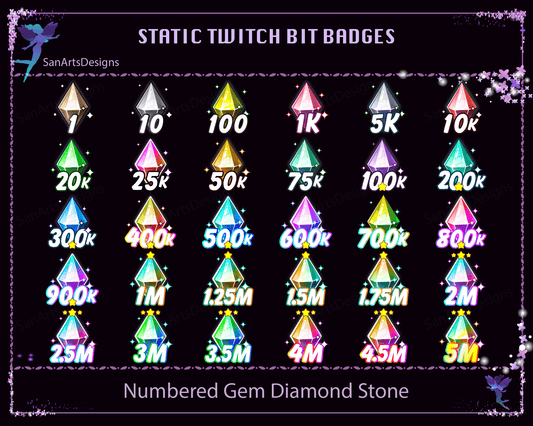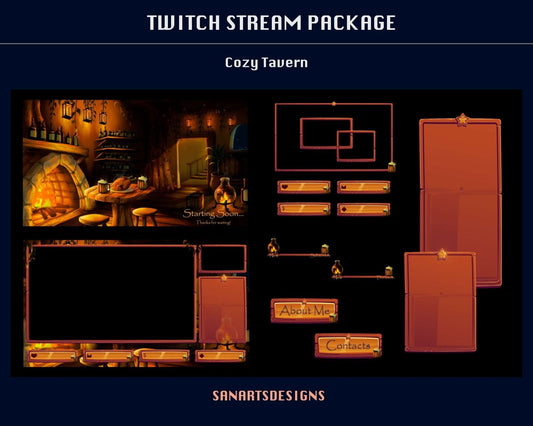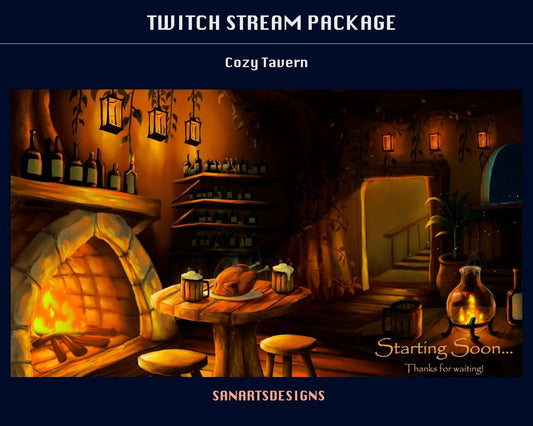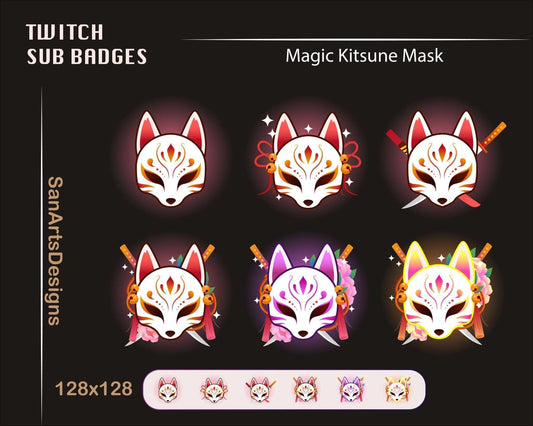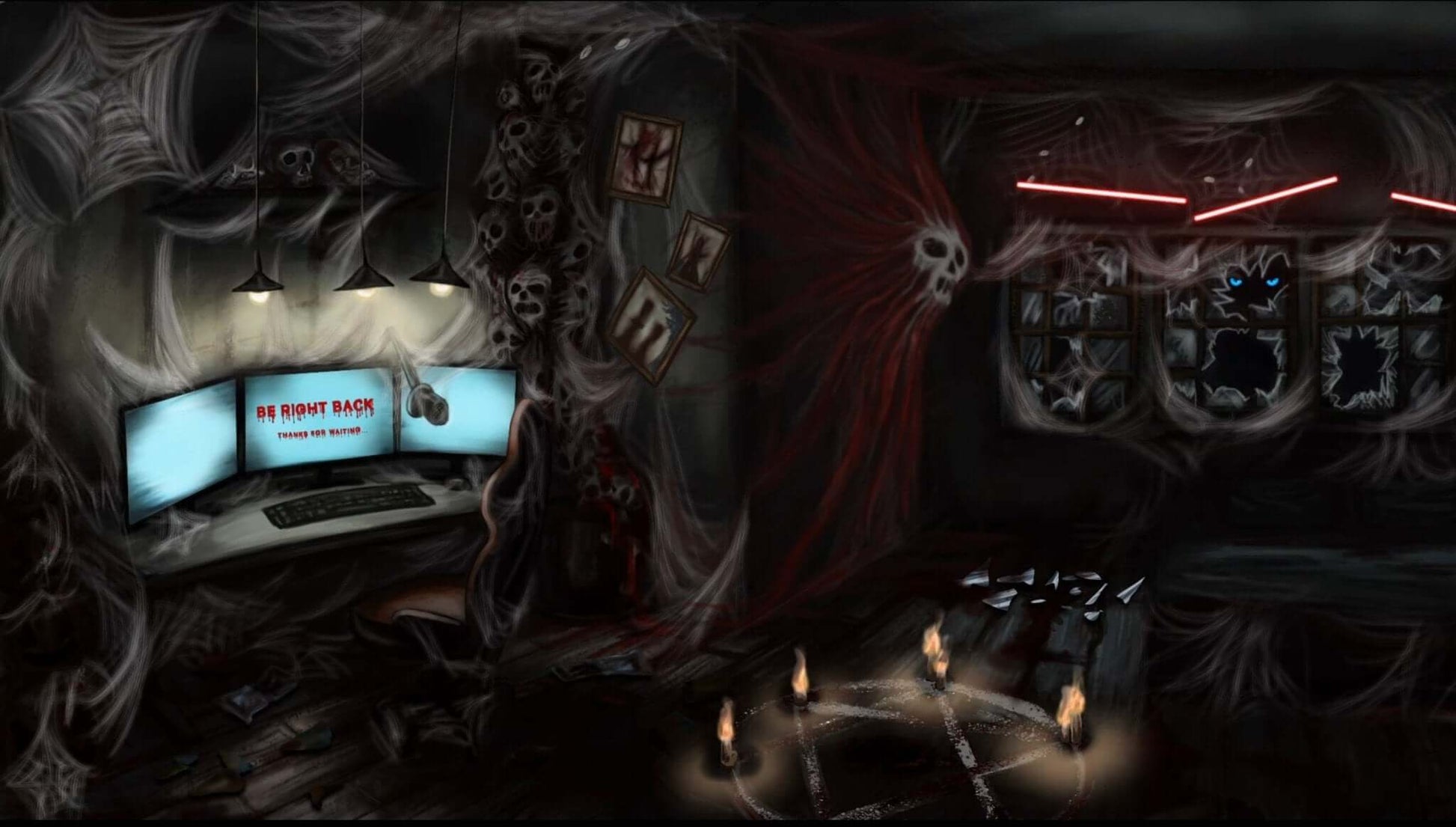

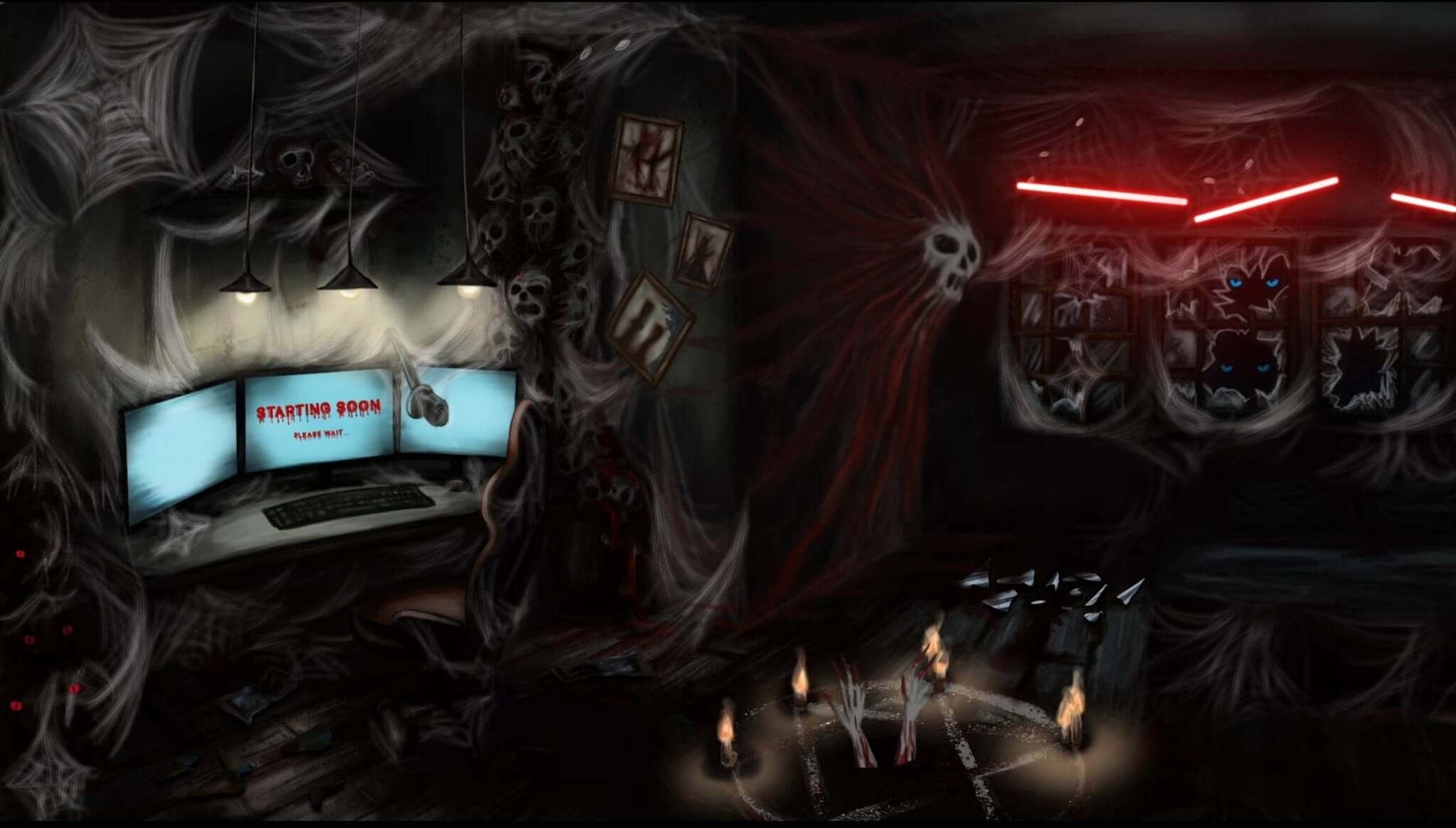
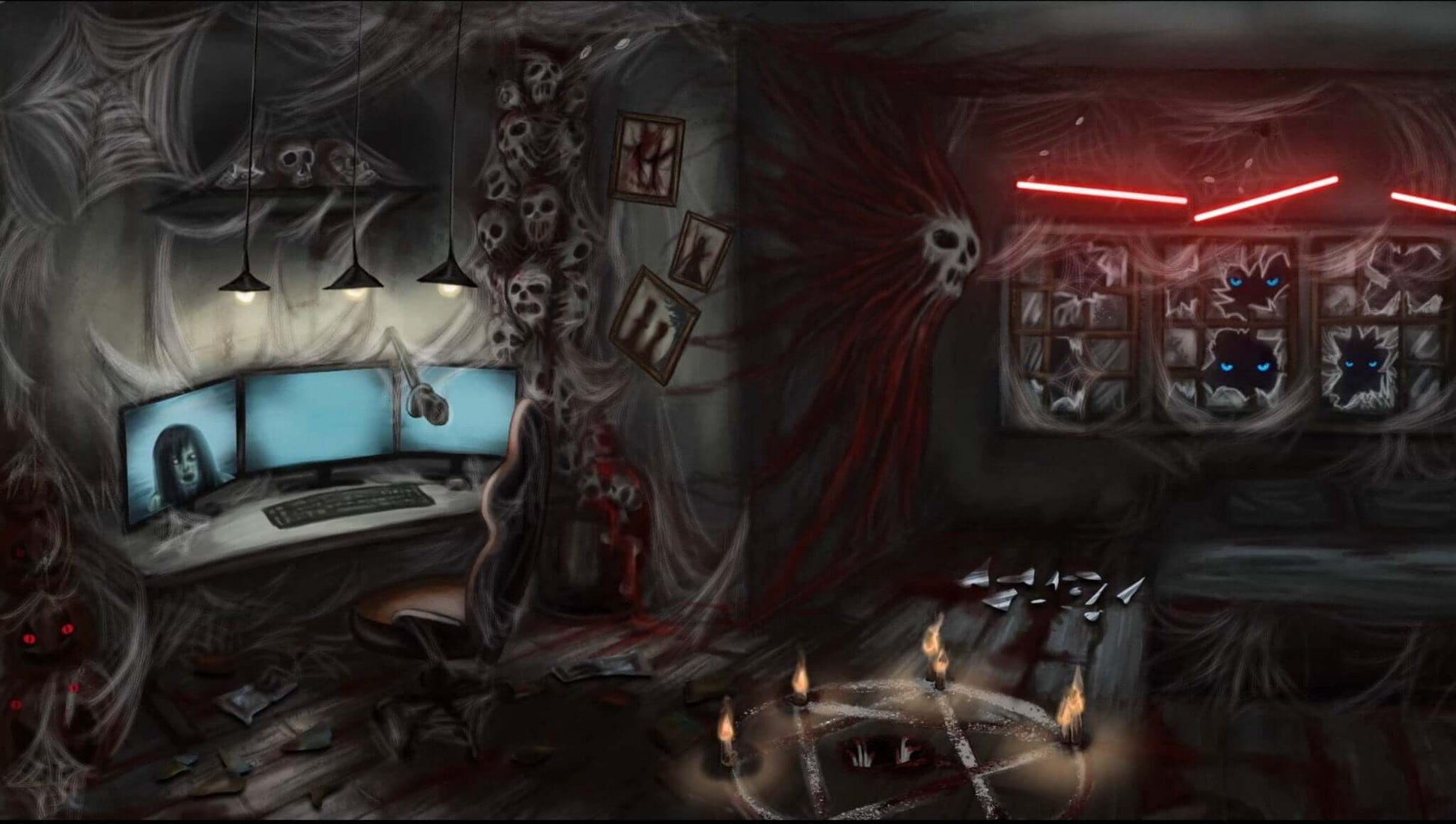
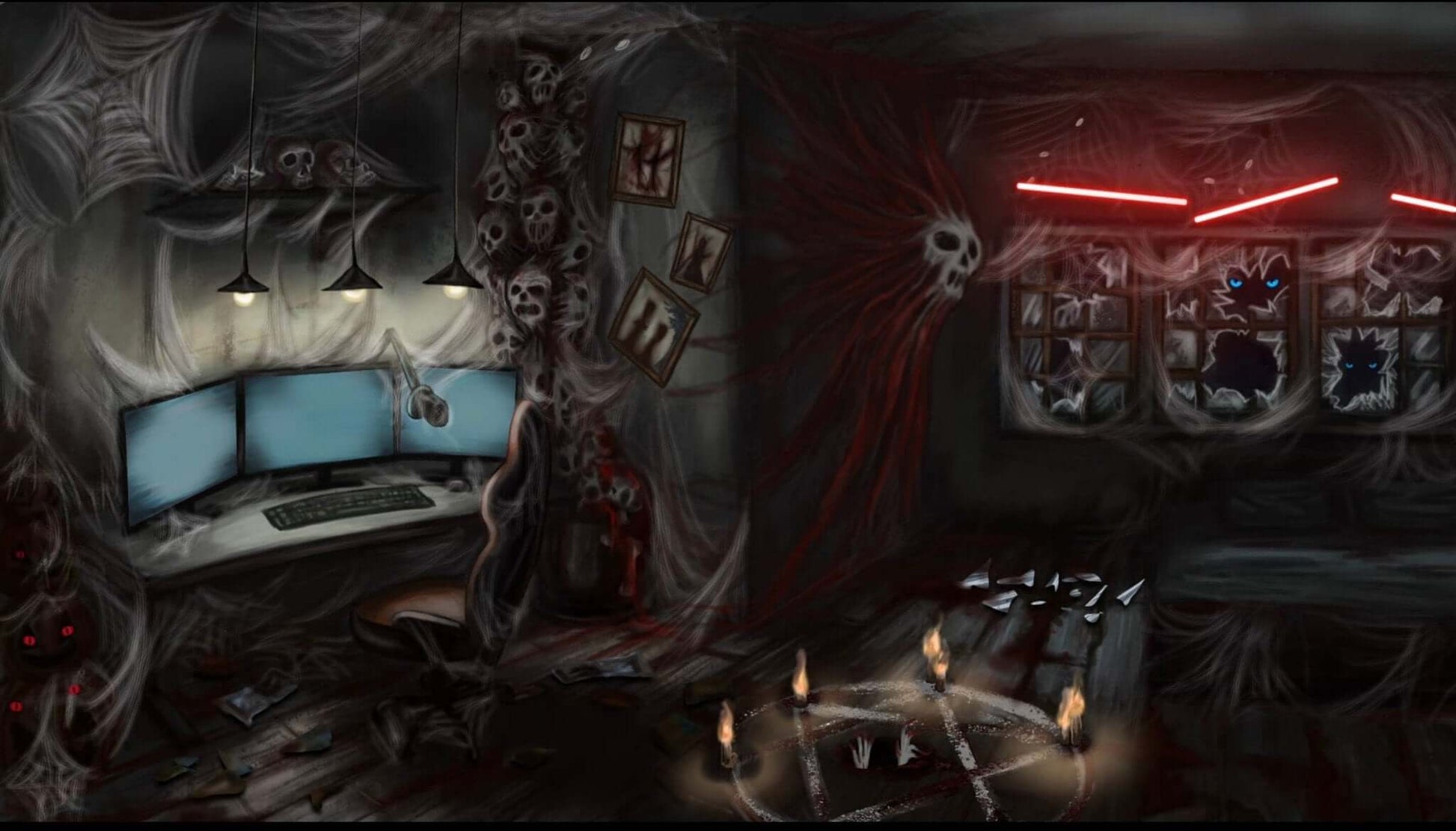
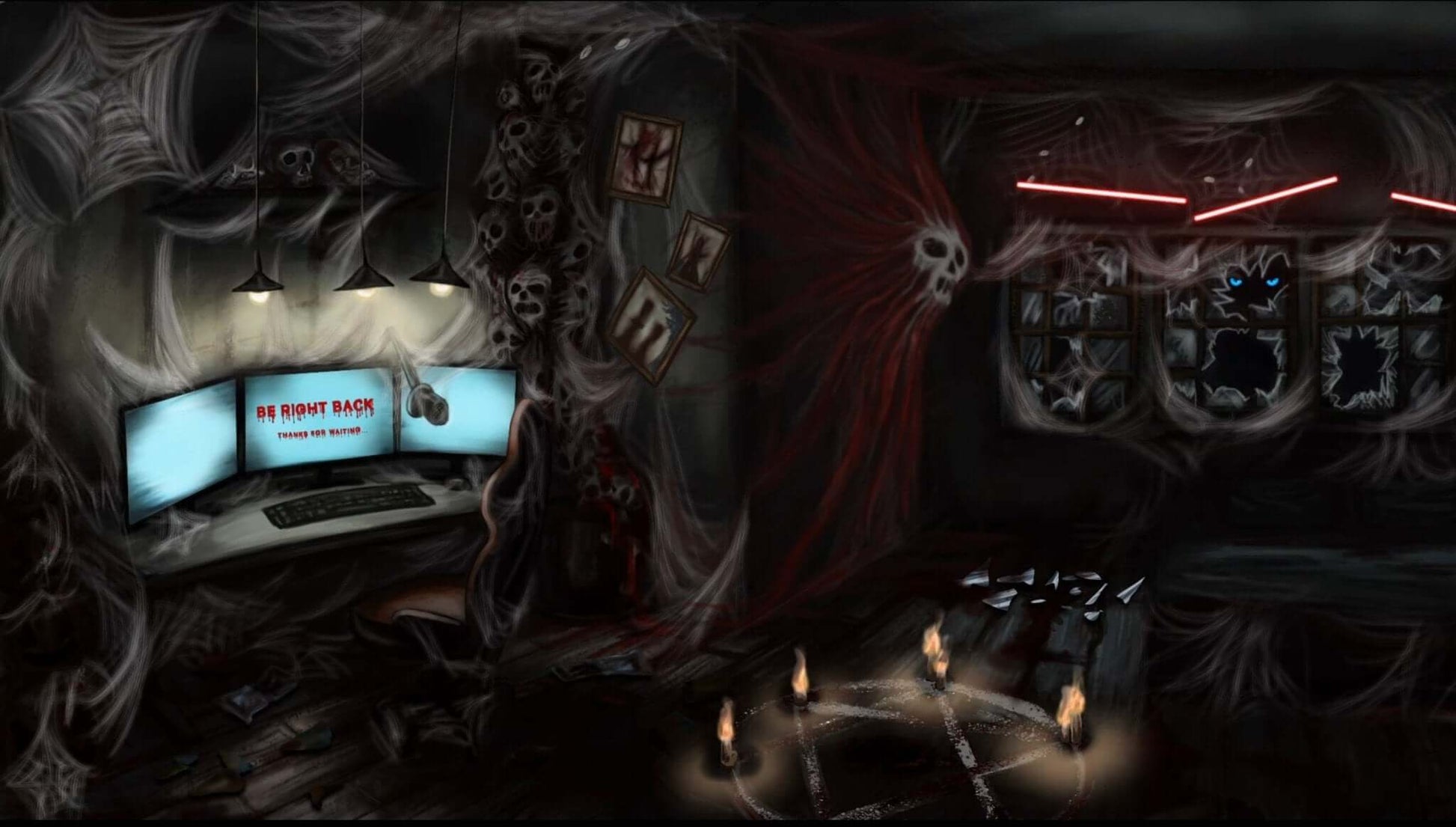

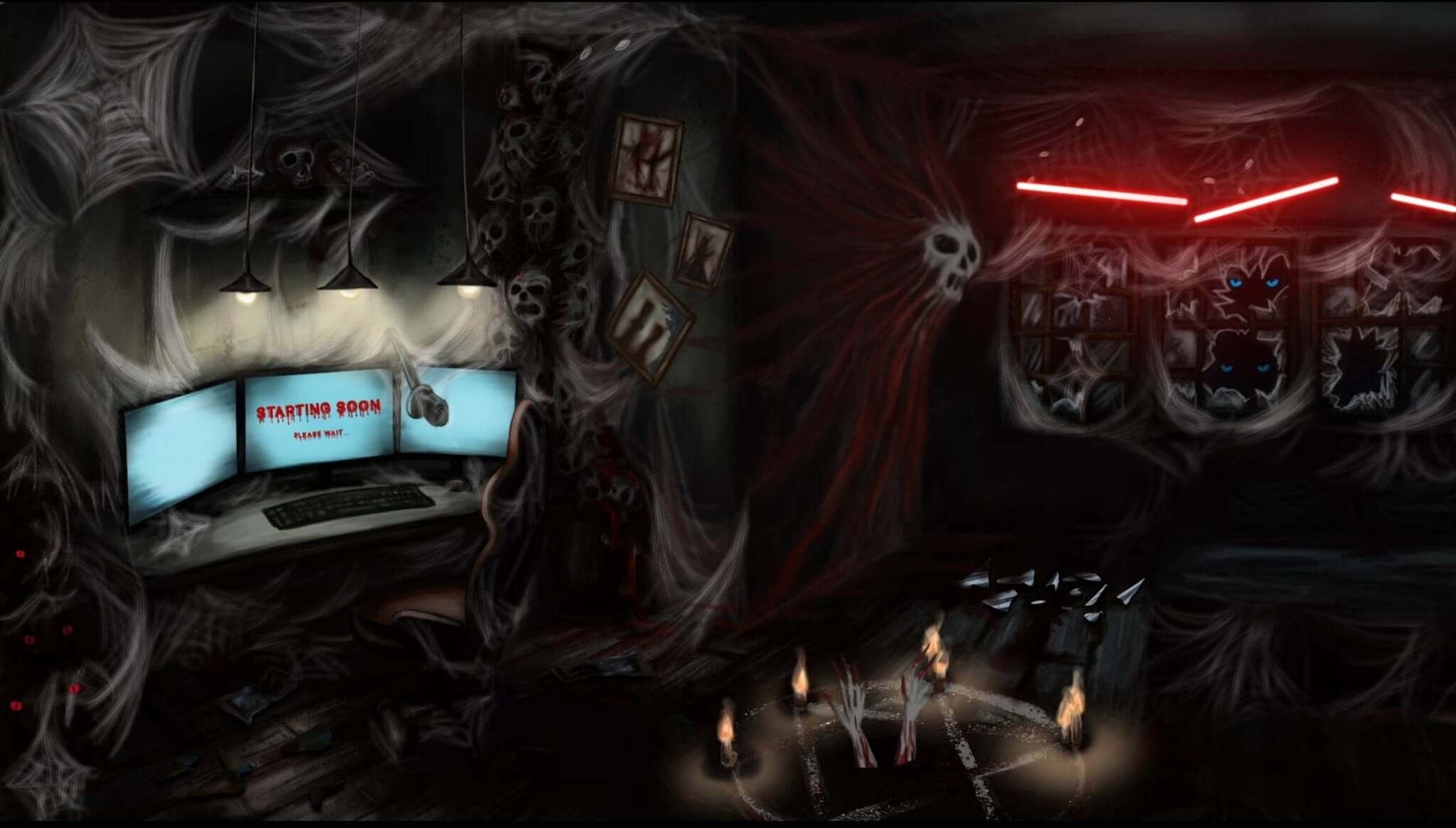
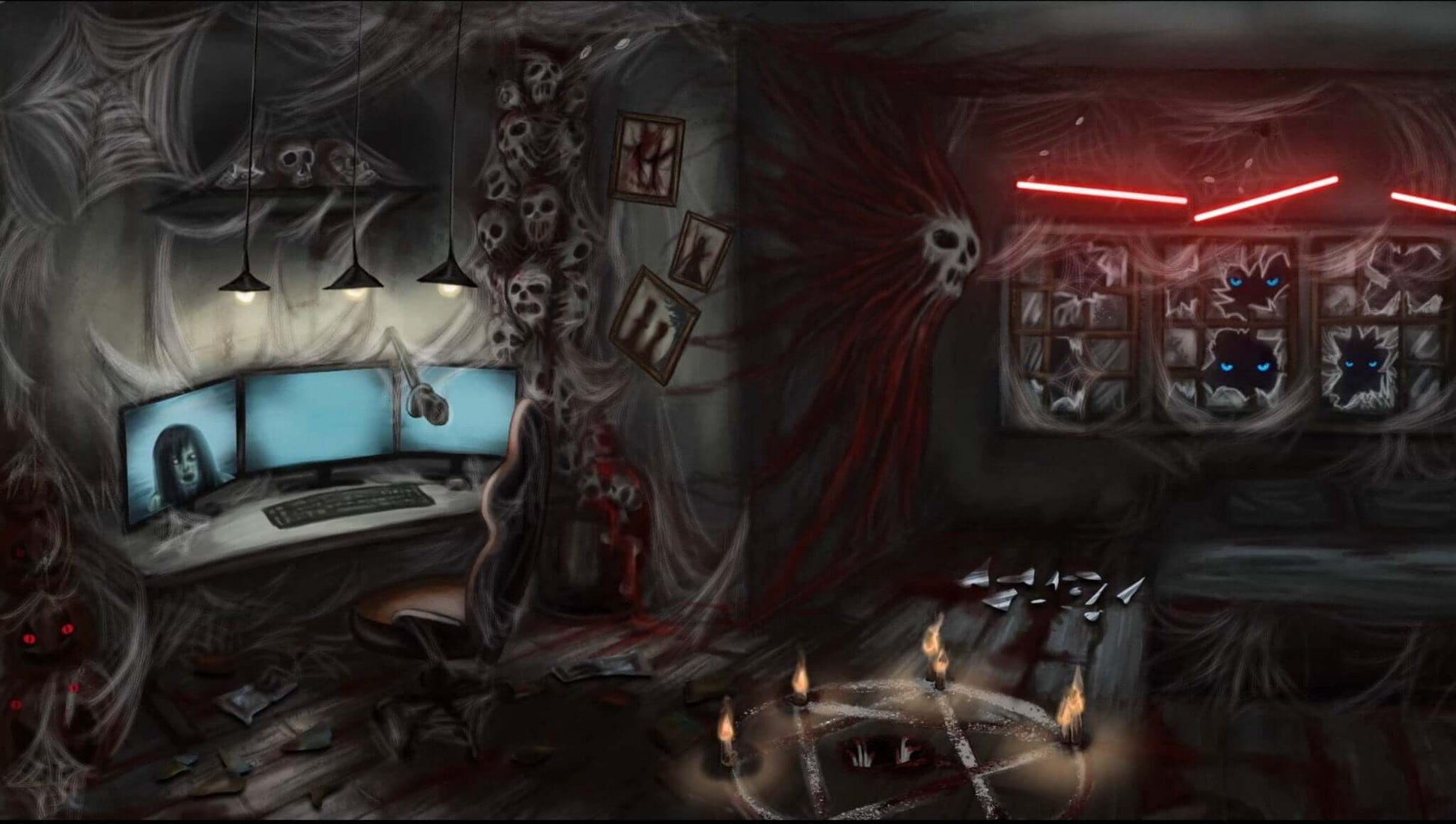
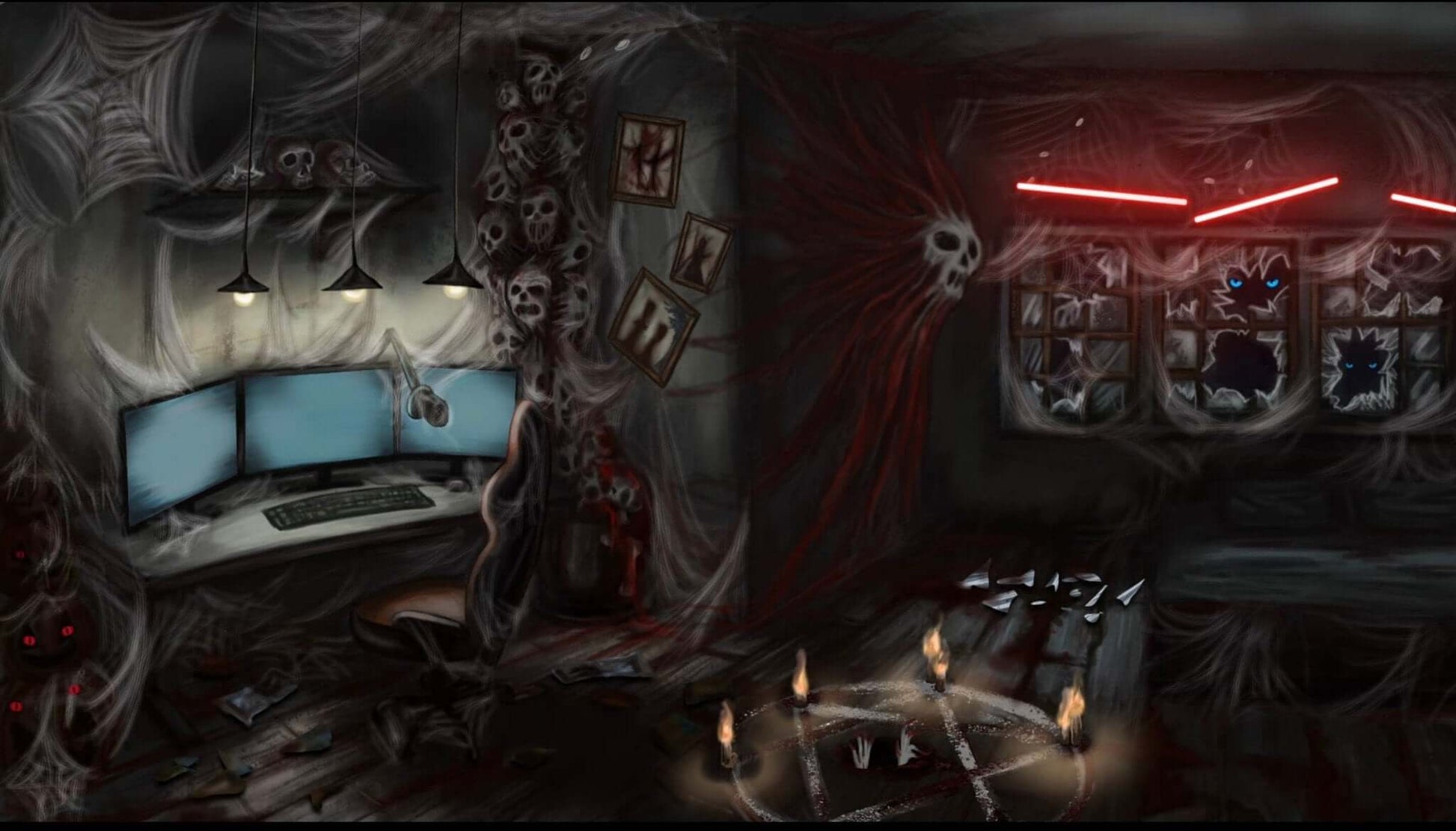
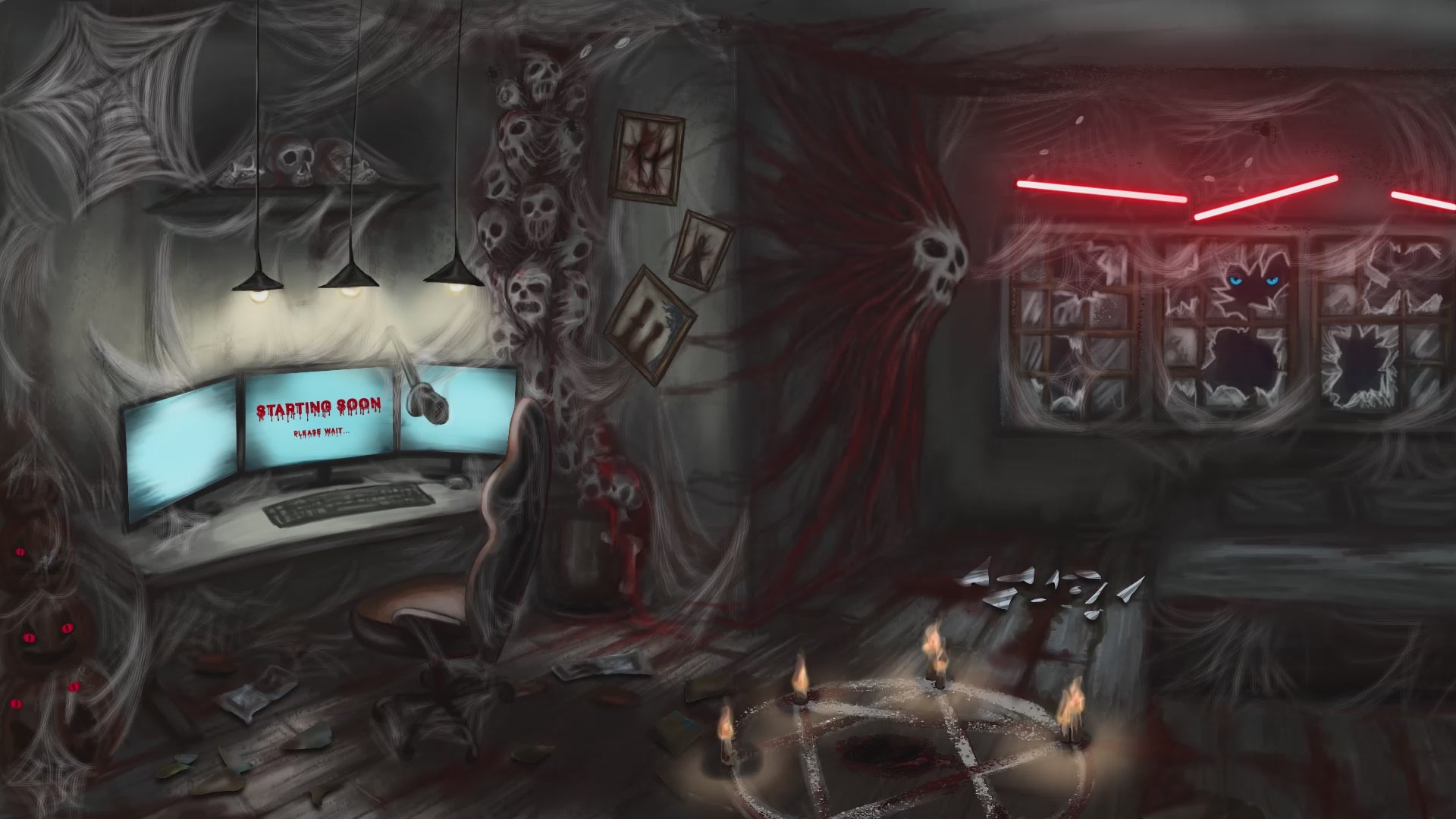
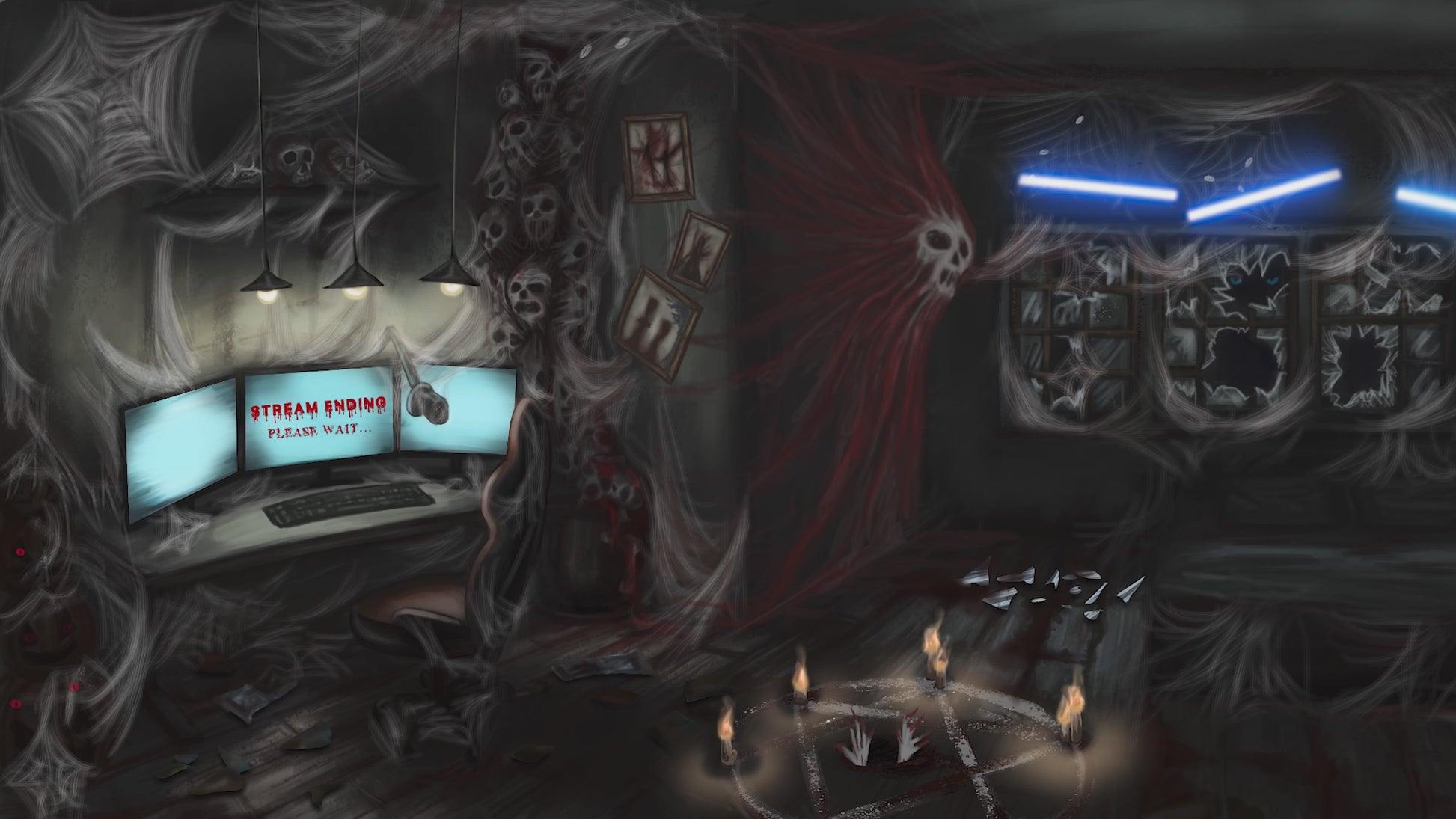
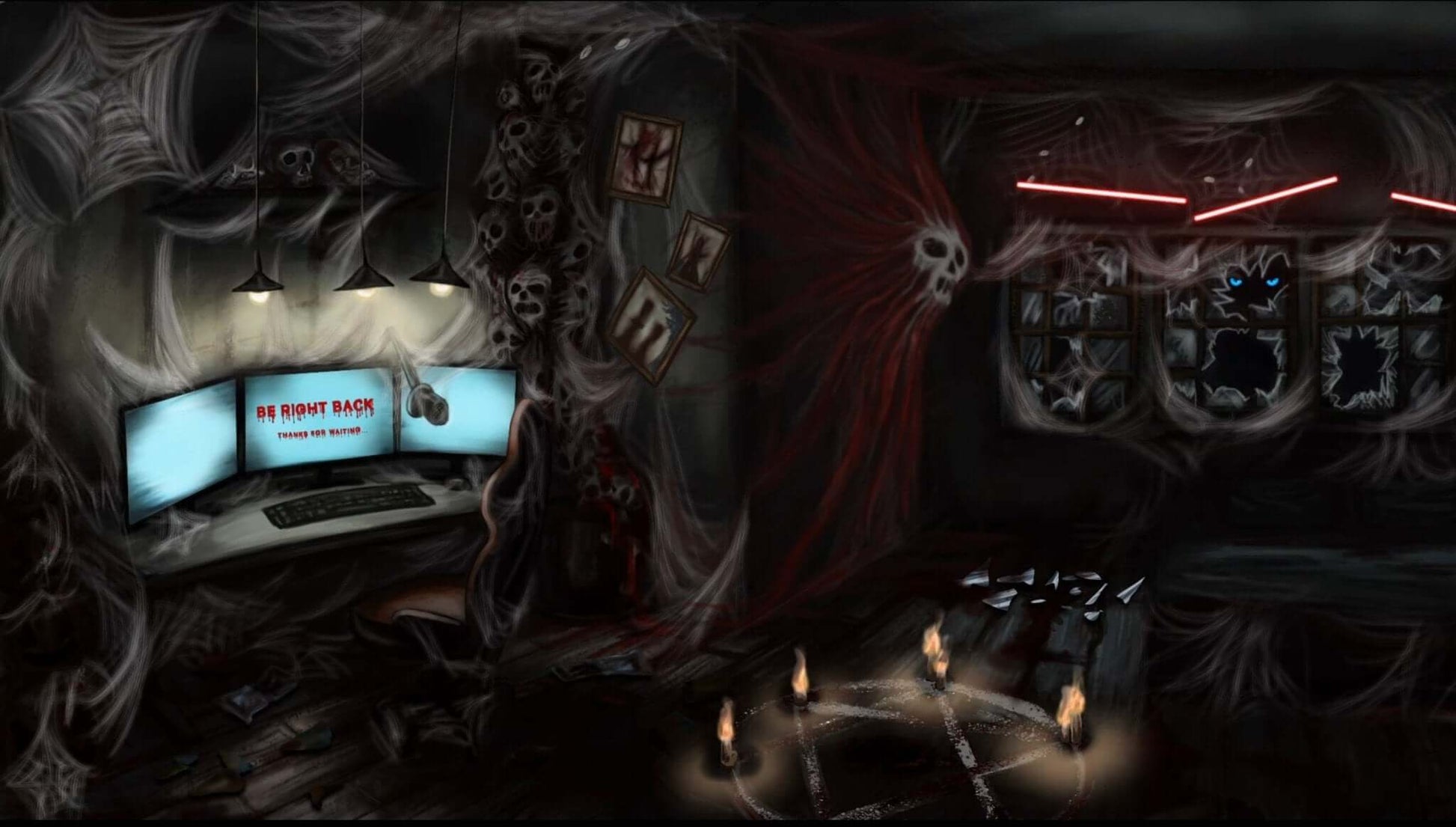

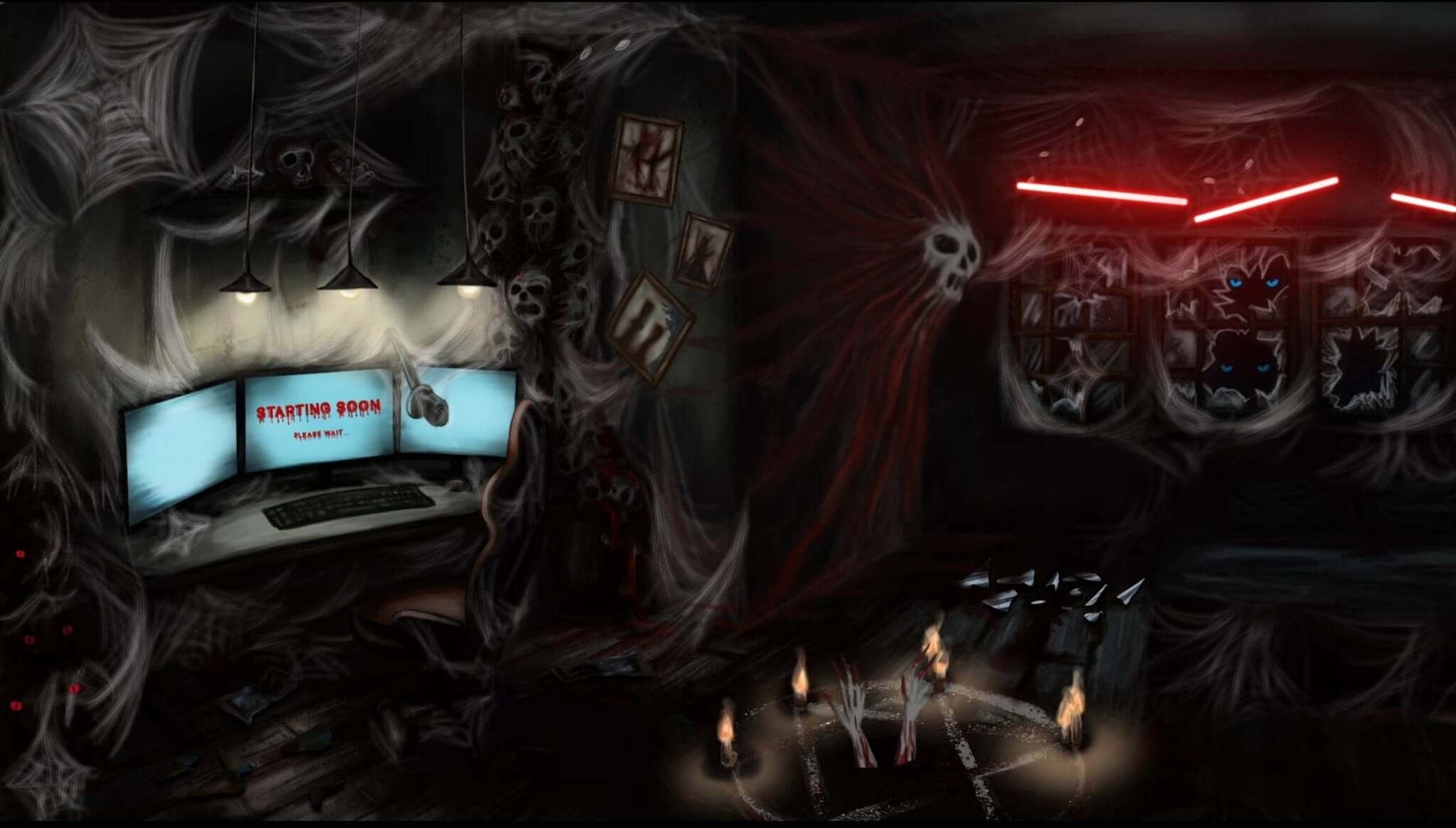
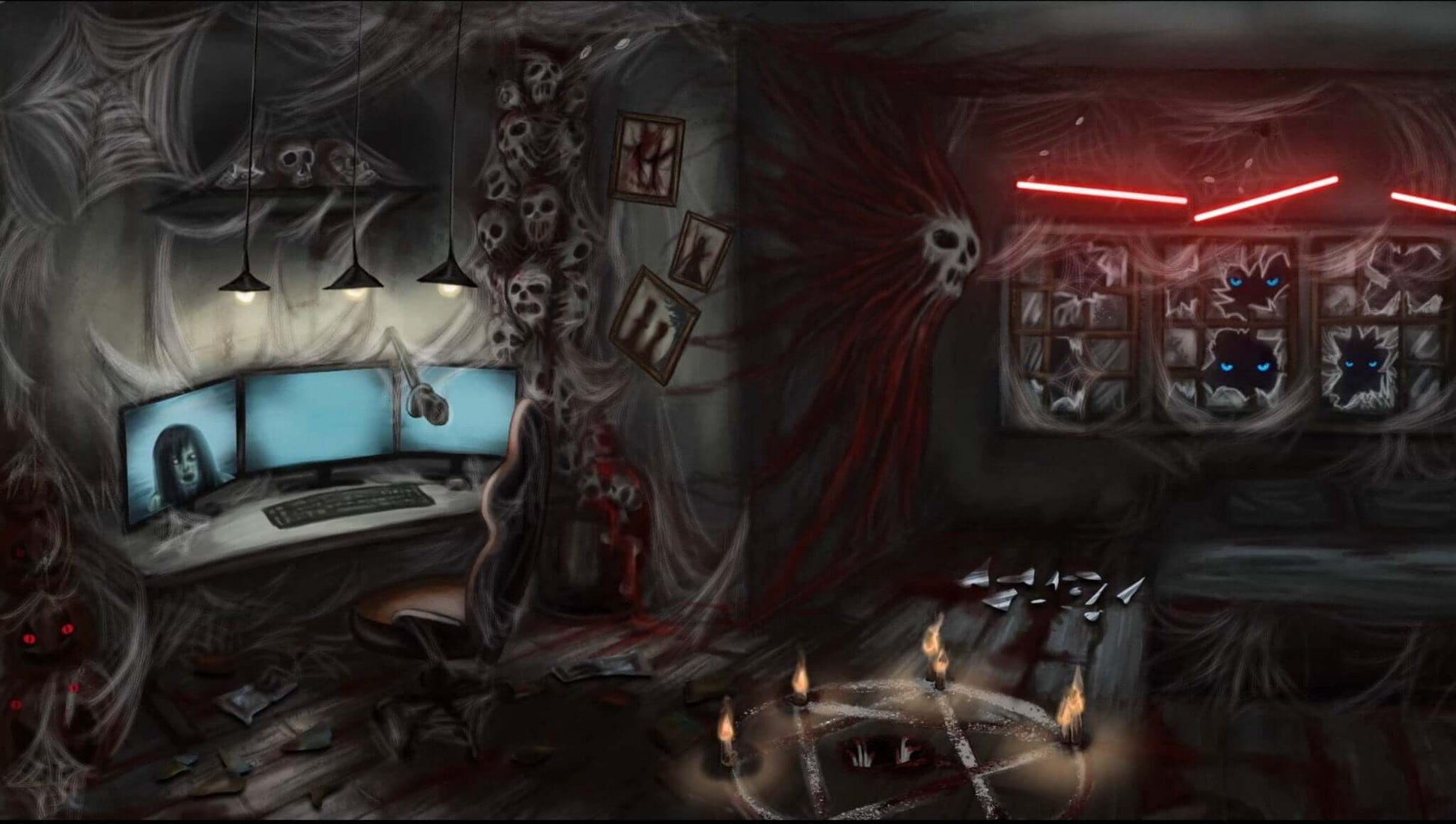
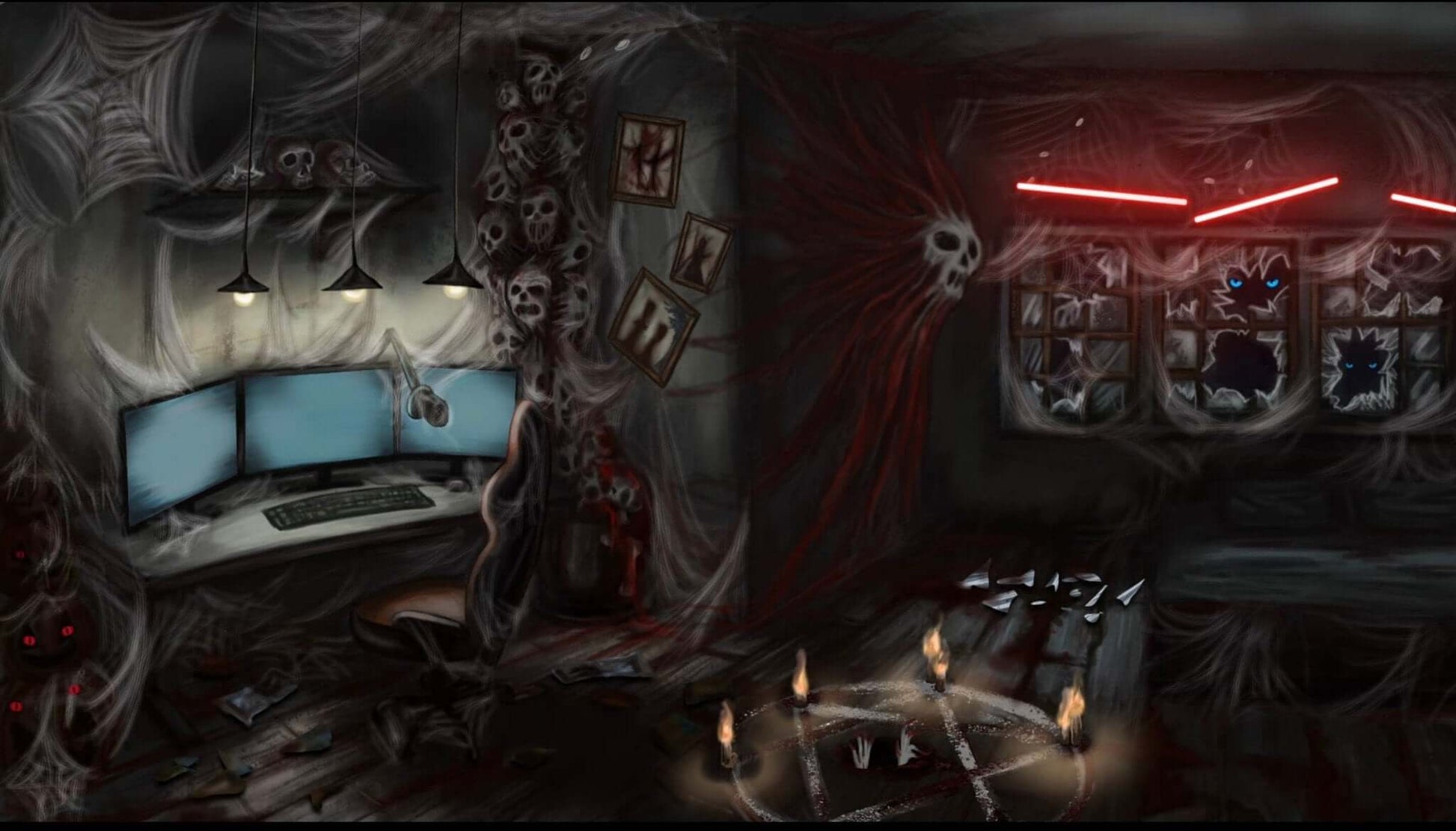
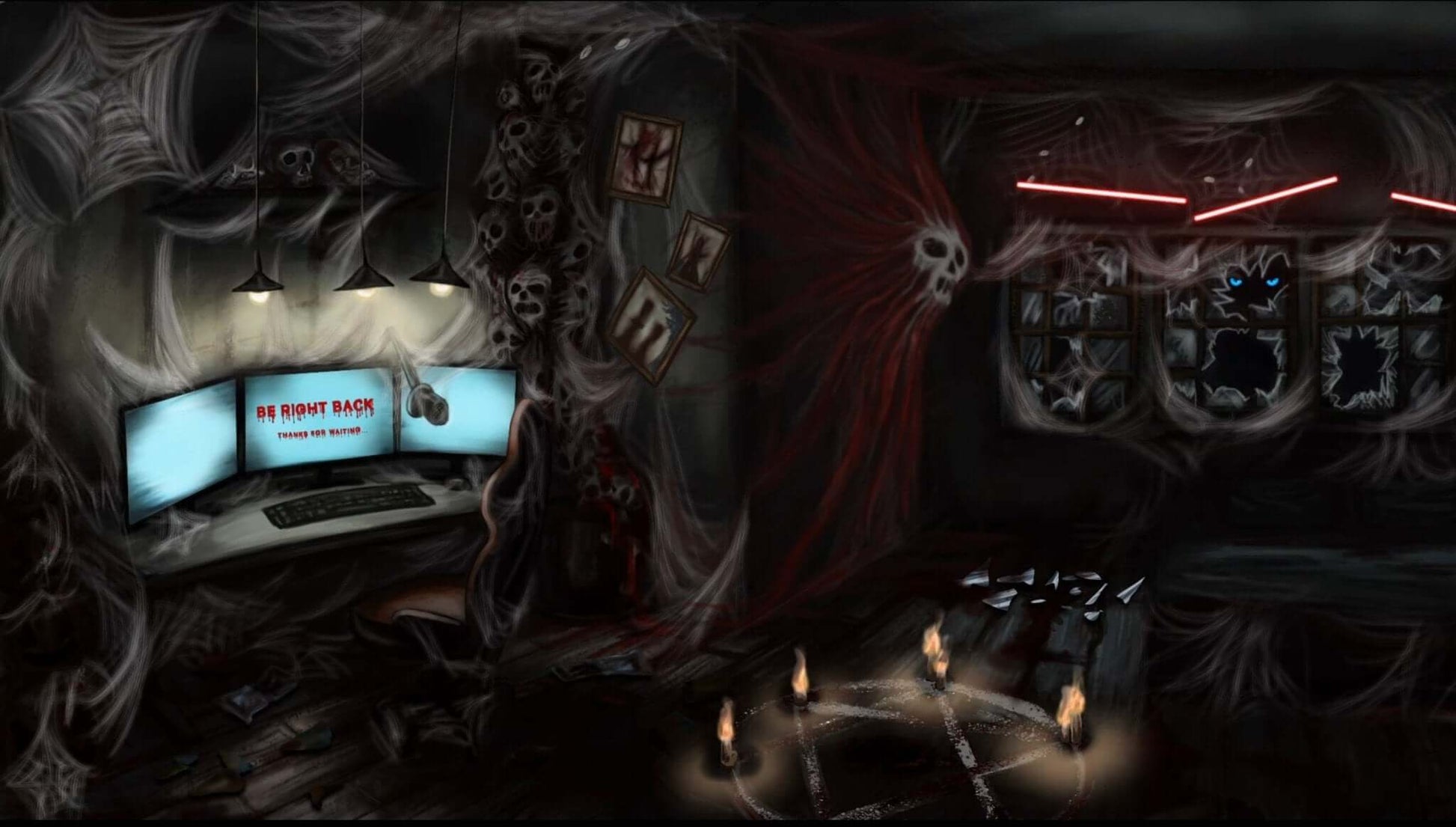

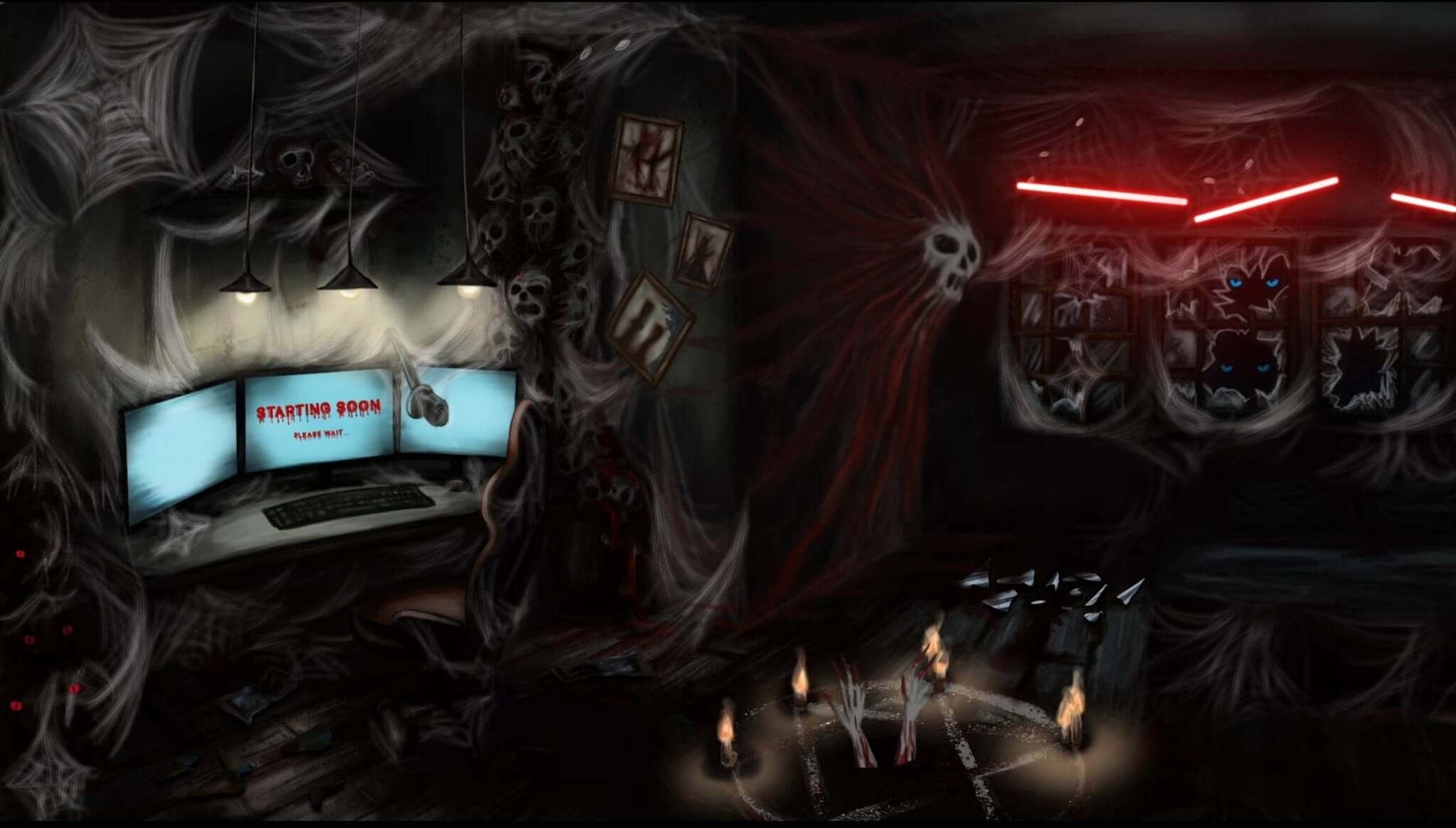
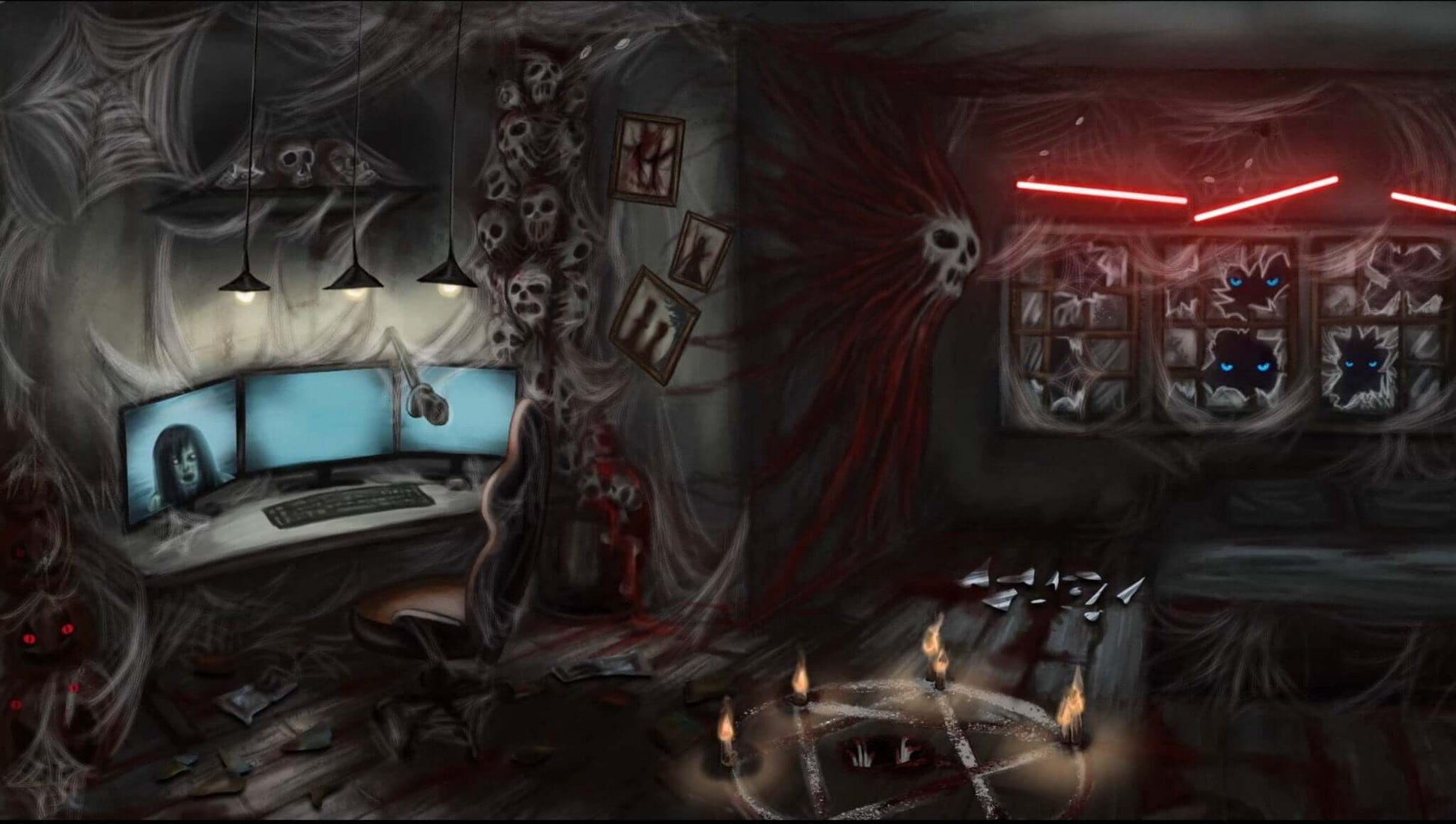
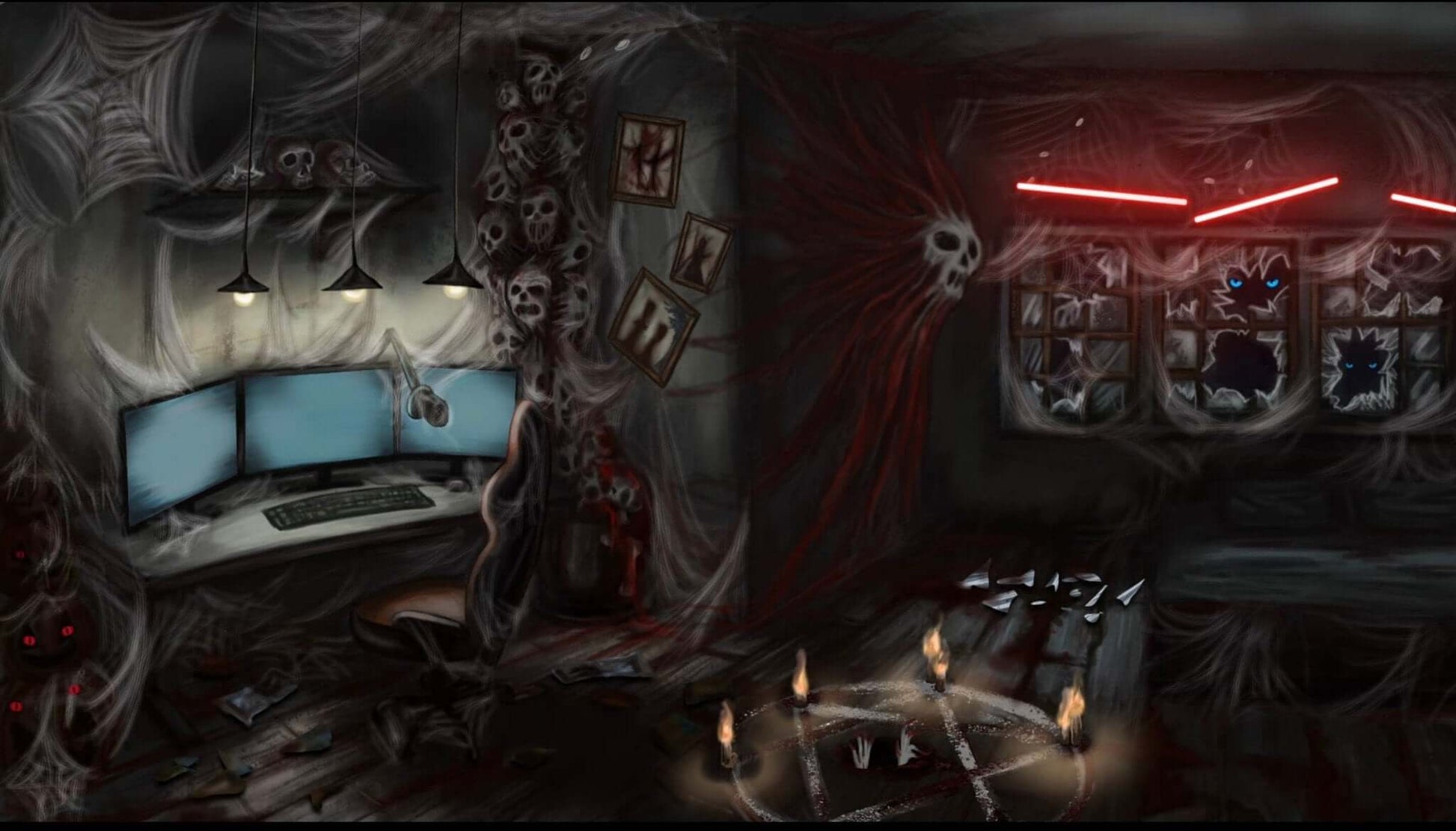
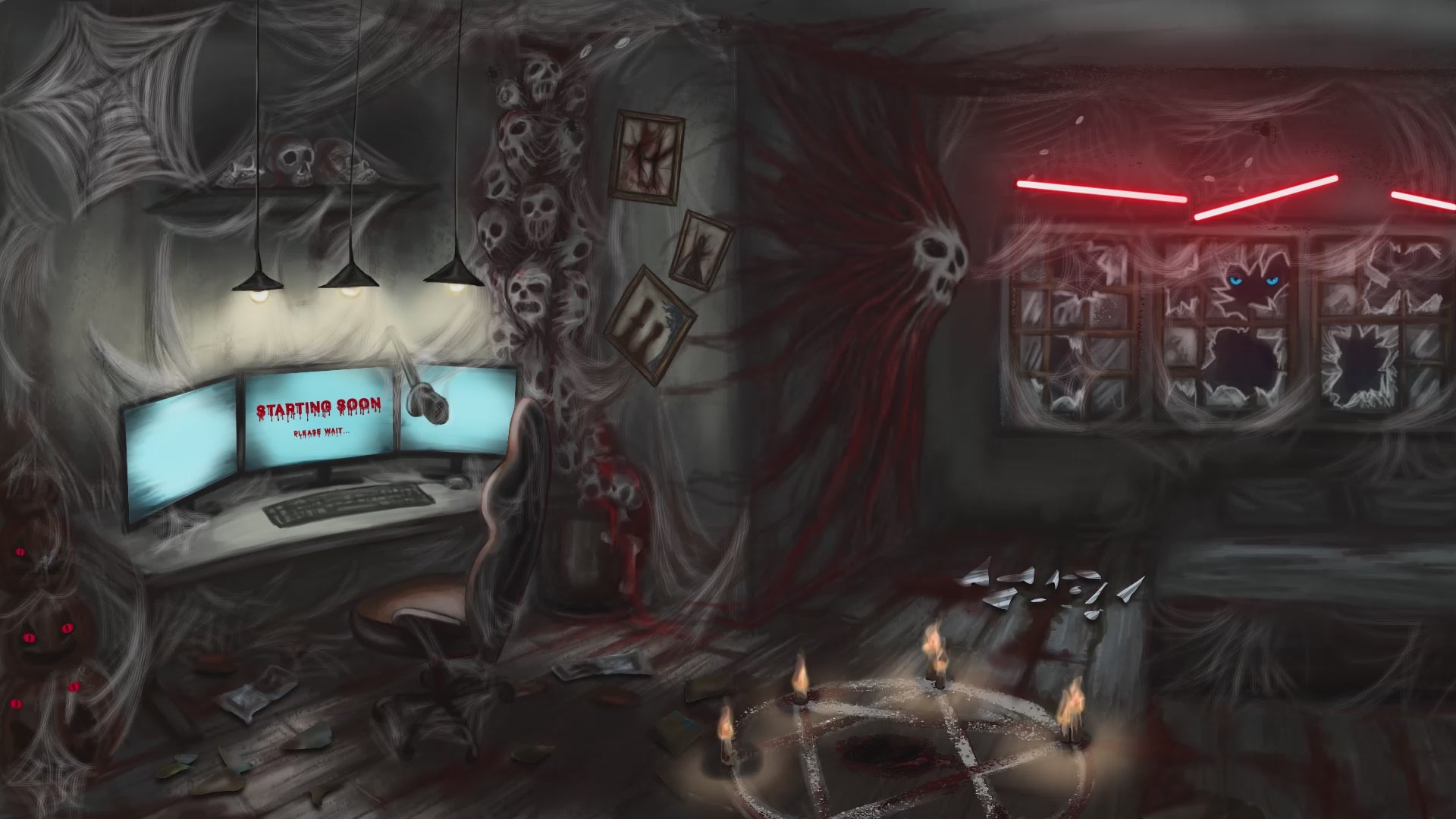
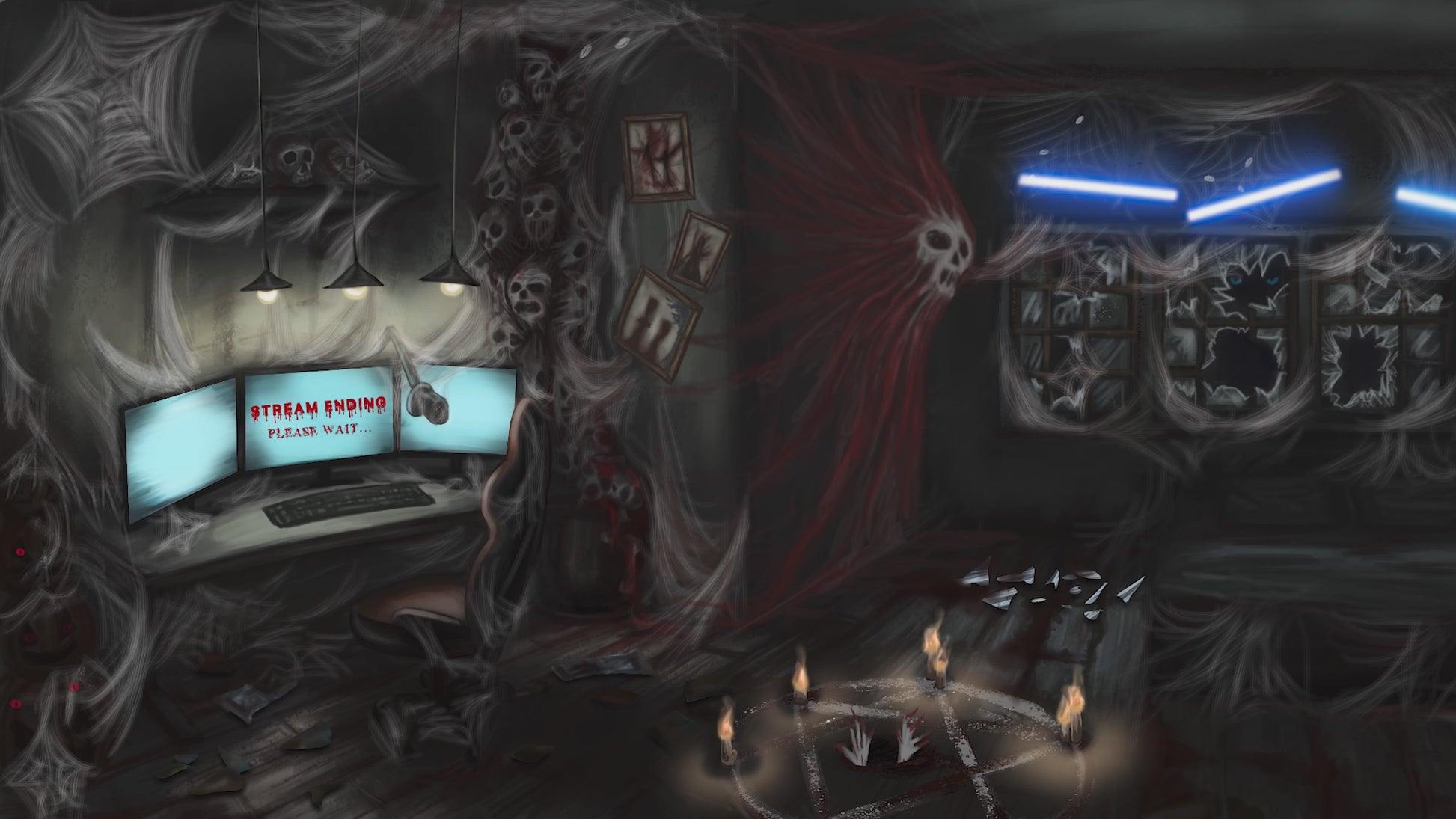
Animated Stream Screen Overlays Haunted PC Room
5 reviews
Regular price
$5.40 USD
Sale price
Compare Color
Click On Color / Pattern To Compare, Click And Drag Images To Reorder
Hurry Up! Only 0 left in stock!
Couldn't load pickup availability
Instant download: 1 zip file
- Vendor: SanArtsDesigns
- Type: Overlay
- Collections: Best Selling , Stream Screen Overlays

Animated Stream Screen Overlays Haunted PC Room
Regular price
$5.40 USD
Sale price