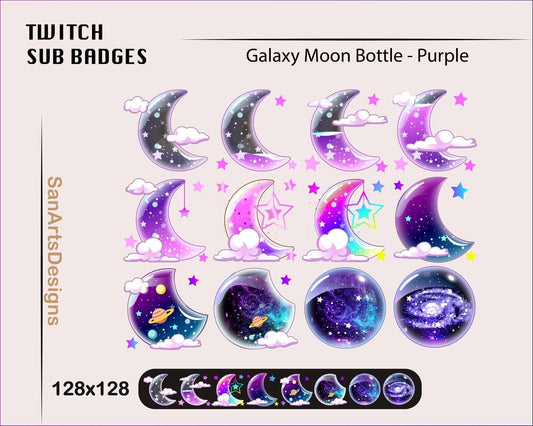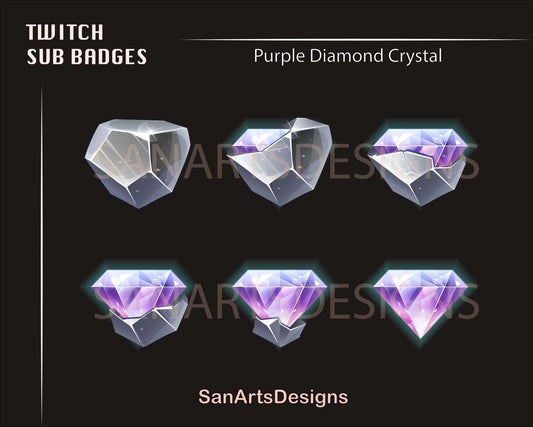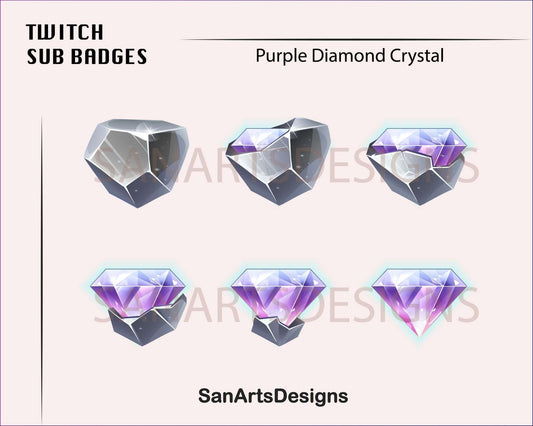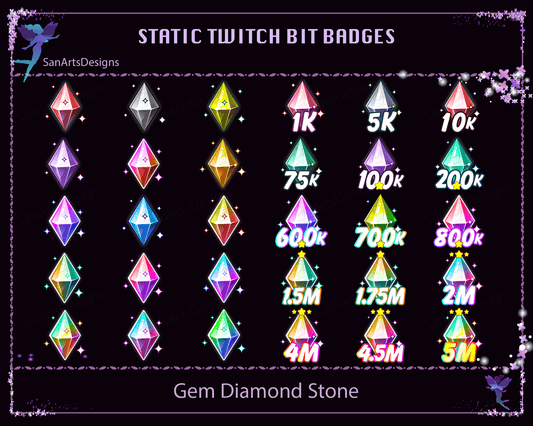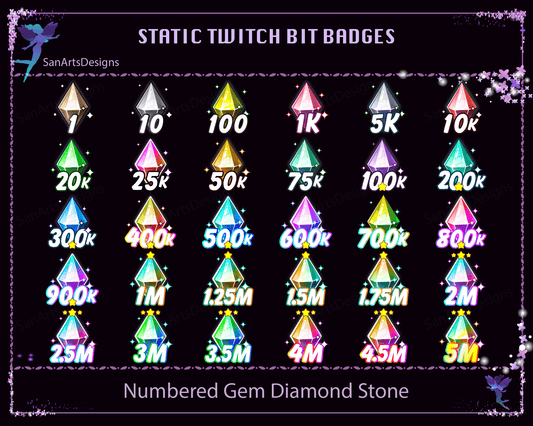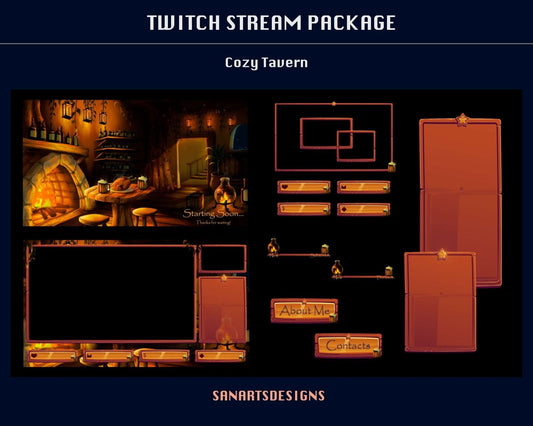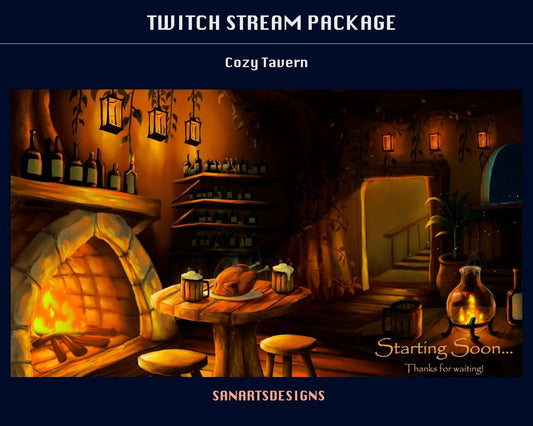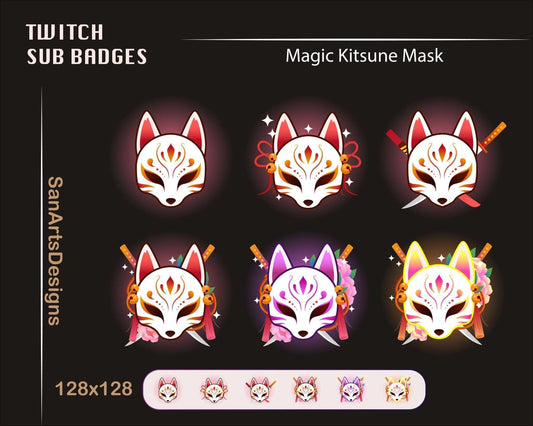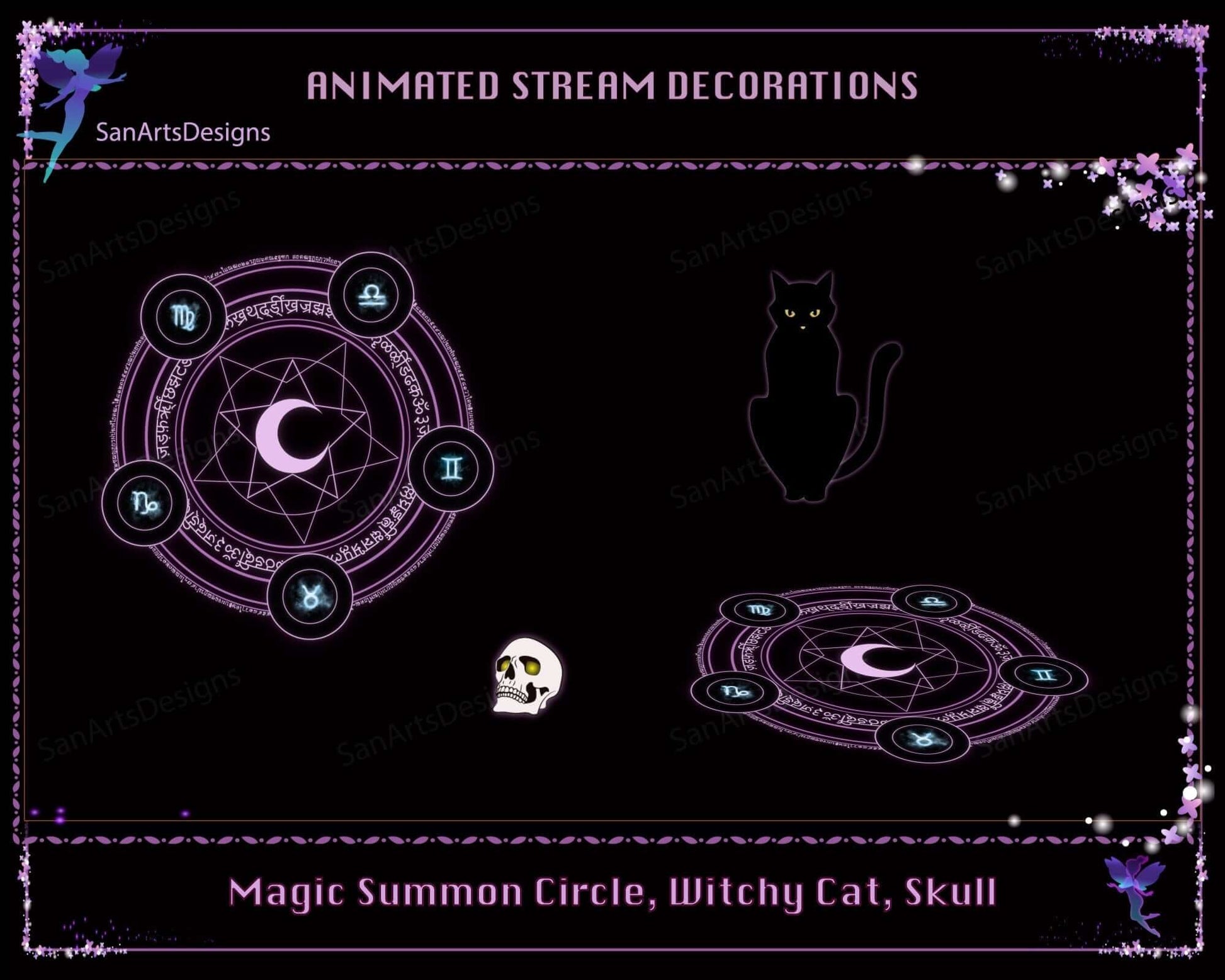
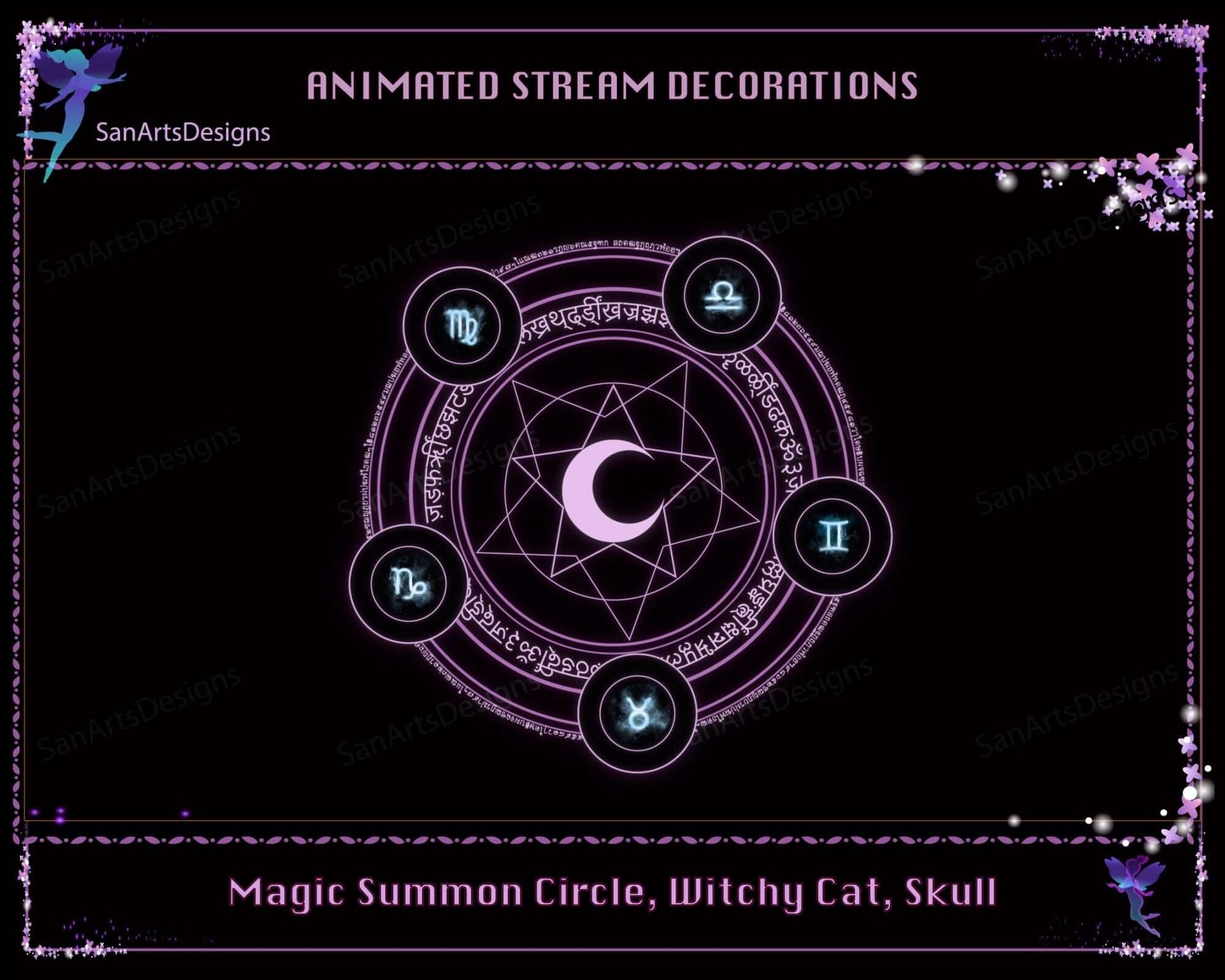
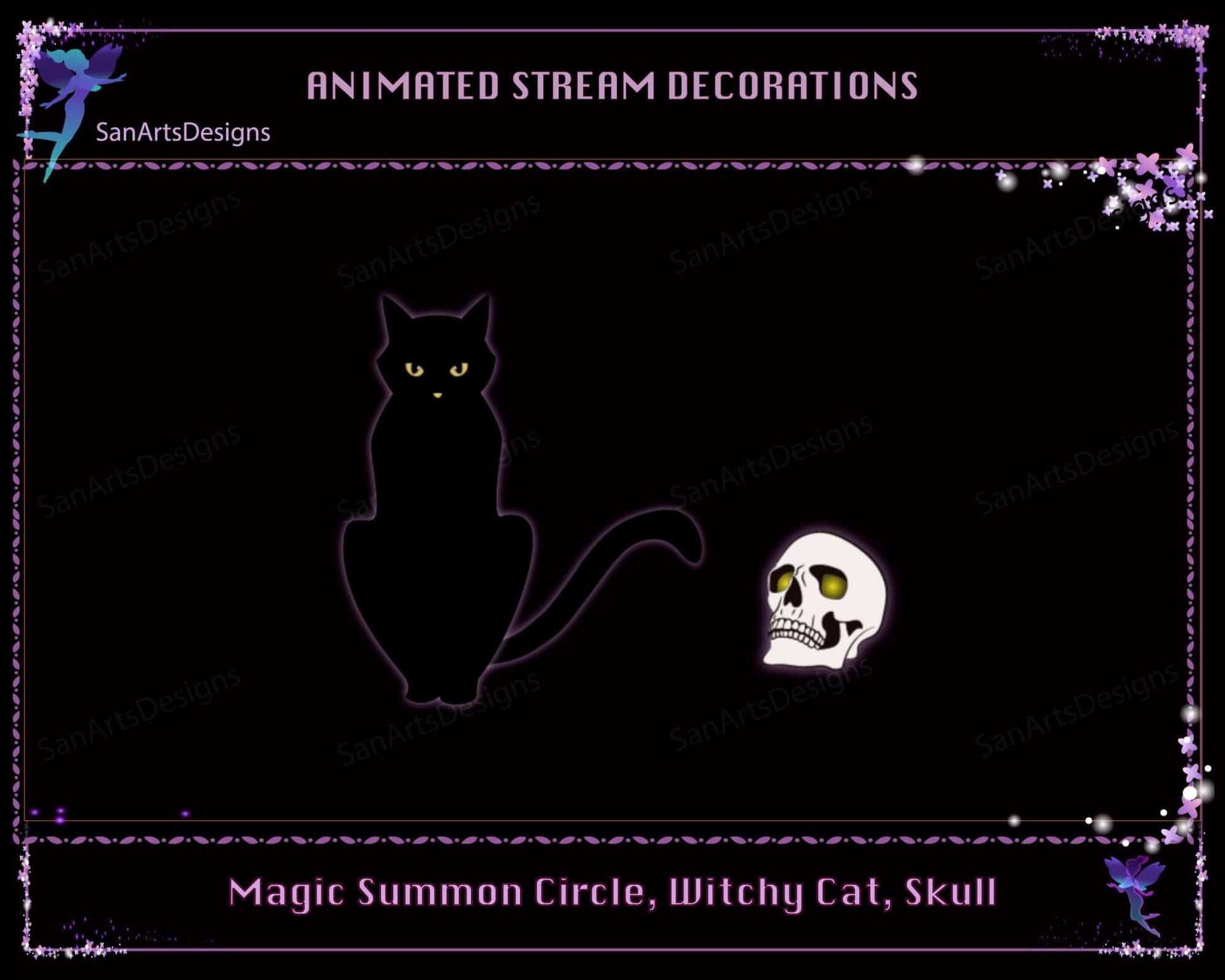
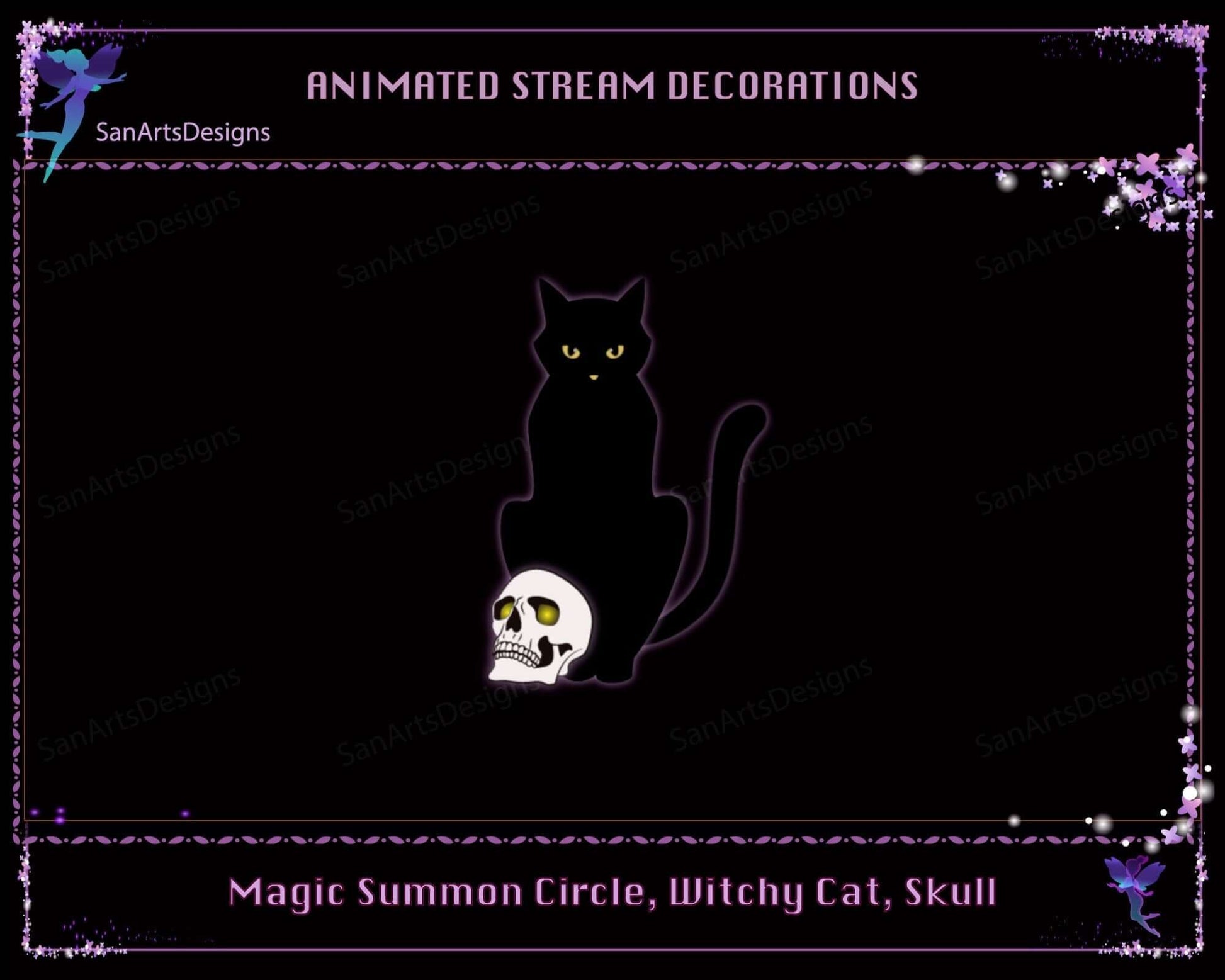

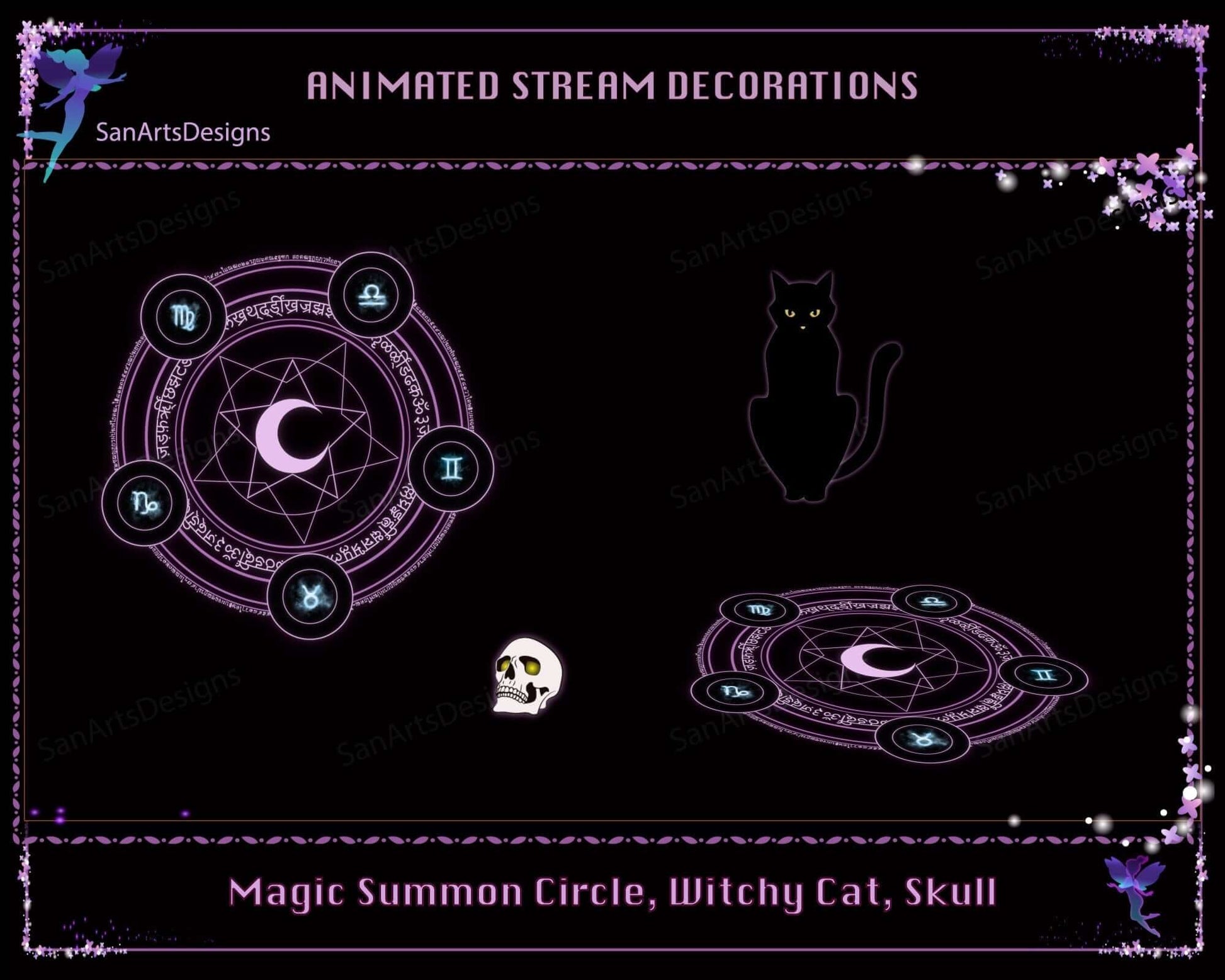
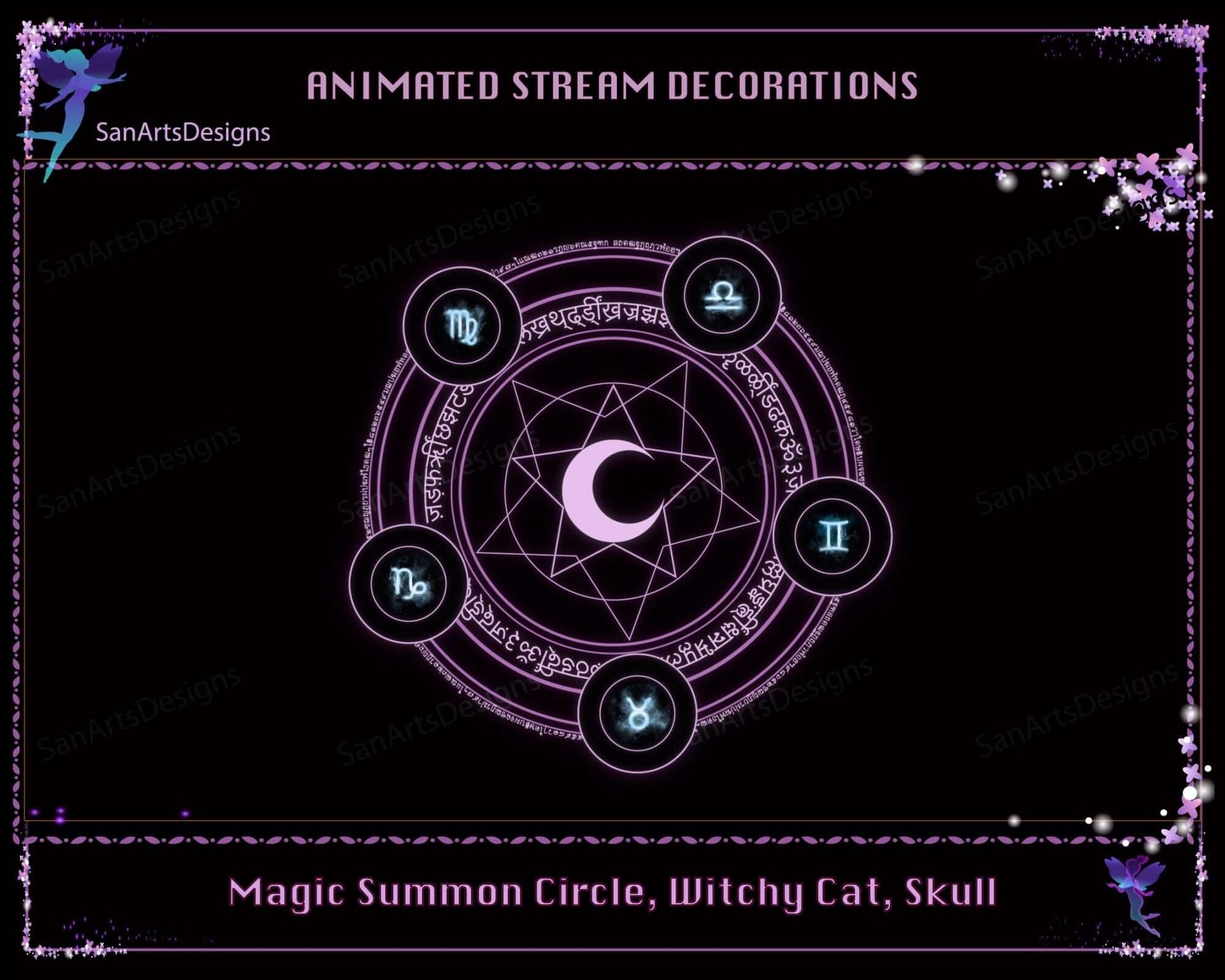
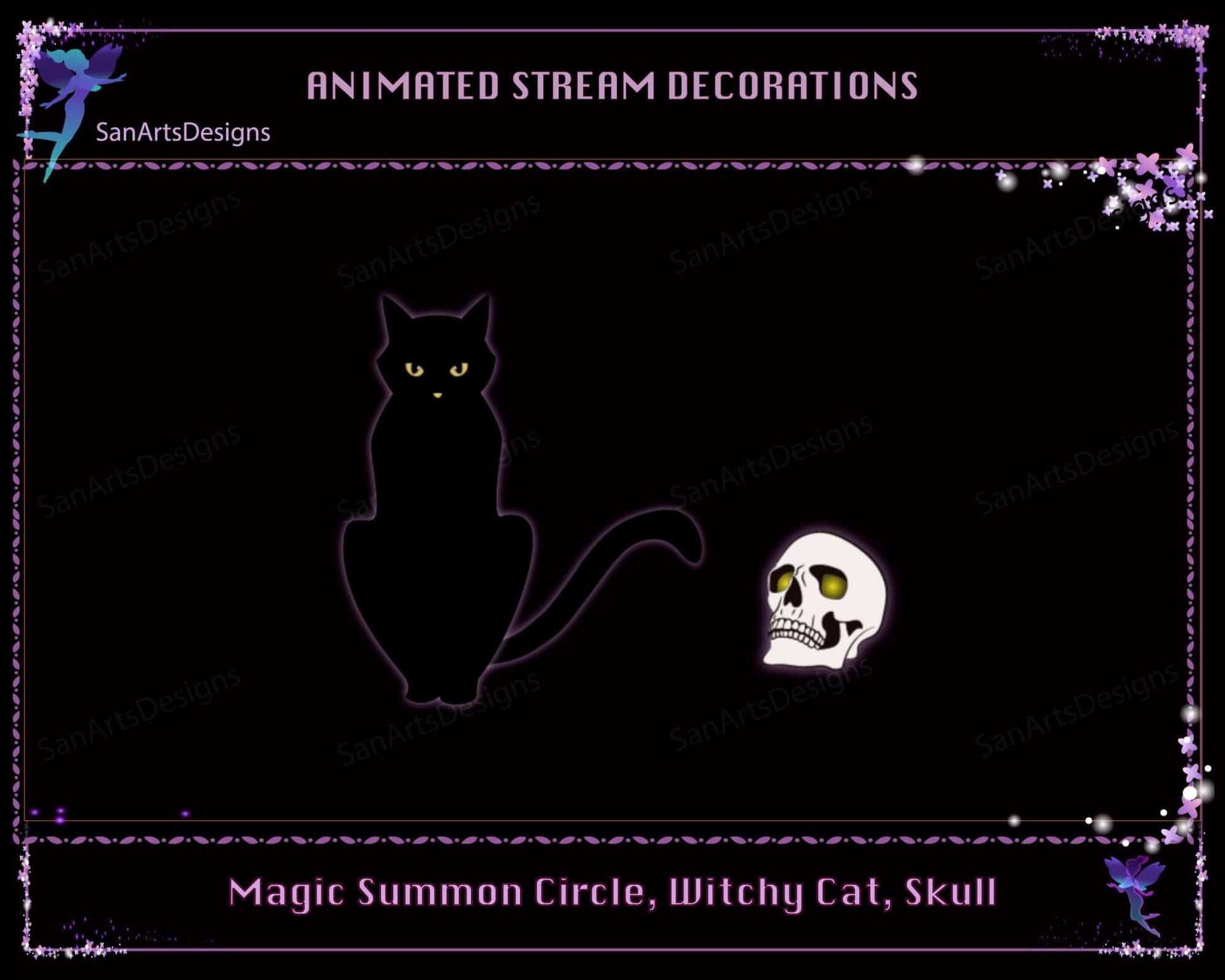
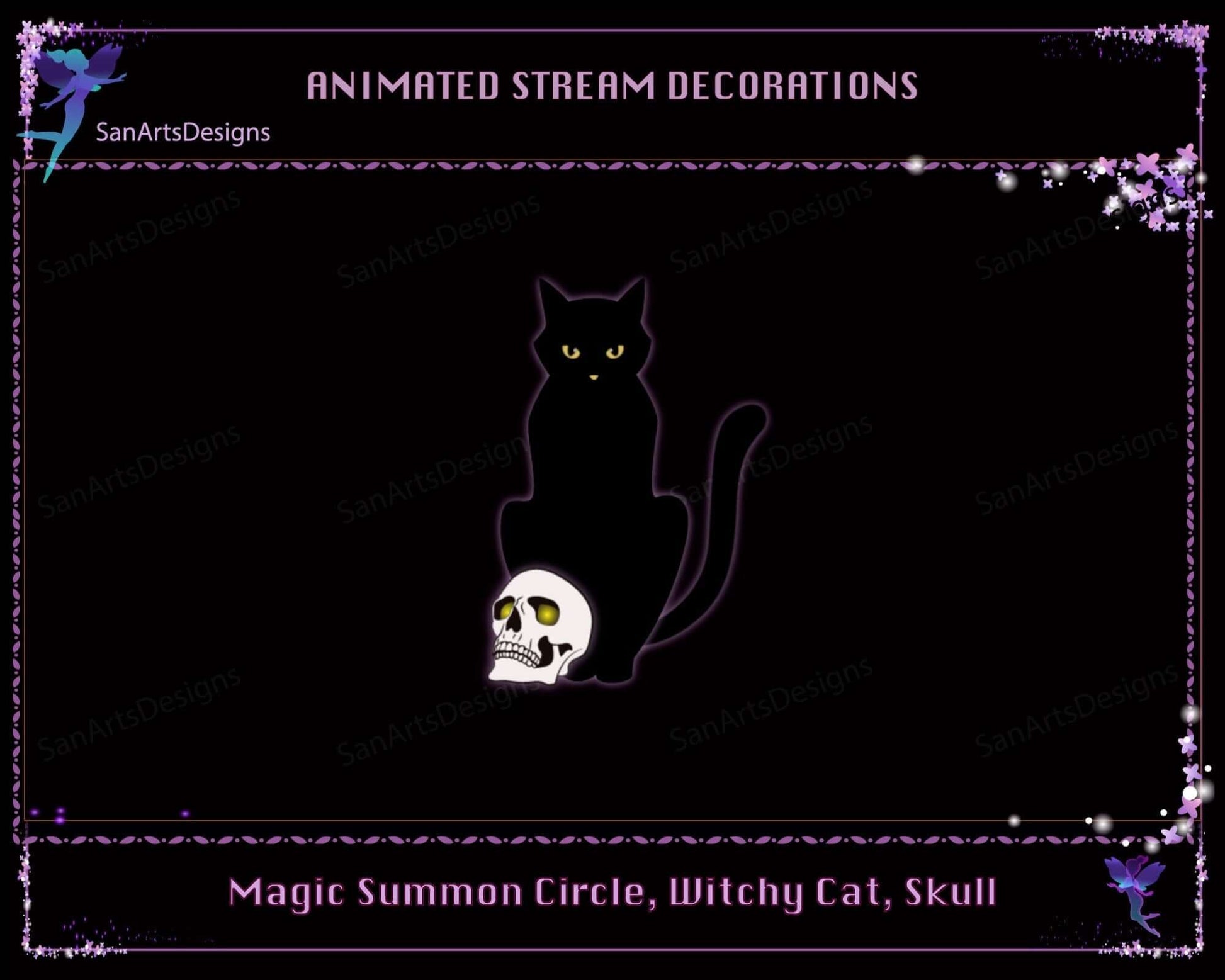

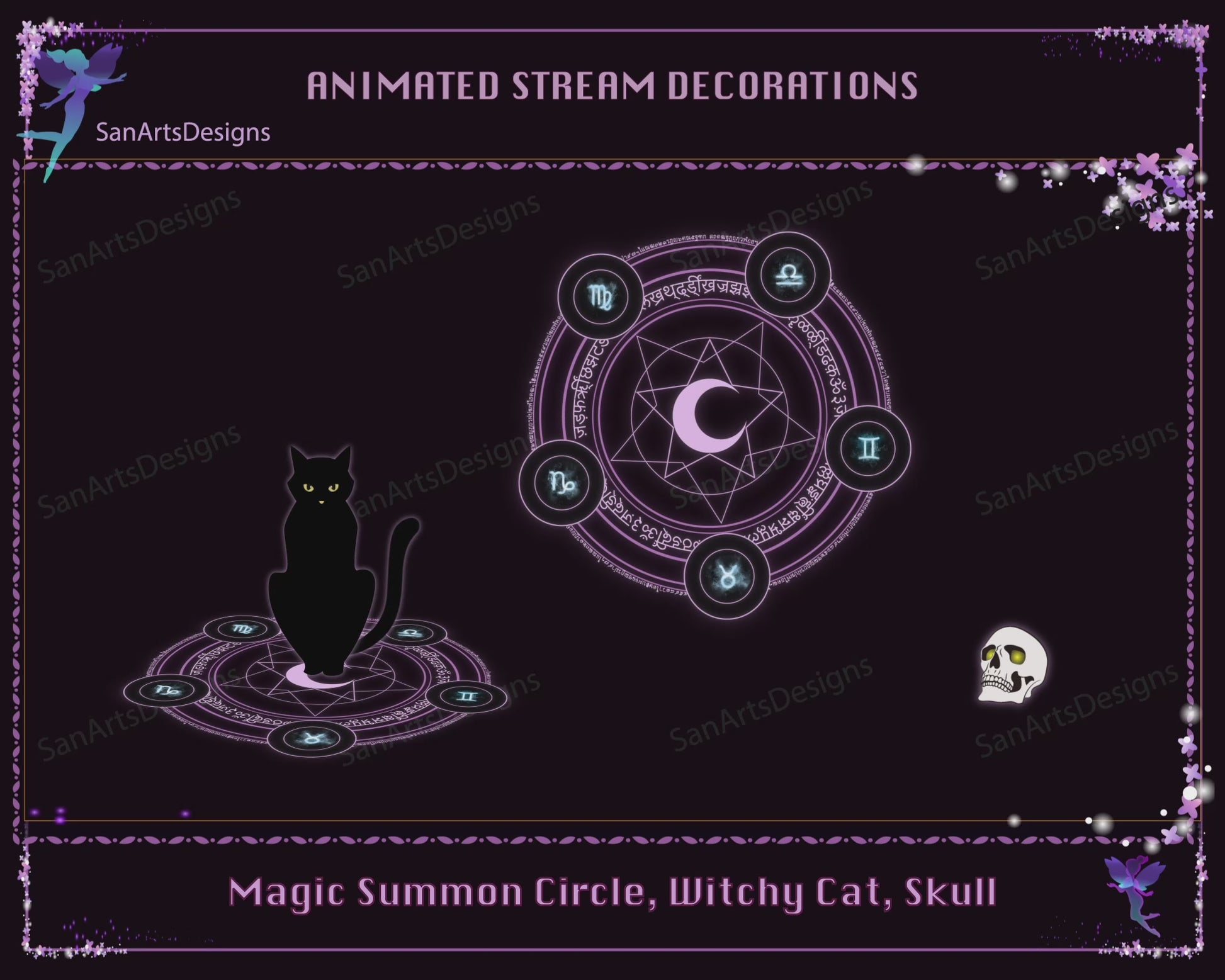
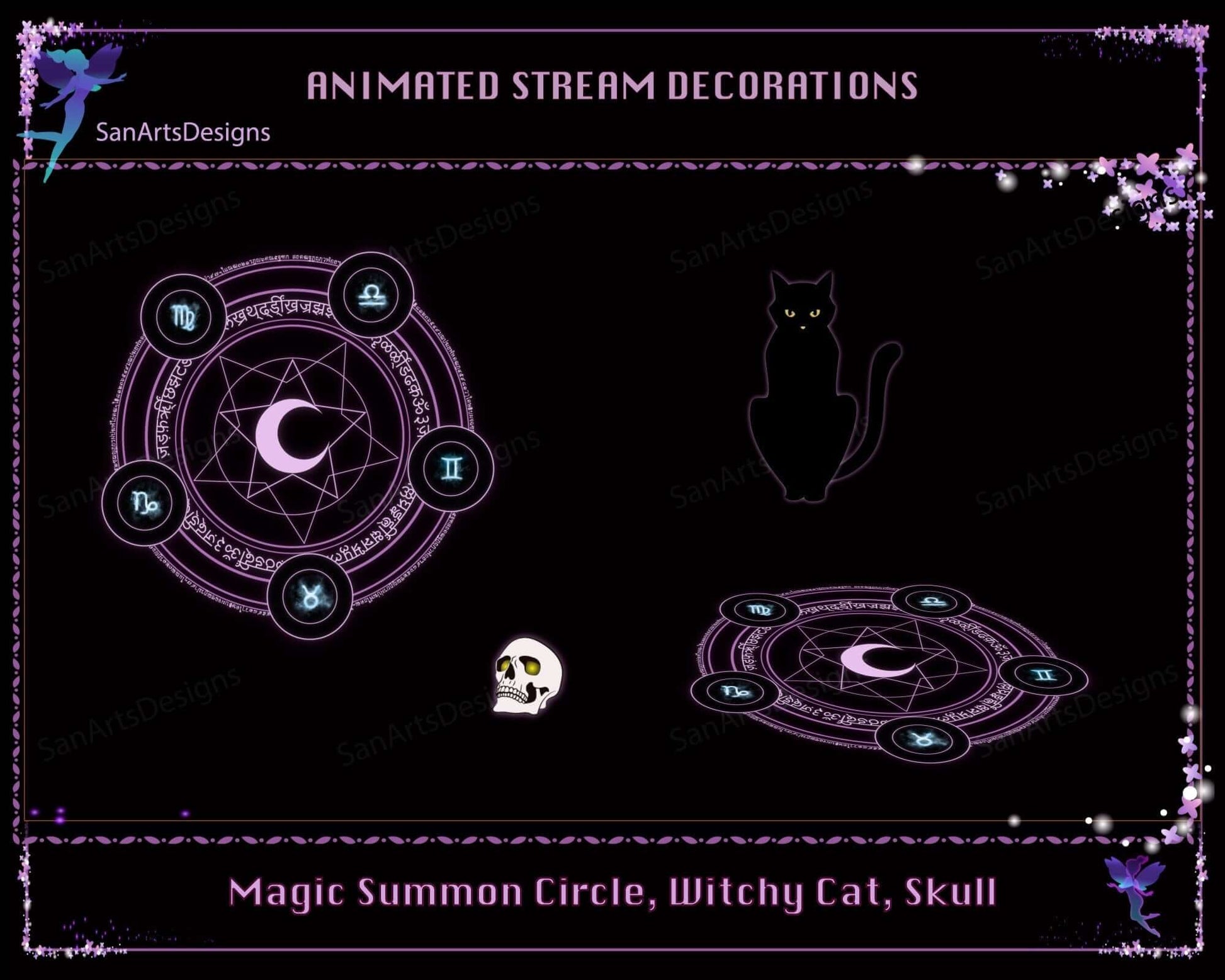
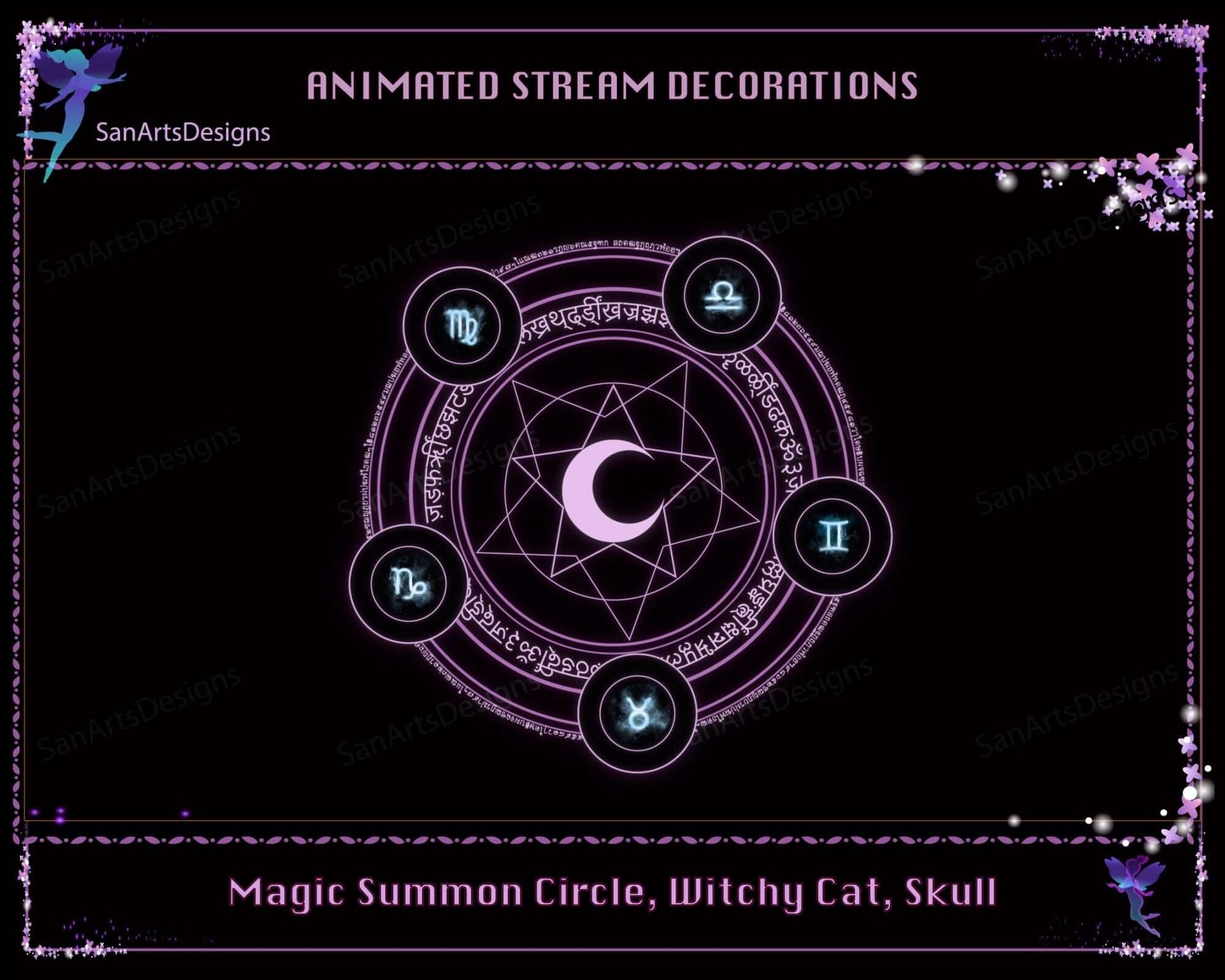
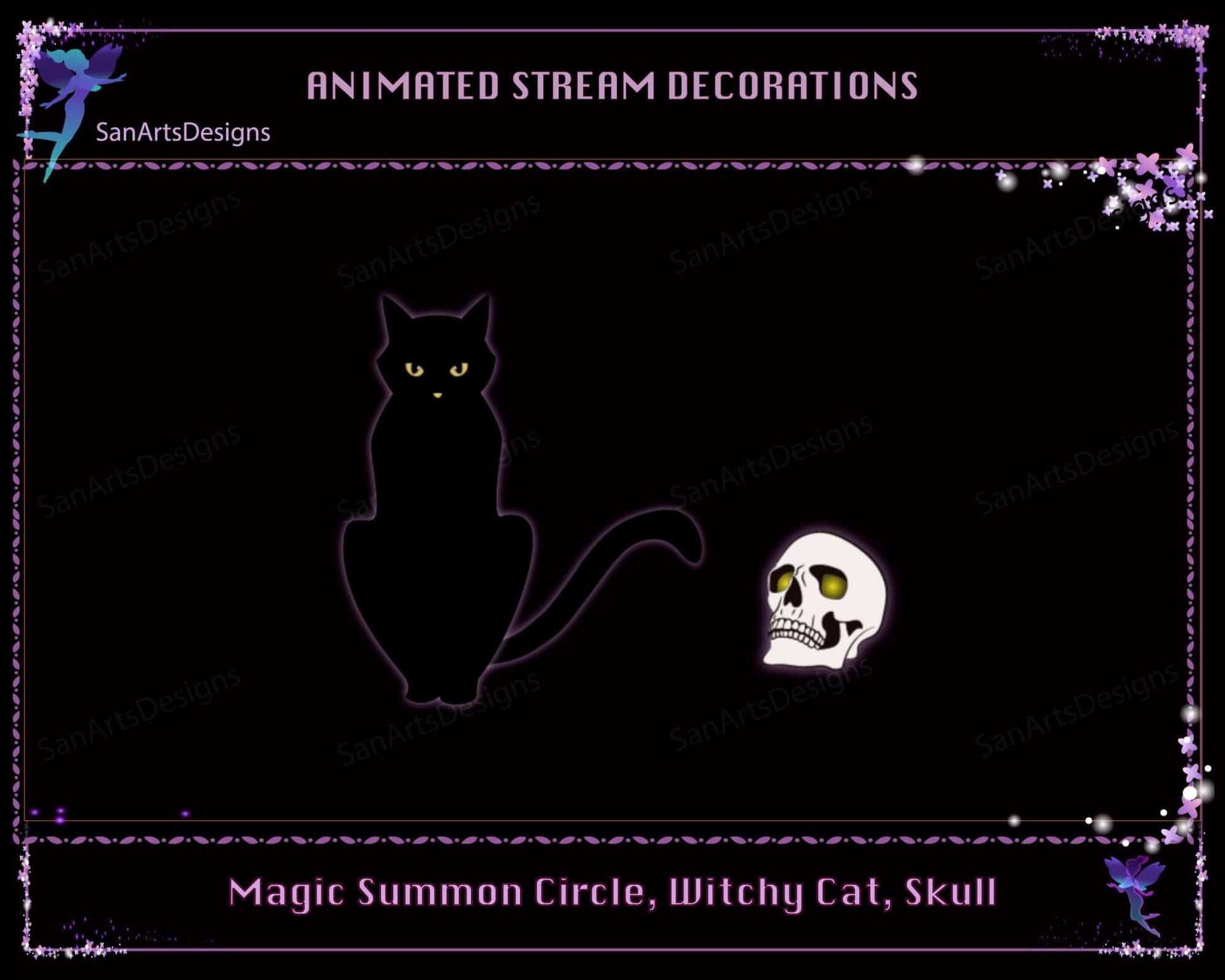
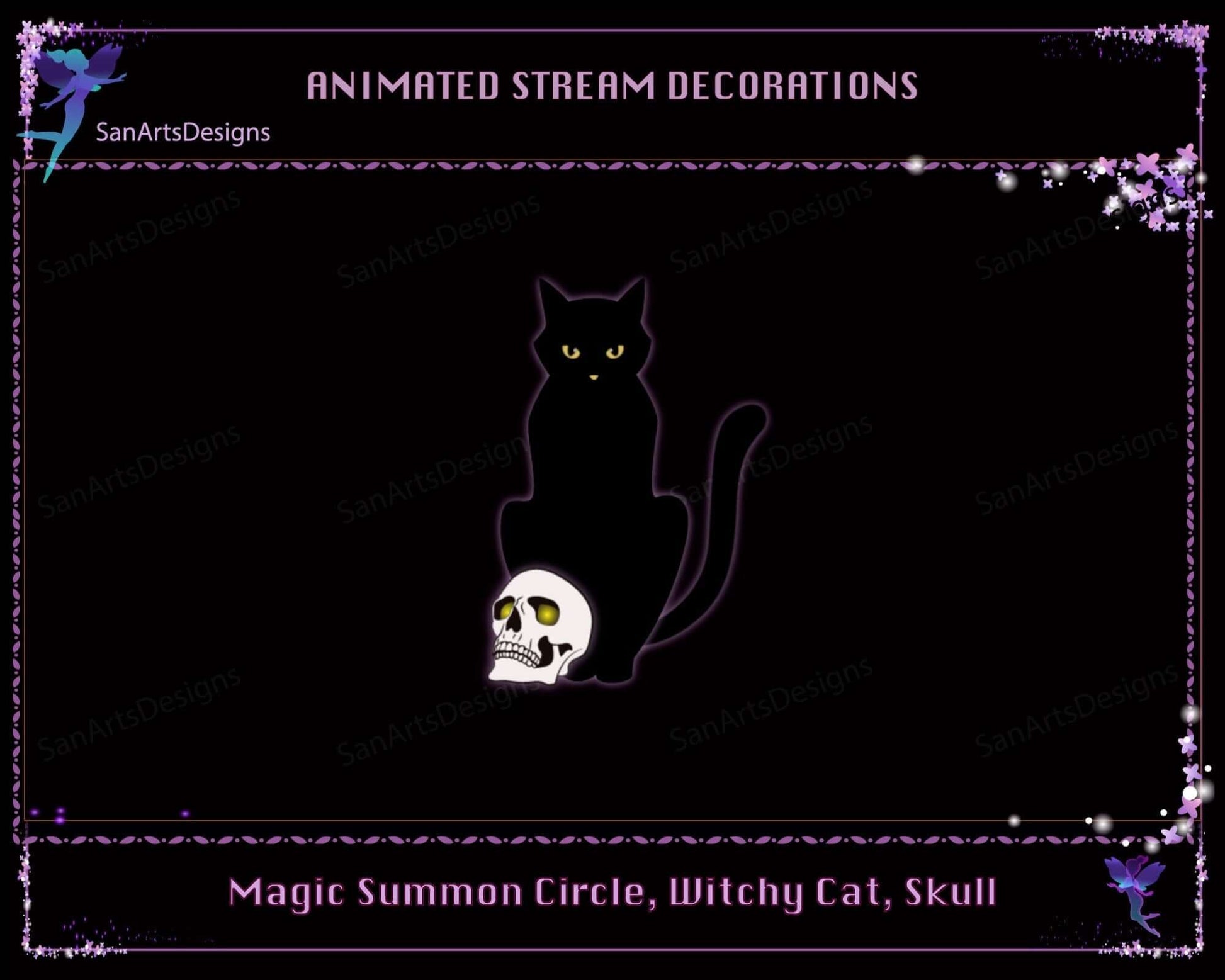

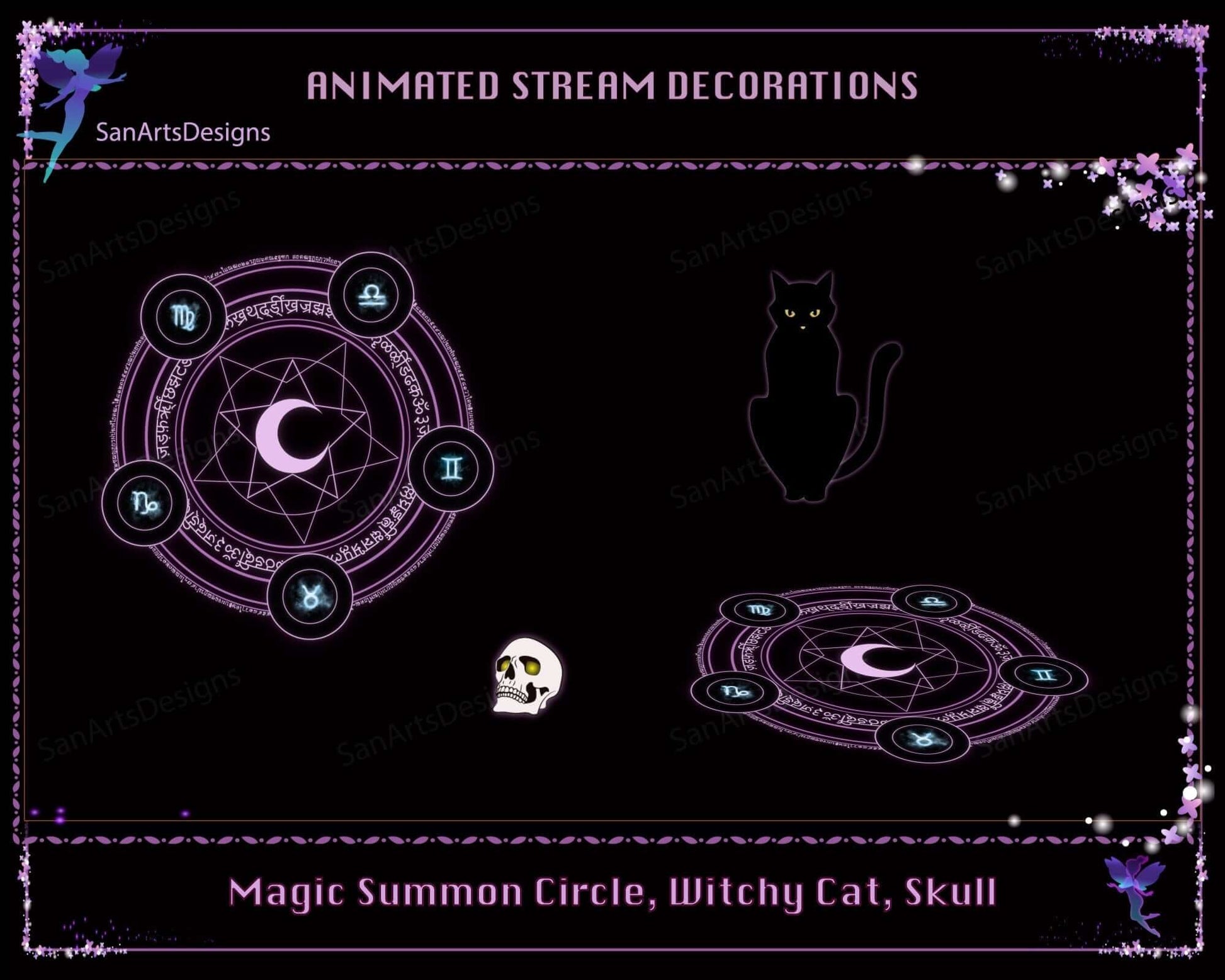
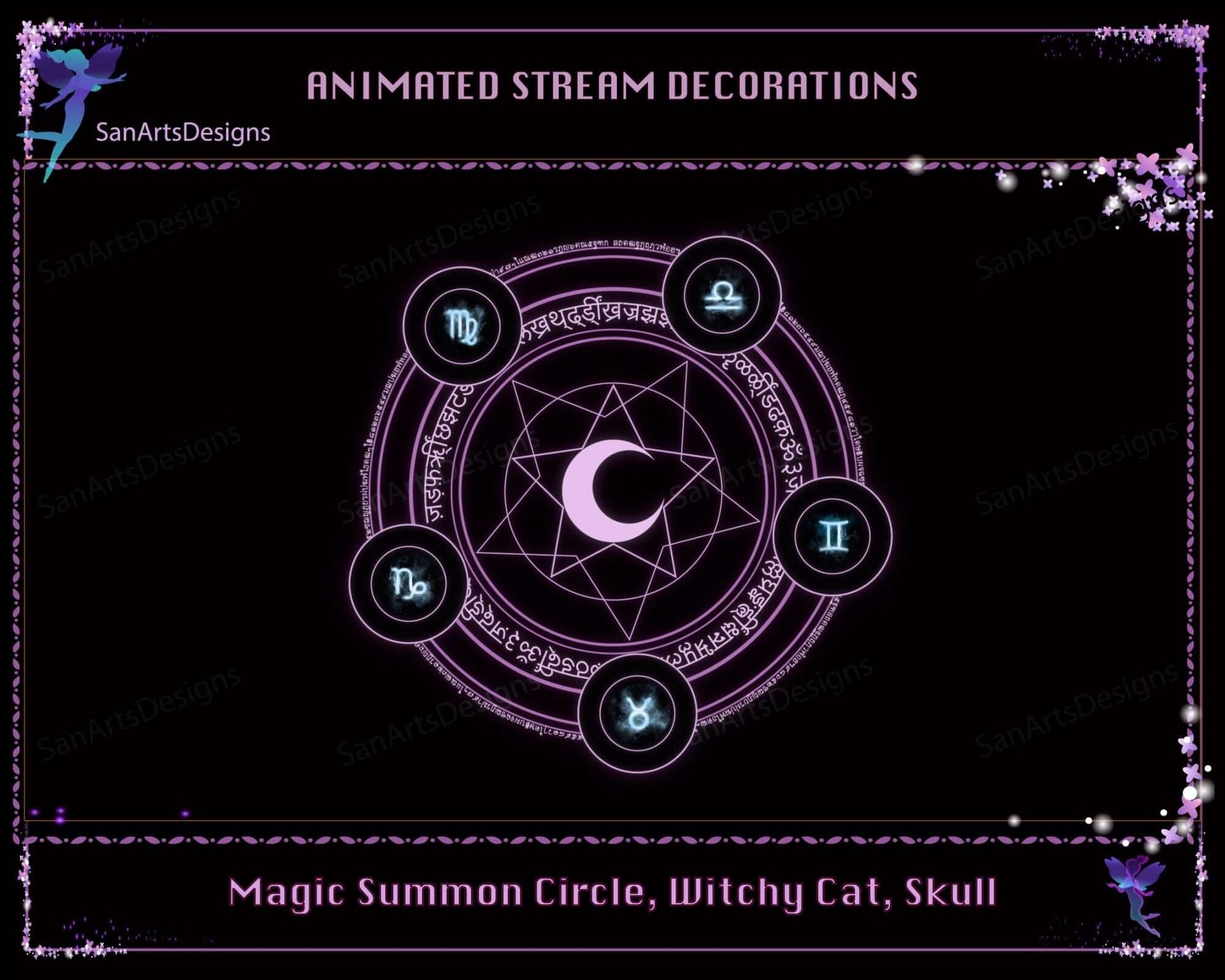
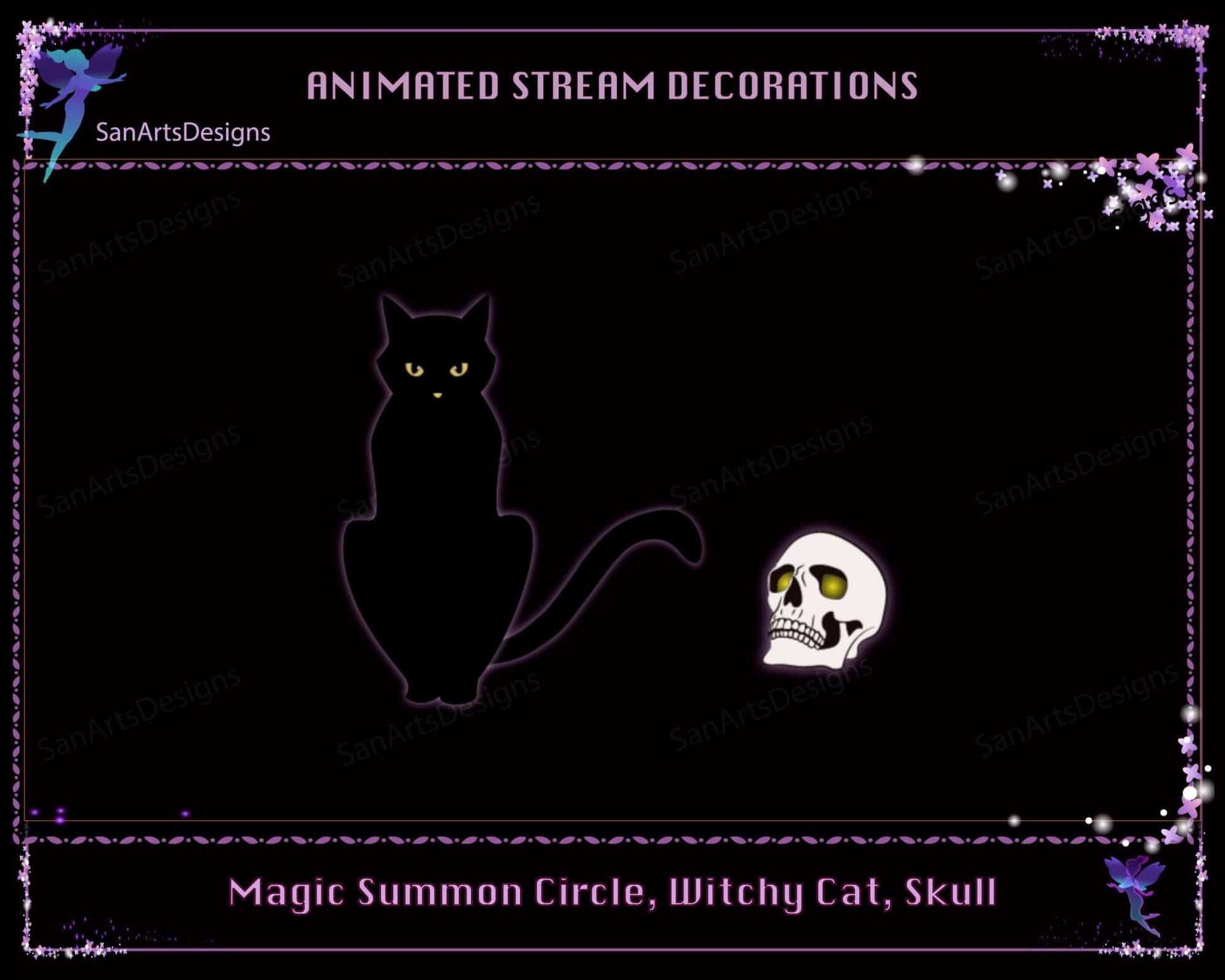
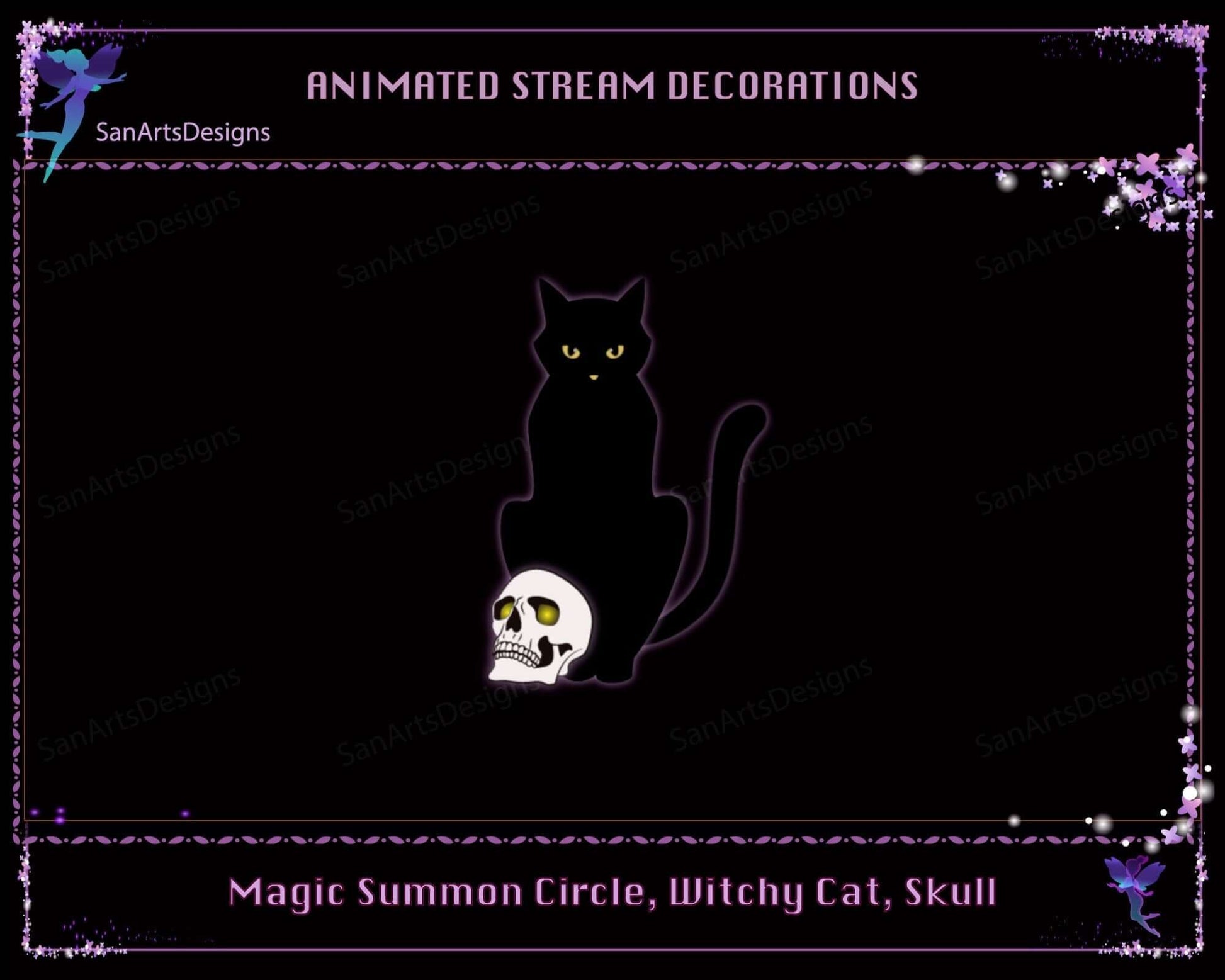

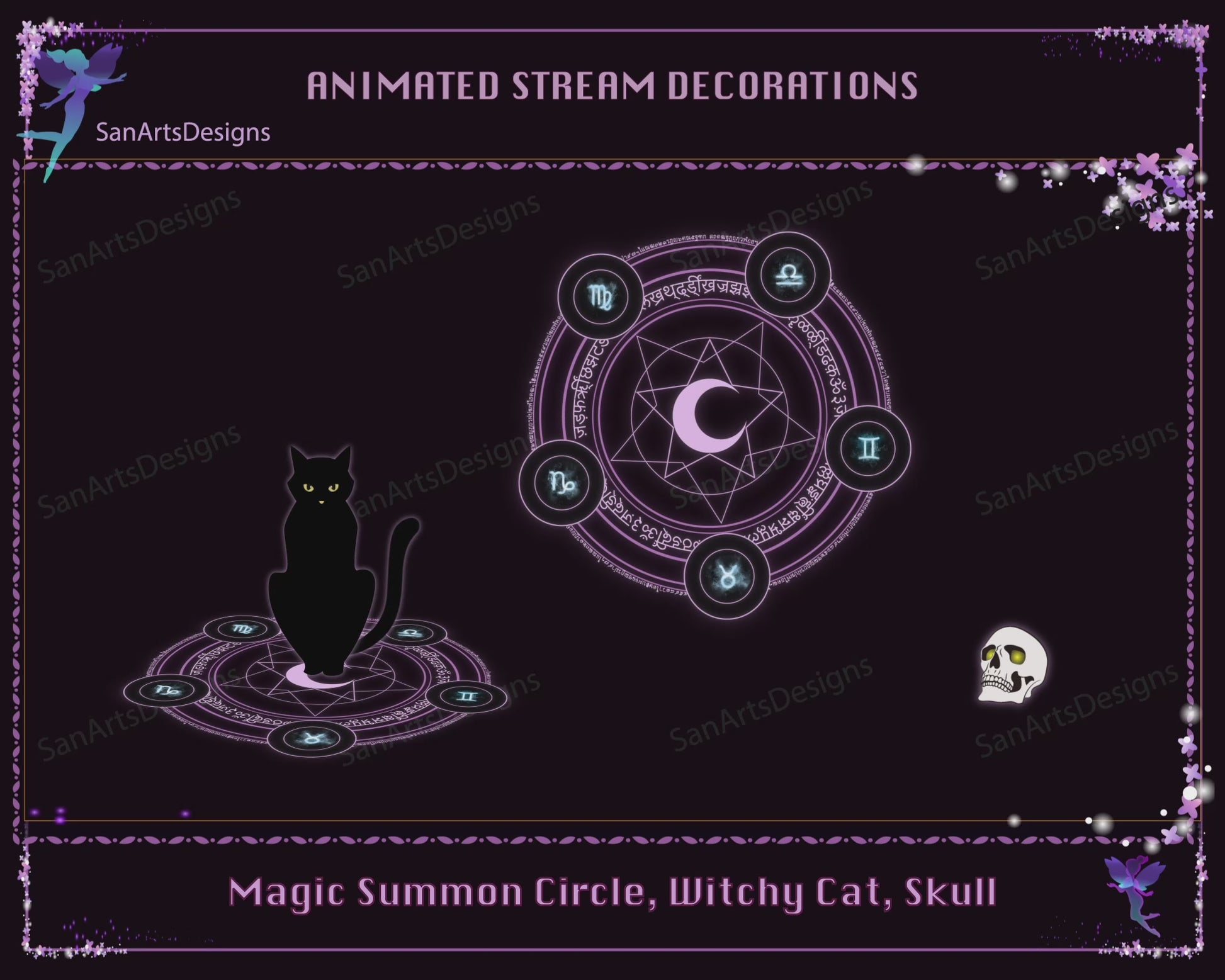
Animated Witchy Stuffs for Stream Decorations
No reviews
Regular price
$3.60 USD
Sale price
Hurry Up! Only 0 left in stock!
Couldn't load pickup availability
Instant download: 1 zip file
- Vendor: SanArtsDesigns
- Type: Decorations
- Collections: Animated Stream Decorations
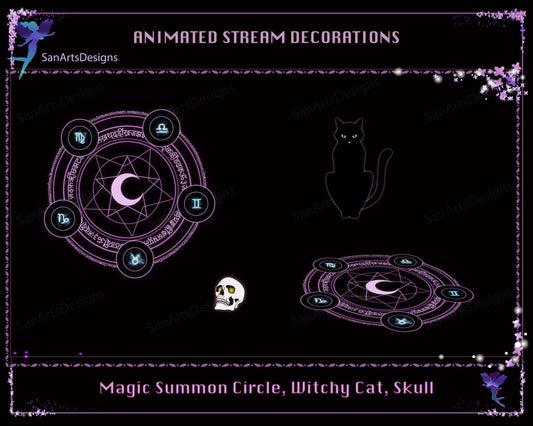
Animated Witchy Stuffs for Stream Decorations
Regular price
$3.60 USD
Sale price