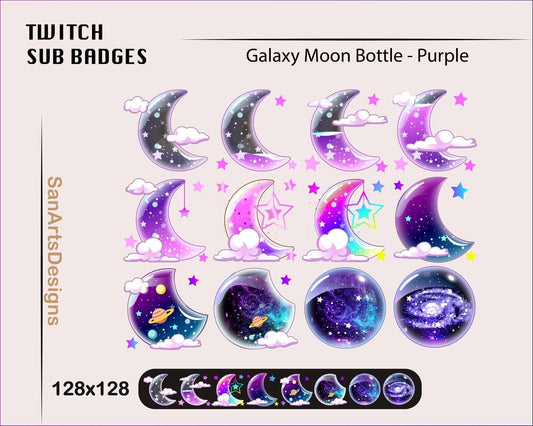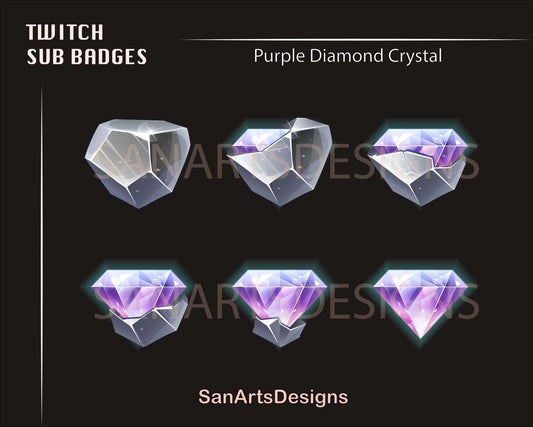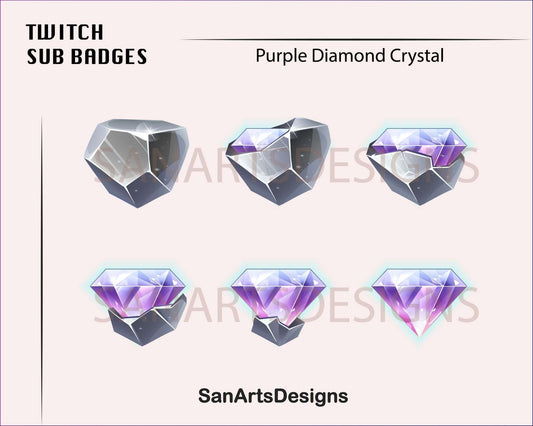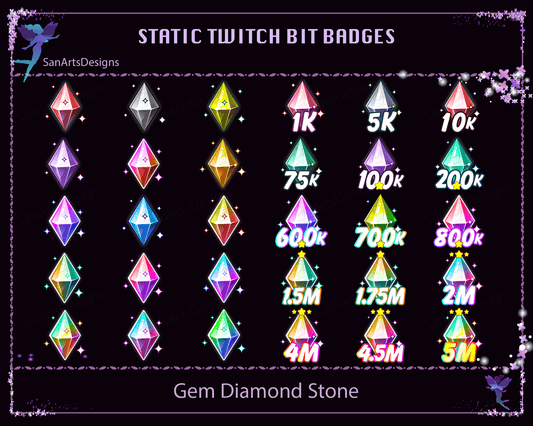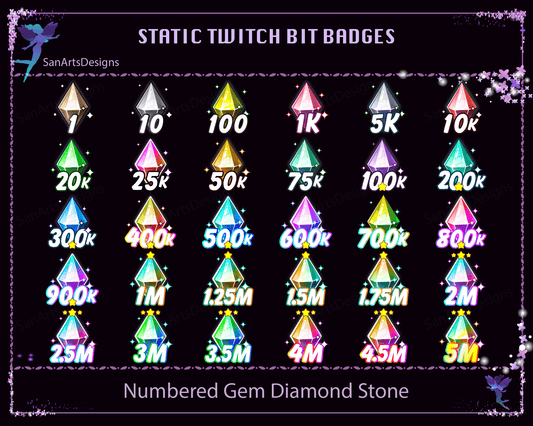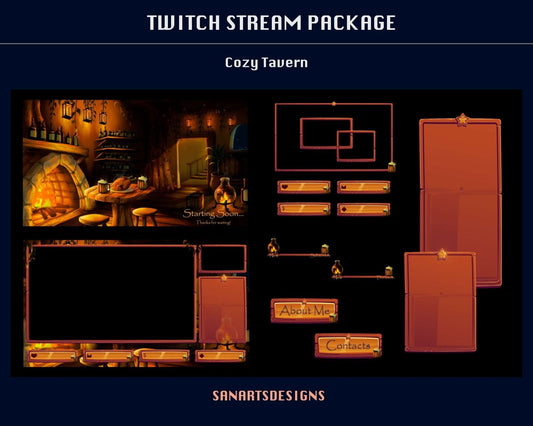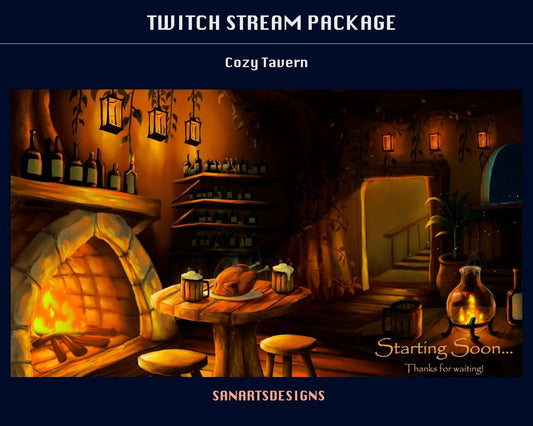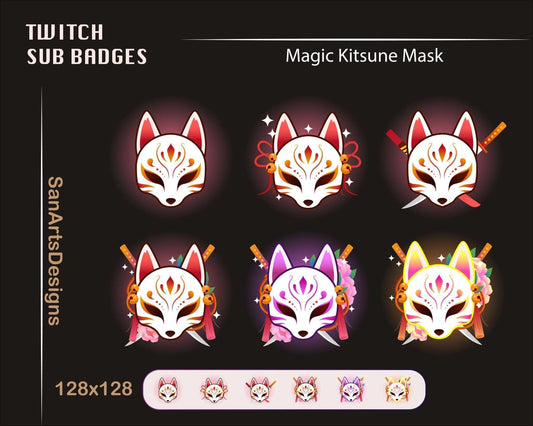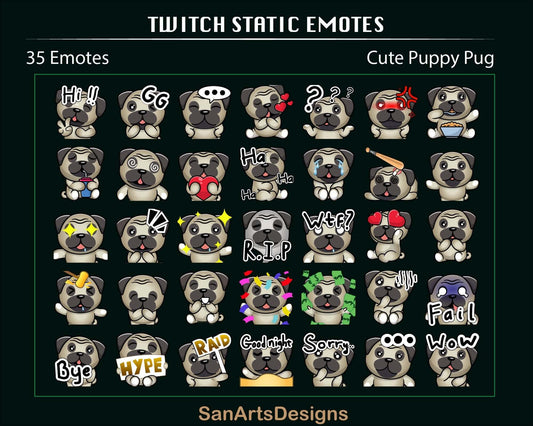
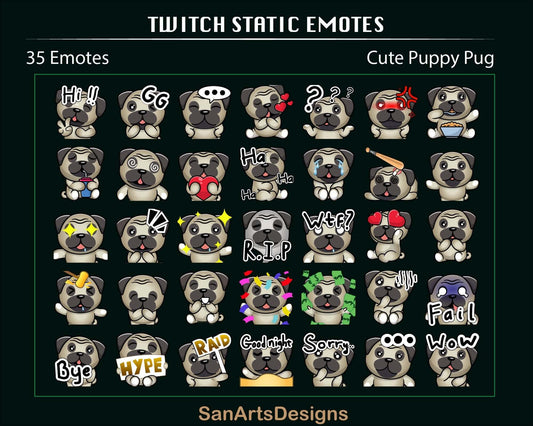
Cute Puppy Pug Twitch Emotes, Static Cute Pug Twitch Emotes for Streaming, OBS, Discord, YouTube, Chatting
Files: 35 images
Sizes: 18x18, 28x28, 36x36, 56x56, 72x72, 112x112, 128x128, 500x500
Format: Transparent PGN
☘️ HOW TO DOWNLOAD
After payment, a download link will be sent to your email address. There will be ZIP file(s) that include the files you purchased. You can also access your files by clicking the “Your account” button at the top-right of the page and then clicking “Purchases and reviews.”
📝 PLEASE NOTE
- THE SALE OF THIS ITEM IS FOR PERSONAL USE ONLY. It may NOT be distributed, shared or resold in ANY format.
❓QUESTIONS
If you have any questions or need help with anything, please feel free to message me.
❤️ Thank you for visiting Stream K-Arts!
Please note that this is a Digital Download and will be available for instant download upon purchase.
After completing your purchase, you will receive a download link to access your files (the download link will be sent to your email as well). Simply download and unzip the files to use them for your Twitch, YouTube, or Discord channel.
If you have any questions or issues with the download and installation processes, please don't hesitate to contact us for support.
Thank you for your interest in our products!
How to Install Twitch Emotes:
- Open a web browser and go to the Twitch website (https://www.twitch.tv).
- Log in to your Twitch account. If you don't have an account, you can create one for free.
- Navigate to the channel from which you want to subscribe and gain access to emotes.
- Click the "Subscribe" or "Join" button on the channel's page to become a subscriber. Note that some channels may require a paid subscription.
- Once you are subscribed, open the Twitch chat by clicking the chat icon located at the bottom-right corner of the screen.
- In the chat box, type the emote code or keyword for the emote you want to use. For example, if the emote is called "PogChamp," type "PogChamp" in the chat.
- As you type, Twitch's auto-complete feature will suggest matching emotes. Select the desired emote from the suggestions by clicking on it or pressing Enter.
- The emote will be displayed in the chat for you and other subscribers to see. Enjoy using Twitch emotes to enhance your chat experience!
How to Install Discord Emotes:
- Open the Discord application on your desktop or mobile device. If you don't have Discord installed, you can download it from the official website (https://discord.com/download).
- Log in to your Discord account. If you're not already a member of the desired server, click the "+" button on the left side of the Discord interface and join the server by entering the server invite link or code.
- Once you're a member of the server, locate the text channel where you want to use the custom emotes.
- In the text input field, type a colon (:) followed by the emote code or keyword. For example, if the emote is called "party," type ":party" in the chat.
- As you type, Discord's auto-complete feature will suggest matching emotes. Select the desired emote from the suggestions by clicking on it or pressing Enter.
- The emote will be displayed in the chat for you and other server members to see. Enjoy using Discord emotes to express yourself in conversations!
Remember, the availability of emotes may vary depending on the Twitch channel or Discord server you're subscribed to or a member of. Additionally, some emotes may have restrictions based on subscription tiers or server roles. Make sure to follow the guidelines and rules set by Twitch and Discord when using emotes to ensure a positive and enjoyable experience for everyone.
People Also Bought
Here’s some of our most similar products people are buying. Click to discover trending style.