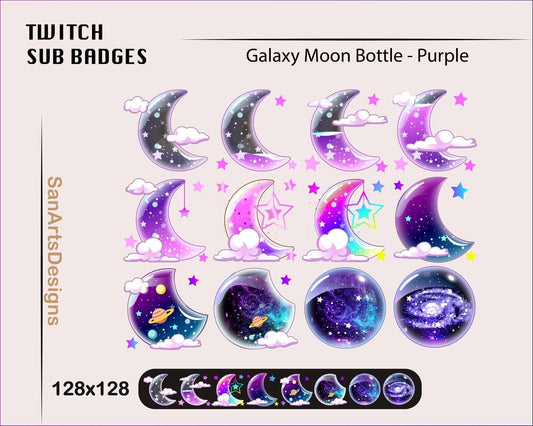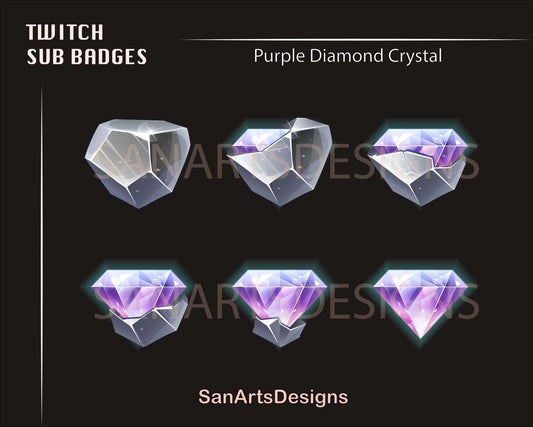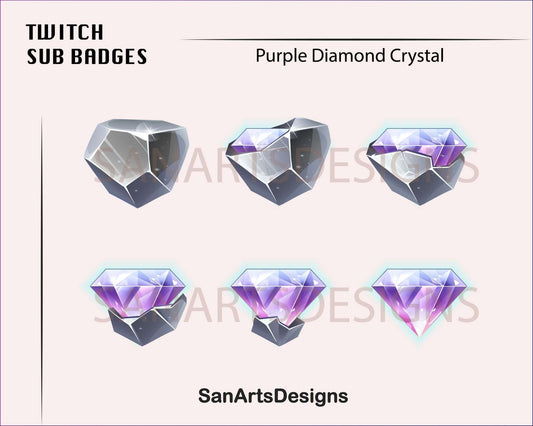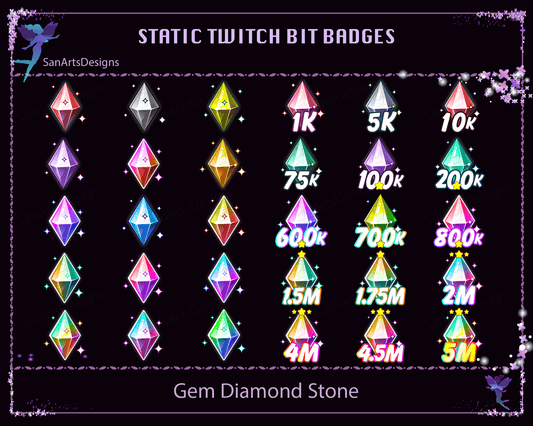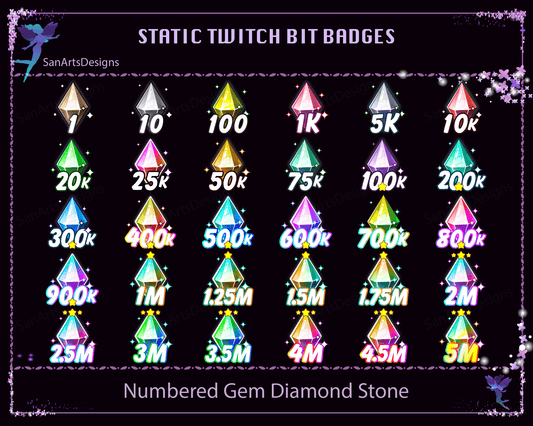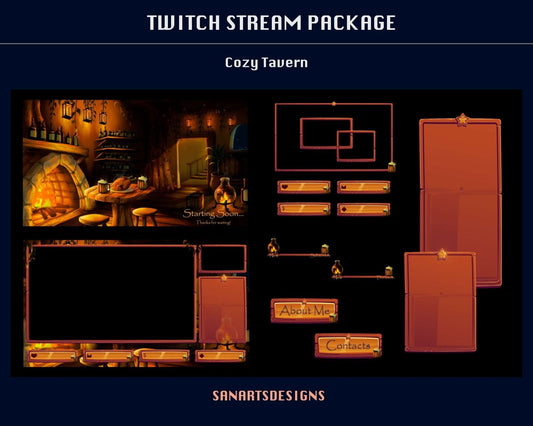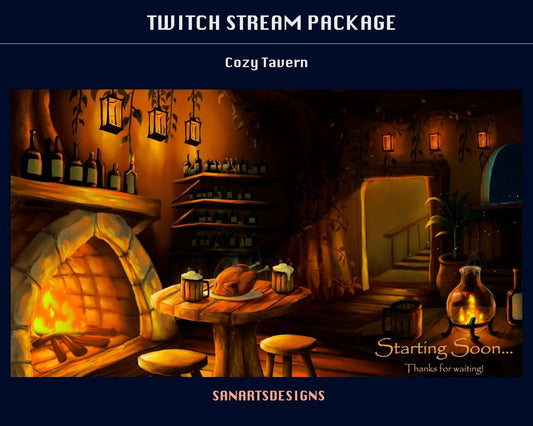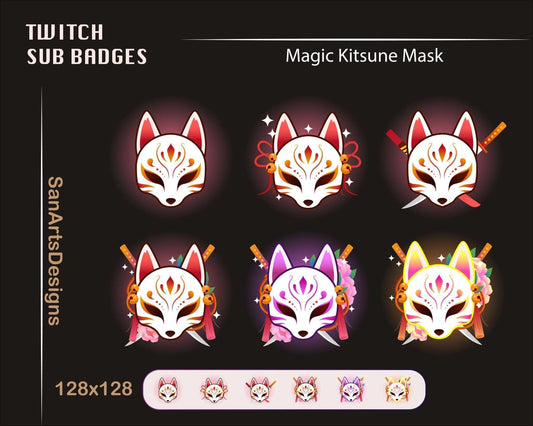Halloween Pumpkin Lights Animated Stream Decorations, Halloween Pumpkin Animated Twitch Stuffs for Streamer, Vtuber, OBS, Streamlabs
Files: 4 files
Resolution: 500x500, 250x700
Format: Transparent Webm
The set includes 4 resizable individual pumpkin lights for your free placement and decorations for Halloween Season.
Thank you for supporting my shop!
Please feel free to reach me via Chat box for customization or further support.
For other cute Twitch sub badges:
https://www.etsy.com/shop/SanArtsDesigns?ref=simple-shop-header-name&listing_id=1271955657§ion_id=38872182
Please note that this is a Digital Download and will be available for instant download upon purchase.
After completing your purchase, you will receive a download link to access your files (the download link will be sent to your email as well). Simply download and unzip the files to use them for your Twitch, YouTube, or Discord channel.
If you have any questions or issues with the download and installation processes, please don't hesitate to contact us for support.
Thank you for your interest in our products!
To add overlays to your Twitch stream, you can follow these steps:
- Choose a Twitch overlay design or template that you like.
- Download the overlay files to your computer.
- Open your preferred broadcasting software (e.g., OBS Studio, Streamlabs OBS).
- Add a new source to your scene in the broadcasting software.
- Select "Image" or "Media Source" as the source type.
- Browse for the downloaded overlay files and select the appropriate overlay element (e.g., webcam frame, chat box).
- Adjust the position, size, and any other settings of the overlay element as desired.
- Repeat the process for any additional overlay elements you want to add.
- Preview the overlay on your stream to ensure it looks the way you want.
- Go live and start streaming with your newly added Twitch overlays!
People Also Bought
Here’s some of our most similar products people are buying. Click to discover trending style.