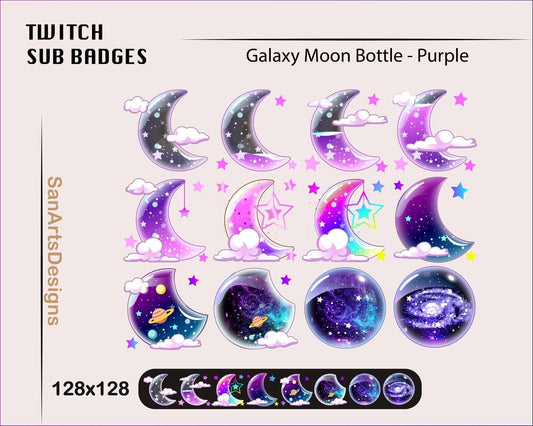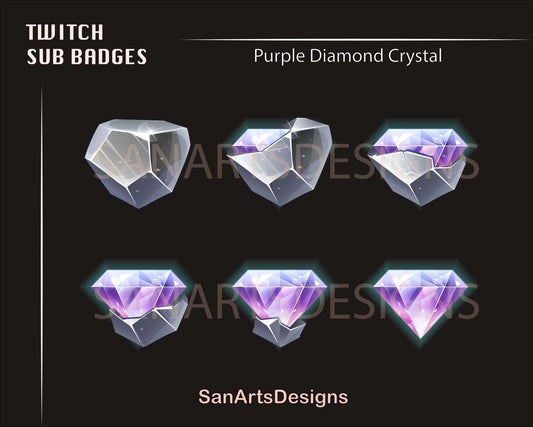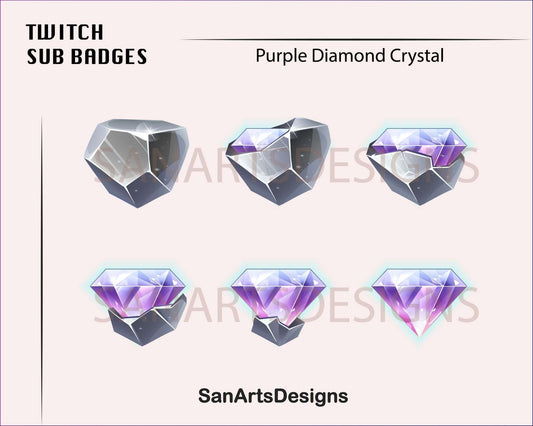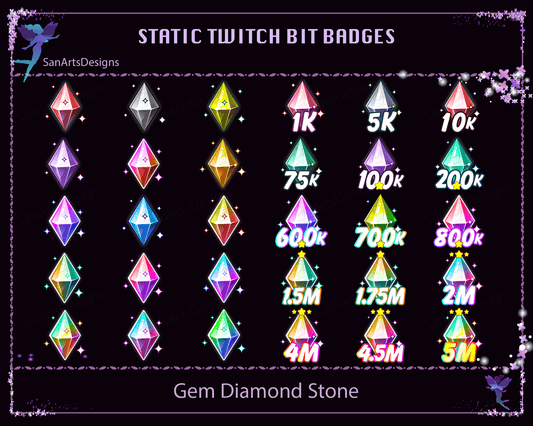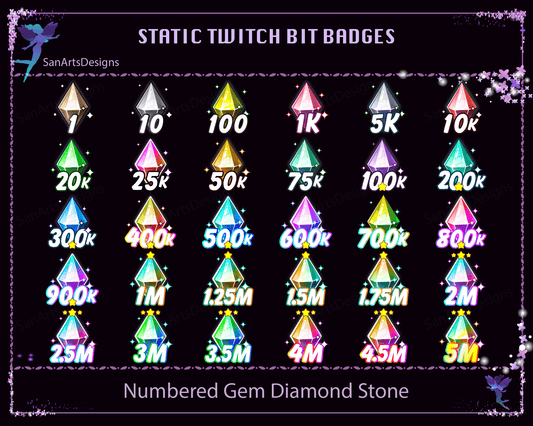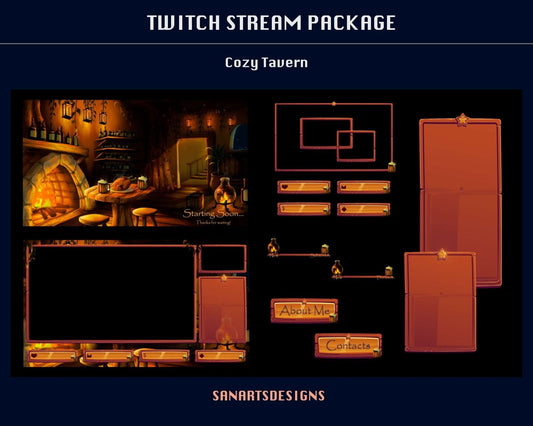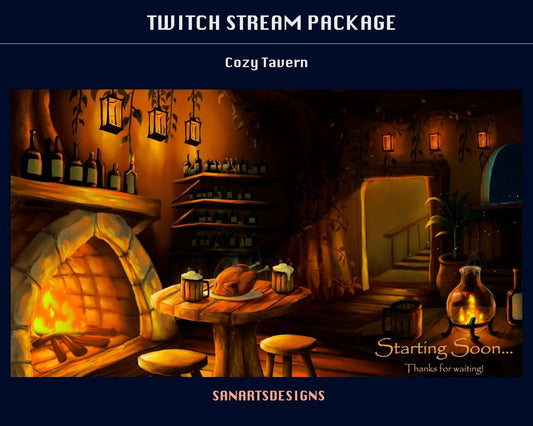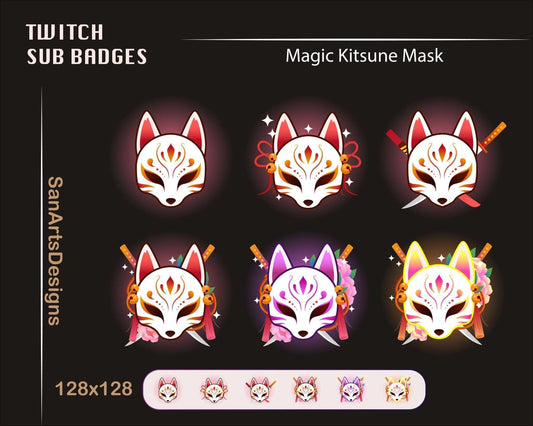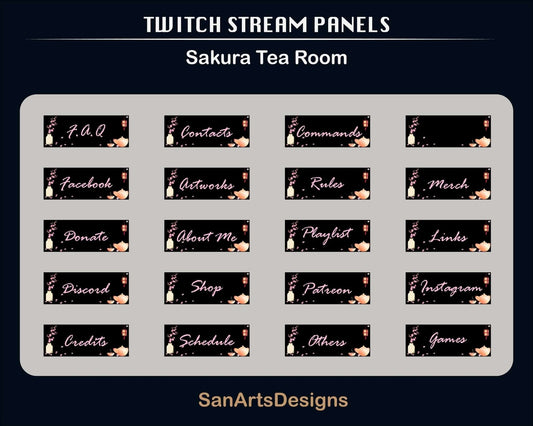
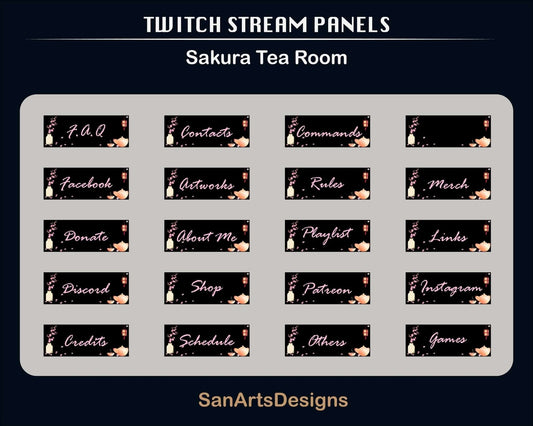
Sakura Tea Room Static Twitch Panels, Cherry Blossom and Tea Twitch Panels for Streamers, OBS, Vtubers, YouTuber, Discord
★ 32 Static Panels
Format: PNG
Panel resolution: 300x120px
Delivery: Instant download
Thank you for choosing our shop for your items!
In case of any customization or support needed, please feel free to contact us via Etsy Chat box.
For other COOL and UNIQUE Stream items:
https://www.etsy.com/shop/SanArtsDesigns
Please note that this is a Digital Download and will be available for instant download upon purchase.
After completing your purchase, you will receive a download link to access your files (the download link will be sent to your email as well). Simply download and unzip the files to use them for your Twitch, YouTube, or Discord channel.
If you have any questions or issues with the download and installation processes, please don't hesitate to contact us for support.
Thank you for your interest in our products!
To create Twitch panels, follow these steps:
- Login to your Twitch account and navigate to your channel dashboard.
- Click on the "Edit Panels" button, usually located below your stream window.
- Click on the "+" button to add a new panel.
- Give your panel a title and customize its appearance, such as background color, text color, and image.
- Add content to your panel, such as text, images, social media links, donation links, or other relevant information.
- Repeat the process to create additional panels as needed.
- Drag and drop the panels to arrange them in your preferred order.
- Click on the "Submit" or "Save" button to apply the changes to your Twitch channel.
To edit or delete Twitch panels, follow these steps:
- Login to your Twitch account and navigate to your channel dashboard.
- Click on the "Edit Panels" button, usually located below your stream window.
- Hover over the panel you want to edit or delete and click on the pencil/edit icon.
- Make the desired changes or click on the trash/delete icon to remove the panel.
- Click on the "Submit" or "Save" button to apply the changes to your Twitch channel.
People Also Bought
Here’s some of our most similar products people are buying. Click to discover trending style.