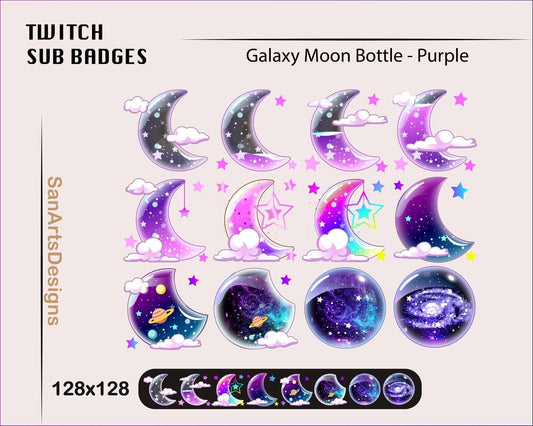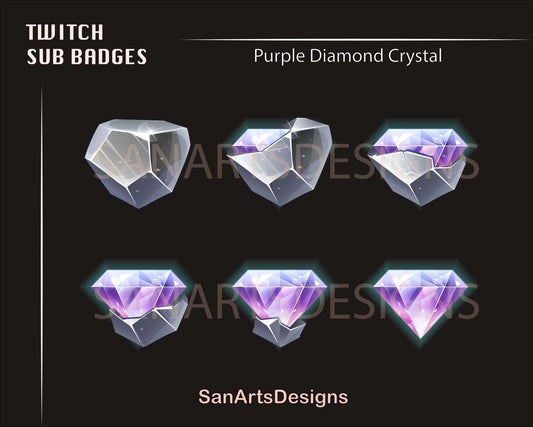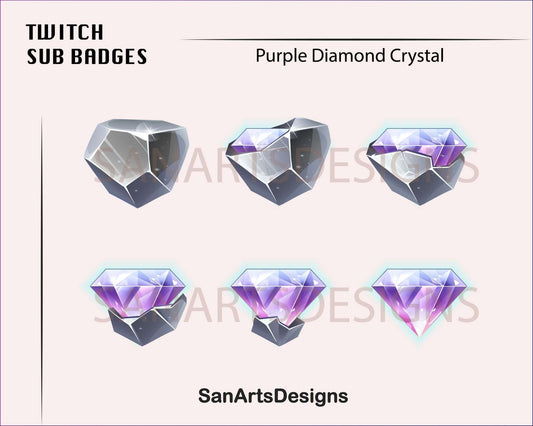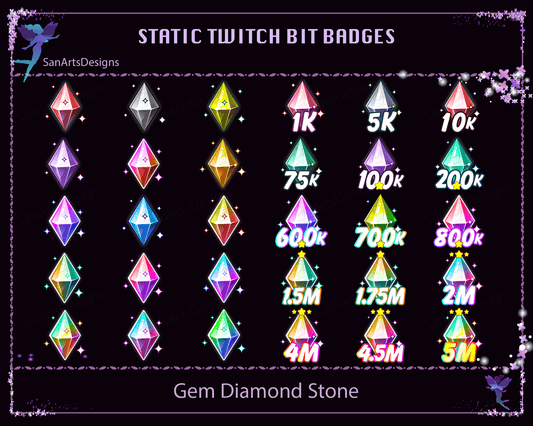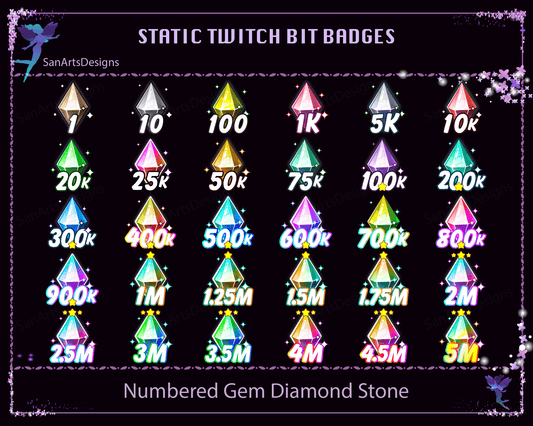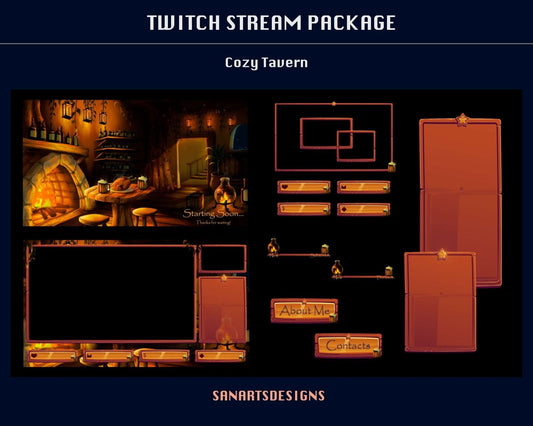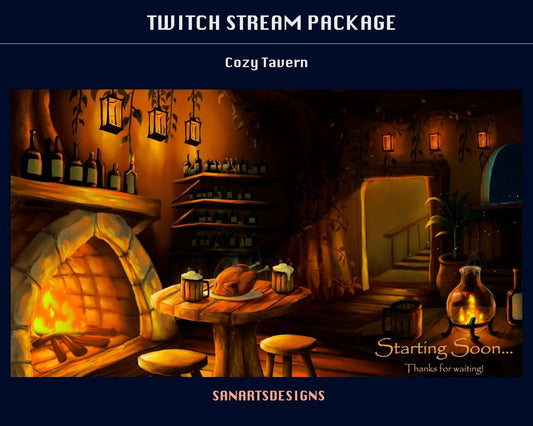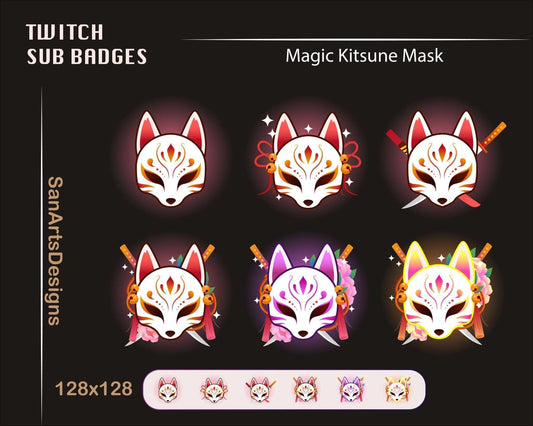Using OBS Studio for Multi-Platform Streaming: A Comprehensive Guide | Stream K-Arts
Welcome to Stream K-Arts! As a passionate content creator, you know that reaching your audience across various platforms like Twitch, Facebook, YouTube, and Discord requires the right tools. In this guide, we'll take you through every step of leveraging the power of OBS Studio for seamless multi-platform streaming success.
What is OBS Studio?
OBS Studio, or Open Broadcaster Software, is the Swiss Army Knife of streaming tools. It's an open-source software that empowers you to create professional-quality live content without breaking a sweat.
Setting Up for Multi-Platform Streaming
Let's dive right in and set up OBS Studio to broadcast on multiple platforms simultaneously. Here's the plan:
- Start by downloading and installing OBS Studio.
- Once it's up and running, navigate to "Settings."
- Click on the "Stream" tab and choose "Custom" from the "Service" dropdown.
- Now, hop over to your preferred streaming platform (be it Twitch, Facebook, or YouTube) and grab your streaming key.
- Head back to OBS Studio and paste that streaming key into the "Stream key" field.
- Remember to pick a server that's close to your location for the best streaming experience.
- Don't forget to hit "Apply" and then "OK" to lock in your settings.
Optimizing Video and Audio
Your viewers deserve top-notch quality. Let's spruce up your video and audio settings:
- Video Settings: Match your base canvas and output resolutions to the specific requirements of each platform. OBS Studio lets you tweak output settings for each platform individually, ensuring your visuals shine on every screen.
- Audio Settings: Make sure your microphone and system audio sources are on point. OBS Studio's audio mixer is your buddy here, allowing you to tweak audio levels for various sources. No more jarring audio imbalances!
Mastering Scenes and Sources
Scenes and sources are your secret weapons for creating captivating broadcasts:
“Think of scenes and sources in OBS Studio as your artistic palette for streaming brilliance.”
- Scenes: Scenes are like your content layout canvases. Create different scenes for your gameplay, facecam, screen sharing, and whatever else your creative mind can conjure. With OBS Studio, switching between scenes is as smooth as butter.
- Sources: Populate your scenes with sources like video capture devices, images, browser windows, and even text overlays. Each source can be customized for position and properties, letting you weave together a visually enchanting tapestry.
Stream K-Arts Graphics: Your Secret Weapon
At Stream K-Arts, we know that visuals are your superpower. Elevate your multi-platform streams with our top-tier graphics:
- Want to level up your look? Explore our stunning Animated Stream Overlays.
- For seamless transitions, check out our Animated Stream Packages that'll keep your viewers glued to the screen.
- Community love comes easy with Emotes and Sub Badges that resonate with your audience and create a strong bond.
Conclusion
Multi-platform streaming opens up a world of possibilities, and OBS Studio is your trusty sidekick on this adventure. By fine-tuning settings, mastering scenes and sources, and incorporating Stream K-Arts graphics, you're all set to create multi-platform streams that leave a lasting impact.
Embrace the power of OBS Studio and the creative arsenal from Stream K-Arts to captivate, engage, and conquer across Twitch, Facebook, YouTube, Discord, and beyond. Happy streaming!